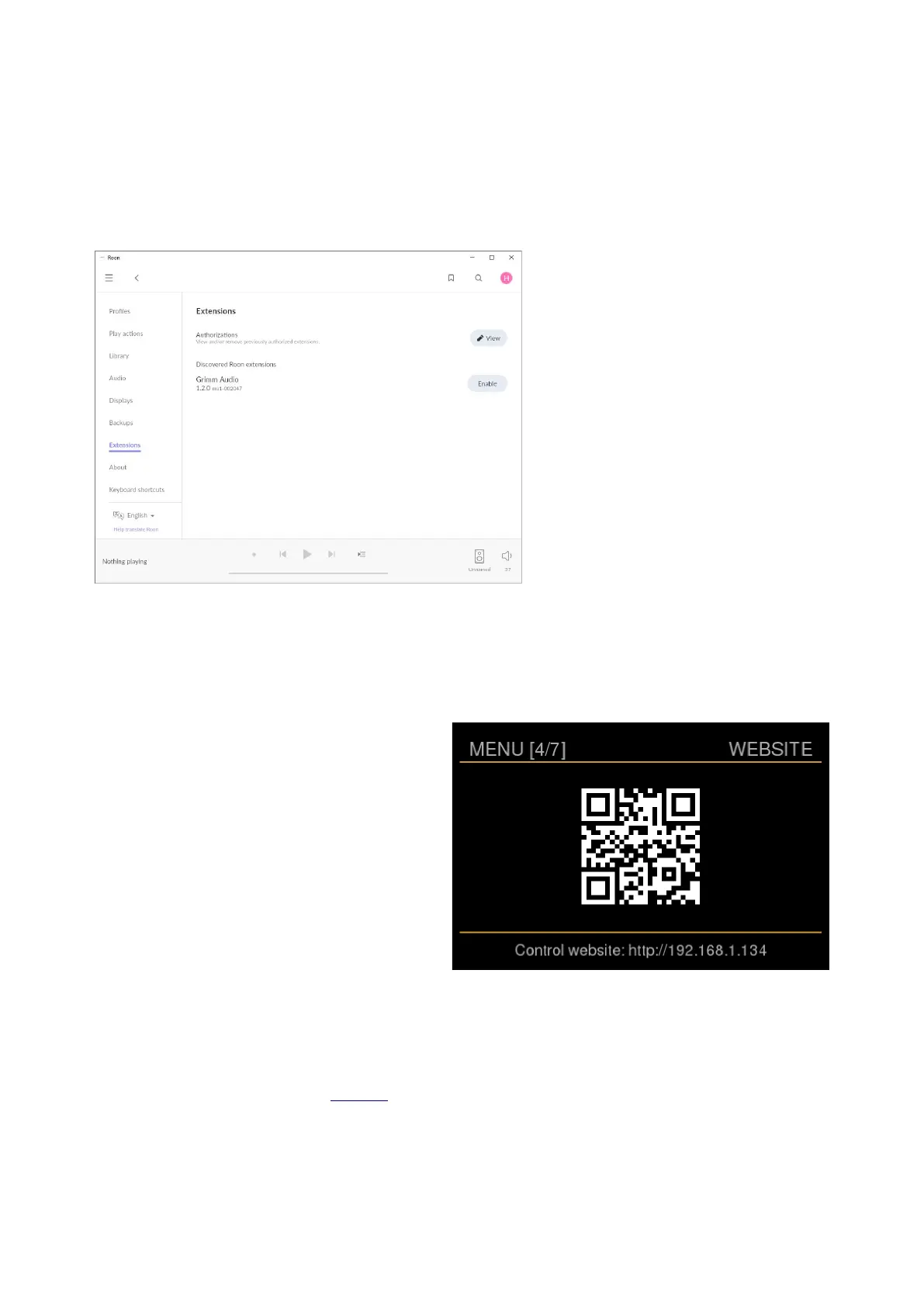Activate the extension
Go to the Roon Settings menu to activate the Grimm Audio Extension ( in case it is not yet
)activated for you in the factory . 1 This extension enables track information on the MU
1. display and offers access to Roon control via the main knob of the MU If you have more
, Roon Cores in your network please make sure to activate this extension on the Roon Core
1. that is built in the MU
, To activate the extension go to the
submenu Extensions and press
Enable.
You may press View to see the
. active extensions M ake sure there is
only one activated Grimm Audio
.Extension
1 After this step your MU is ready for
.use
GRUI web interface
1 ( “ ”) 1 The MU has a web interface the GRUI to control all of the MU settings that are not
. available from within Roon You can connect to the web interface through the browser of
, 1.any computer tablet or smartphone that is connected to the same network as the MU
The smartest way to enter the GRUI with
your tablet or smart phone is to scan the
QR code 1, on the display of the MU in
[4/7]. , -menu To enter the menu press hold
.the main knob until the first menu appears
Release the button and turn it right until
. the fourth menu page is visible Scan the
. QR code with your device To exit the
, - .menu press hold the main knob again
Alternatively you can enter the url link
shown at the bottom of the QR page into
. your browser If your router and remote
, device support it you may also visit the
GRUI by using the hostname instead of the
. IP address The hostname can be found at
[2/7], . the bottom of menu it consists of a part of the serial number of your unit Some
“ ://” , “ :// 1-00 ”. browsers require you to add the prefix http to the hostname as in http mu xxxxx
1 Please read the main MU software manual for more information about the functionality of
. the GRUI web interface You can find the latest version of this manual under the downloads
1 tab of the MU page on our website.
Stand-by
