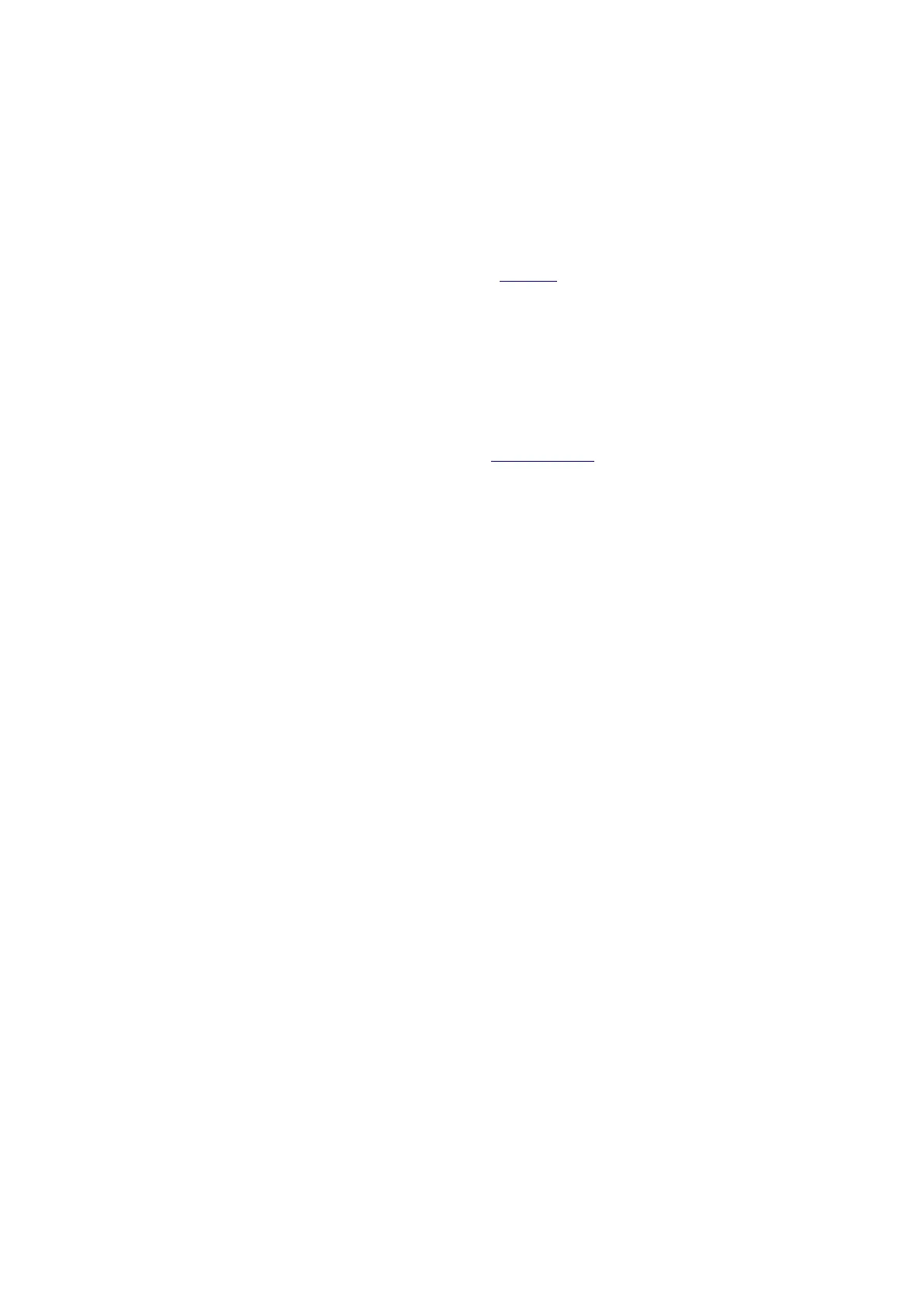1 To put your MU in - , , - stand by so it consumes less energy while not in use press hold the
. main knob until the first menu appears A short press on the main knob will now bring it
- . into stand by mode To wake u 1 , .p the MU again just turn or press the main knob
Updates
1 . , The software of the MU is under constant development Bugs are fixed improvements are
. 1 .made and new features are added Please keep your MU updated to the latest version
. When there is an update available it is notified through our newsletter You can sign up for
the newsletter via the footer of every page in our website. An update notification will also
1 .appear on the main menu of the MU display and in the GRUI
1. Updates are installed via the settings menu of the MU , To enter the menu press the main
. knob until the first menu appears Release the button and turn it right until you entered
the update [6/7]. menu If you see that an update is available you can start the update
, . process by pressing the main button twice once to start and once to confirm Please note
that the screen may freeze and even turn completely white for a long time during an
. 15 . update Depending on the update this may take up to minutes Do not unplug the unit
. , from the mains while it is updating If anything seems to go wrong during the update
please contact Grimm Audio support through the support form and we will help you out
.quickly
1.1 Version v 05/05/23 © Grimm Audio
