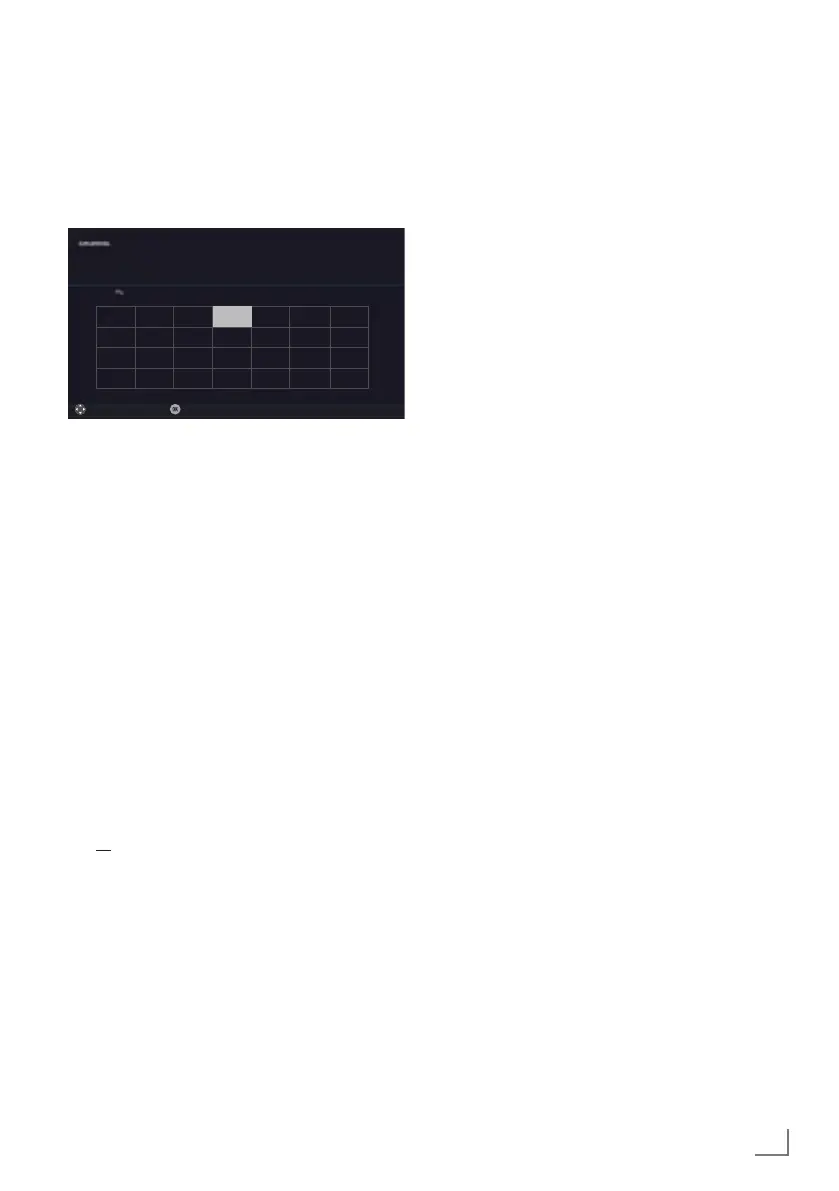19
ENGLISH
Arrange Initial set-up
1 Switch on the television set from standby
with »
8«, »1…0«, »P+« or »P–«.
– Menu Language menu appears when the
device is switched on for the first time.
Smart Inter@ctive 4.0
Select
Menu Language
Please select your desired language
Česky Dansk Deutsch English Espanol
Eλληvıκά
Français
Hrvatski Italiano Magyar Nederlands Norsk Polski Português
Pyccкий Româneşte Slovenščina Eesti Suomi Svenska Бългaрски
Slovenčina Lietuviu Türkçe
Navigation Between Items
English
Help:
7
If the »Menu Language« menu does not
appear on the screen, make the setting by
following the instructions on returning the
television to its factory settings on page 64.
2 Select the menu language with »
<
«, »
>
«,
»
V
« or »
Λ
« and press »OK« to confirm.
– »Welcome« menu appears.
3 Step-by-step installation will be made to be
able to use the television. Press »OK« to
start the installation.
4 Select the country in which the television
set is operated with »
<
«, »
>
«, »
V
« or »
Λ
«
and press »OK« to confirm.
– »User Mode« menu appears, the option
»Home Mode« is selected.
5 Confirm the option »Home Mode« with
»OK«;
or
select the option »Enhanced« with »
V
« or
»
Λ
« and press »OK« to confirm.
– »Home Mode« contains preconfigured
TV settings that provide energy savings
conforming EUP.
– »Enhanced« – if you will use the television
for a demo presentation, increased image
and volume settings are used in this mode.
Increased mode consumes more energy.
INITIAL SET-UP
---------------------------------------------------------------------------------------------------
6 Select the required option »Stand« or »Wall-
mounted« with »
V
« or »
Λ
«.
Note:
7
The information how to place the television
set is important for the automatic audio
settings.
7 Confirm setting with »OK«.
– The »Summary« menu will be displayed.
8 Select the next operating step with »
«
(blue).
– The »Accessories« menu will be dis-
played.
9 If an accessory is used for the television and
it has already been connected, carry out the
required settings in this menu.
Select accessory with »
V
« or »
Λ
« and
select setting with »
<
« or »
>
«.
10 Select the next operating step with »
«
(blue).
Note:
7
If you want to connect your television to the
home network,
– continue at point 12 for an automatic
LAN connection, or
– continue at point 17 for an automatic
WLAN connection.
Note:
7
If connecting to a home network is not nec-
essary, skip the setting using »
« (blue).
Continue settings at point. 25, 29 or 34.
