
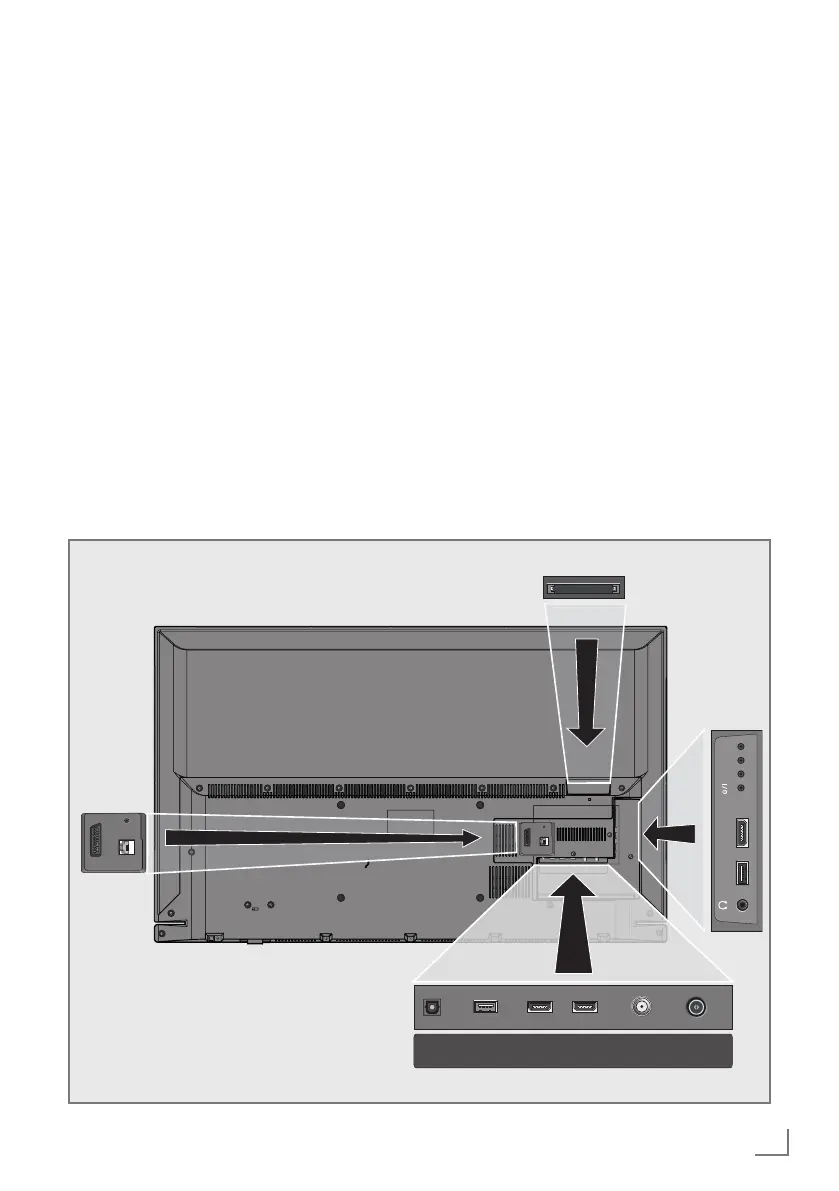 Loading...
Loading...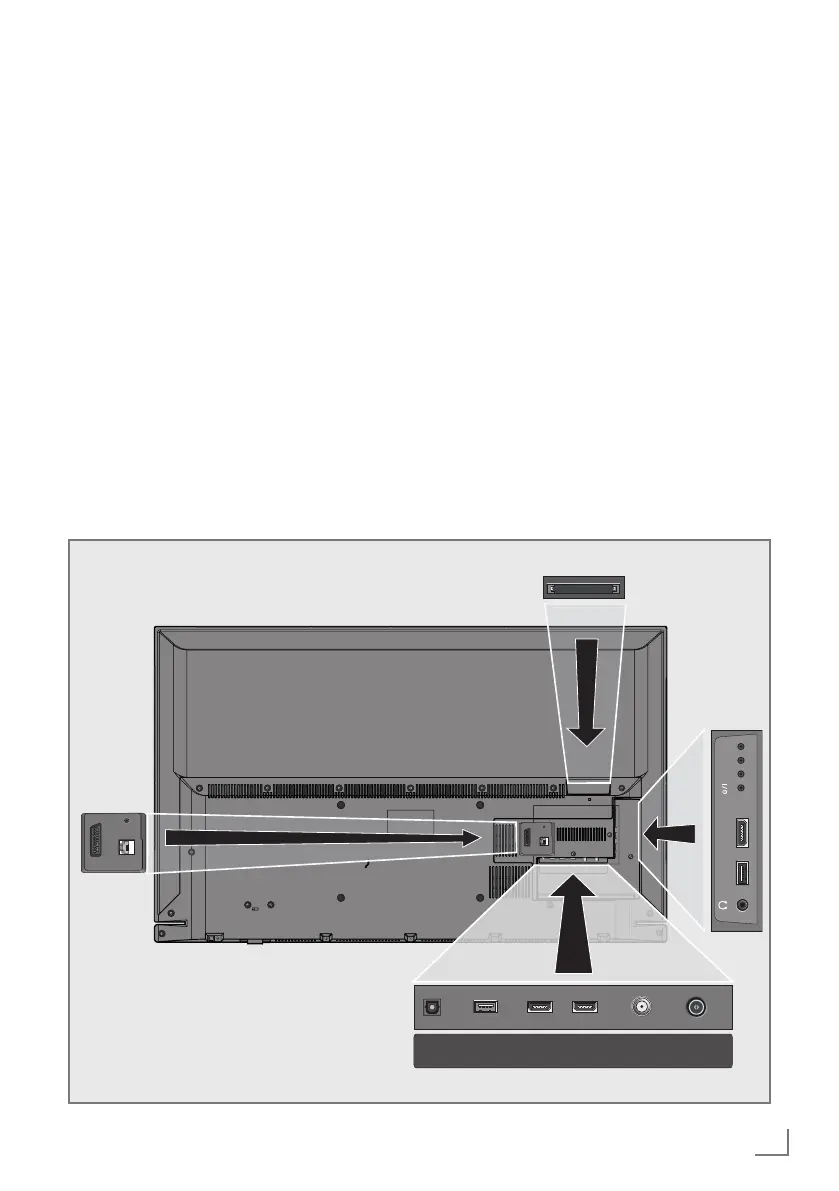
Do you have a question about the Grundig 43 GFB 6621 and is the answer not in the manual?
| Screen Size | 43 inches |
|---|---|
| Display Technology | LED |
| Smart TV | Yes |
| Operating System | Android TV |
| Refresh Rate | 50 Hz |
| HDMI Ports | 3 |
| USB Ports | 2 |
| Wi-Fi | Yes |
| Bluetooth | Yes |
| Sound Output | 20W |
| Resolution | 3840 x 2160 (Ultra HD) |
| HDR | HDR10 |
General information about the TV set features and capabilities.
Details the proper and prohibited uses of the television set.
Covers safety warnings related to electrical hazards and fire prevention.
Precautions to prevent injury from the TV set falling.
Guidance on responsible disposal of batteries, packaging, and the product.
Highlights key features like digital reception, USB connectivity, and SMART inter@ctive TV.
Explains how to receive digital satellite, terrestrial, and cable TV stations.
Describes the SCR system for satellite reception.
Tips for reducing energy consumption and environmental impact.
Advice on preventing screen burn-in from static images.
Lists the standard accessories included in the TV package.
Lists accessories that are available for separate purchase.
Instructions for connecting the antenna and power cord to the TV.
Guidance on choosing a location and setting up the TV, including VESA mounting.
Steps for inserting batteries into the TV remote control.
Detailed explanation of all TV input/output sockets and their functions.
Explains the physical buttons on the TV set itself.
How to control volume and change TV channels using the TV buttons.
Overview of the primary functions of the remote control.
Explains how to use the remote's cursor keys for navigation.
Details all available functions of the remote control.
Guides on connecting the TV to a home network via LAN or WLAN.
Instructions for tuning digital TV channels (DVB-S, DVB-C, DVB-T).
A flowchart illustrating the initial setup process for the TV.
Step-by-step guide for the initial setup assistant, including language and country selection.
Detailed steps for wired network connection.
Steps for wireless network connection using a password.
Guide for automatically searching satellite channels.
Instructions for tuning digital cable channels.
Steps to tune terrestrial digital TV channels.
How to manage digital channels, edit, delete, and reorder them.
Guide on reordering channels in the channel list.
Steps to create and manage favorite channel lists.
How to assign custom names to favorite channel lists.
Basic settings for picture format, mode, and backlight.
Detailed picture adjustments like backlight, color, gamma, and contrast.
Basic sound settings and modes.
How to connect Bluetooth devices like subwoofers.
Setting the TV's physical location for optimal audio.
How to select audio channels for dual-language broadcasts.
How to create custom sound profiles using the equalizer.
Using AVL to maintain consistent volume across channels.
How to turn the TV on and switch it to standby mode.
Methods for directly selecting or stepping through TV channels.
How to control the TV's volume.
How to select the desired audio language for digital broadcasts.
How to select subtitle languages for digital broadcasts.
Setting a timer for the TV to switch off automatically.
Selecting different aspect ratios (e.g., 16:9, 4:3) for the picture.
Explains the EPG's function to view upcoming programs.
Introduction to HbbTV, an interactive teletext service.
Standard method for accessing Teletext pages.
Various Teletext features like skipping, size adjustment, and split screen.
Lists supported video, image, and audio file formats for USB playback.
Instructions for connecting USB storage devices to the TV.
Steps to safely disconnect USB storage devices.
How to navigate and view files on a connected USB device.
Core controls for playing media files (play, pause, stop).
Accessing media files over a home network using DLNA.
How to choose and connect to a digital media server on the network.
Standard playback controls for media from a server.
Initial steps upon first use, including accepting terms.
Overview of available internet applications and their functionalities.
Initial steps to launch the Smart Inter@ctive portal.
How to browse and select internet applications.
How to use the web browser to navigate the internet.
How to change the TV's menu language.
Setting primary and secondary audio languages for digital channels.
Setting primary and secondary subtitle languages.
How to enable or disable subtitles for the deaf and hard of hearing.
How to use audio description for visually impaired users.
Setting the TV to automatically enter standby mode after inactivity.
Automatically turning off the screen during audio playback to save power.
Setting a timer for the TV to switch off automatically.
Setting the TV to turn on automatically at a specific time.
Setting a timer for the TV to switch off after a specified duration.
Setting access levels for content based on age ratings.
Restricting access to certain menu options via a PIN code.
How to set a personal PIN code for parental controls.
Preventing access to specific TV channels using a PIN.
Procedure to reset the PIN code if forgotten.
Automatically setting the TV's date and time from broadcast signals.
Manually adjusting time zone and daylight saving settings.
Displays details about the TV's software version.
Updating TV software over-the-air.
Updating TV software via an internet connection.
Updating TV software using a USB drive.
Restores the TV to factory settings, deleting lists and custom configurations.
Clears the history of accessed TV channels.
Explanation of the DIGI LINK (CEC) feature for device control.
General guidance on connecting external devices to various TV sockets.
Detailed instructions for connecting devices via HDMI, Component, and SCART.
How to connect and adjust volume for headphones.
Connecting to multi-channel amplifiers or AV receivers via HDMI ARC or optical cable.
Routing TV audio to a Hi-Fi system or AV receiver.
Steps to wirelessly share screen content from mobile devices.
How to insert a CA module and smart card for encrypted channels.
Instructions for establishing a wired network connection.
Configuration options for wired network connections.
Manually configuring wired network settings (IP address, DNS, etc.).
How to connect the TV to a wireless network.
Options for automatic and manual wireless network configuration.
Connecting to Wi-Fi using WPS push button method.
Connecting to Wi-Fi by manually entering the network password.
Manually configuring wireless network settings.
How to connect to a wireless network whose SSID is not broadcast.
Automatic search for digital satellite channels.
Manually searching for satellite channels by entering transponder data.
Configuring antenna settings and performing an automatic satellite channel search.
Setting up SCR system and searching satellite channels.
Configuring DiSEqC settings and searching satellite channels.
Selecting and configuring DiSEqC modes for satellite systems.
Setting up and controlling a motorized satellite antenna using DiSEqC 1.2.
Automatic search for digital cable channels.
Manually searching for digital cable channels.
Automatic search for digital terrestrial TV channels.
Manually searching for digital terrestrial TV channels.
Automatically updating TV services.
Setting up analogue TV channels.
Tuning analogue channels by manually entering numbers.
Modifying stored analogue channels, including deletion and renaming.
Creating favorite lists for analogue channels.
Checking signal strength and quality for digital channels.
Factors affecting Wi-Fi reception and regional restrictions.
Information on the product's eco-friendliness and recycling.
Explains common symbols found on the TV's back panel.
A table listing common problems, their causes, and solutions.
Definition of Digital Living Network Alliance.
Definition of wireless networking standard.
Definition of Hybrid Broadcast Broadband TV.
Definition of High Definition television.
Definition of Internet Protocol address.
Definition of wireless content sharing technology.
Definition of Network Attached Storage device.
Definition of a network router.
Definition of wireless network security protocols.











