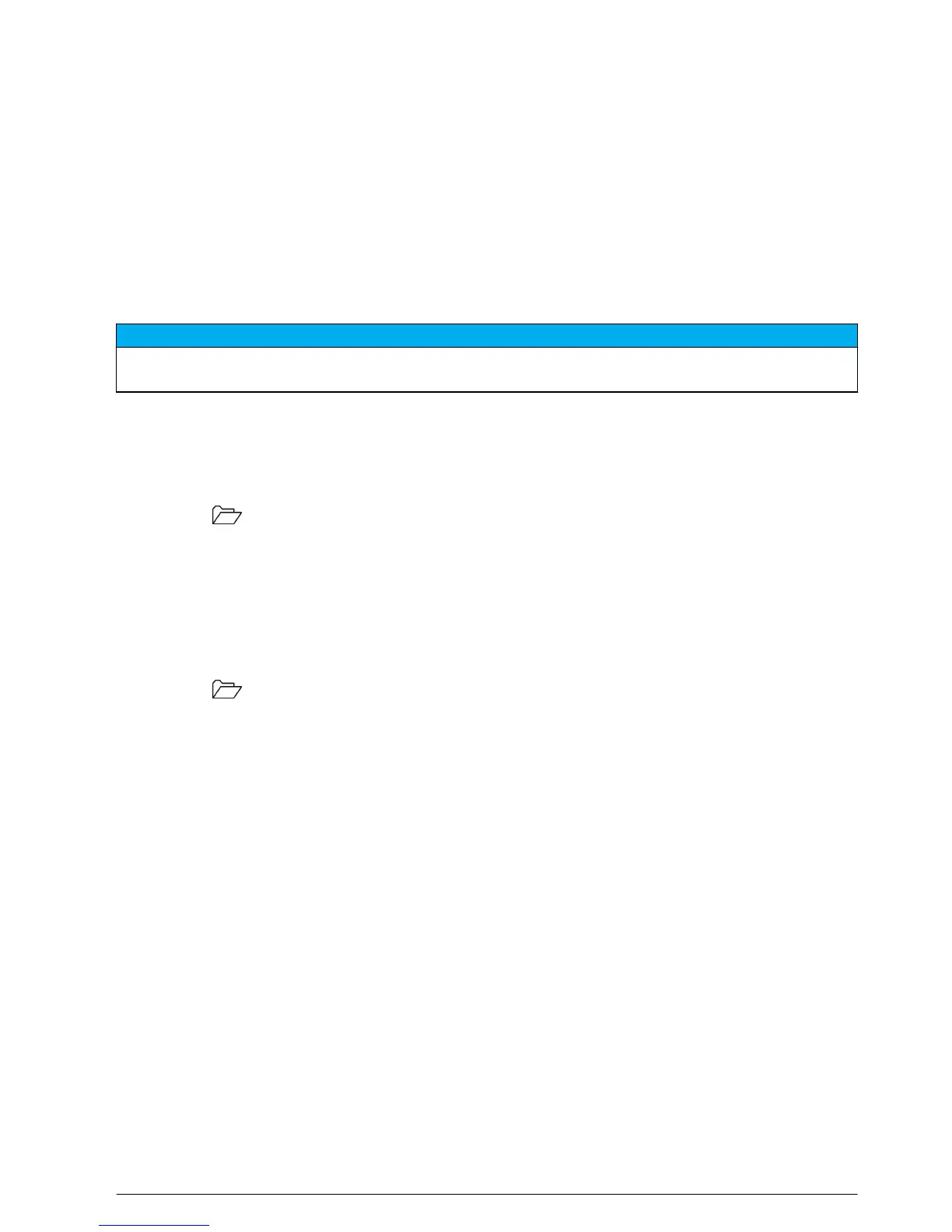Download software updates
To download the most current version of the software, refer to the applicable product page on the
manufacturer's website.
1. Transfer the update files to a USB storage device.
2. Follow the instructions in Update the meter software on page 22 to update the software in the
meter.
Transfer method settings
Probe settings that have been changed by the user for measurements, calibrations or check
standards (Meter Options > (Probe Model) Settings > Modify Current Settings) can be copied to a
USB storage device. The USB device can then be used to transfer the method settings to other HQd
meters that accept the same probes.
N O T I C E
Make sure the USB storage device does not contain HQd meter software update files to prevent unintentional
updates.
1. Turn off the meter.
2. Connect the meter to AC power (Figure 3 on page 6).
3. Insert the USB storage device.
4. Turn on the meter.
5. Push the key and select Transfer Methods. If the USB device already contains a method
settings file, an option to export or import methods is shown. Select Export Methods.
6. In the Select Methods to Export screen, select one or more methods to copy to the USB device. A
check mark is shown next to each selected method.
7. Select OK. The settings are copied to the USB storage device. When complete, the Transfer
Summary screen is shown.
8. Connect the AC power and USB device to a meter that will receive the method settings. Turn the
meter on.
9. Push the key and select Transfer Methods. If the USB device already contains a method
settings file, an option to export or import methods is shown. Select Import Methods.
10. In the Select Methods to Import screen, select one or more methods to transfer to the meter. A
check mark is shown next to each selected method.
11. Select OK. The user method settings are transferred from the USB storage device to the meter.
When complete, the Transfer Summary screen is shown. Select details to view additional
information about the transfer.
12. Disconnect the USB storage device from the meter.
Bi-directional Communication between the meter and a PC
For measurement automation the meter can be used to implement a command set for meter remote
control or automated data transfer. The command set can be used to perform minimal configuration
and to control the meter. To set up the meter for communication and control, refer to About meter
configuration on page 23. For additional information and the command set contact Technical
Support.
About meter control
The virtual serial connection can be used to control meter functions from a PC. For example, the
functions include starting a measurement cycle, turning off the meter and sending the entire
measurement (including calibrations) to the PC or other information management system.
About meter configuration
To use the meter communication and control from the PC, an INF file must be installed.
English
23
