
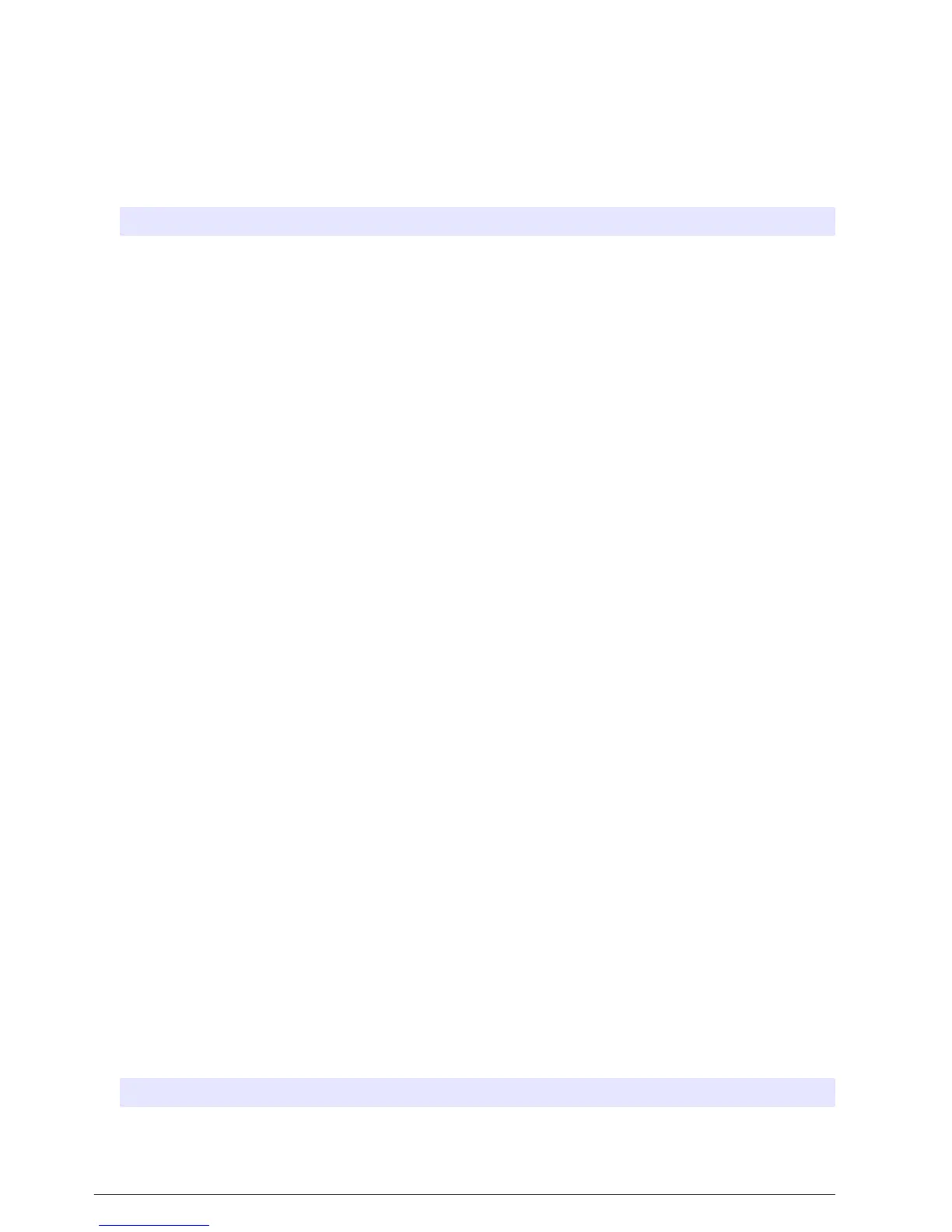 Loading...
Loading...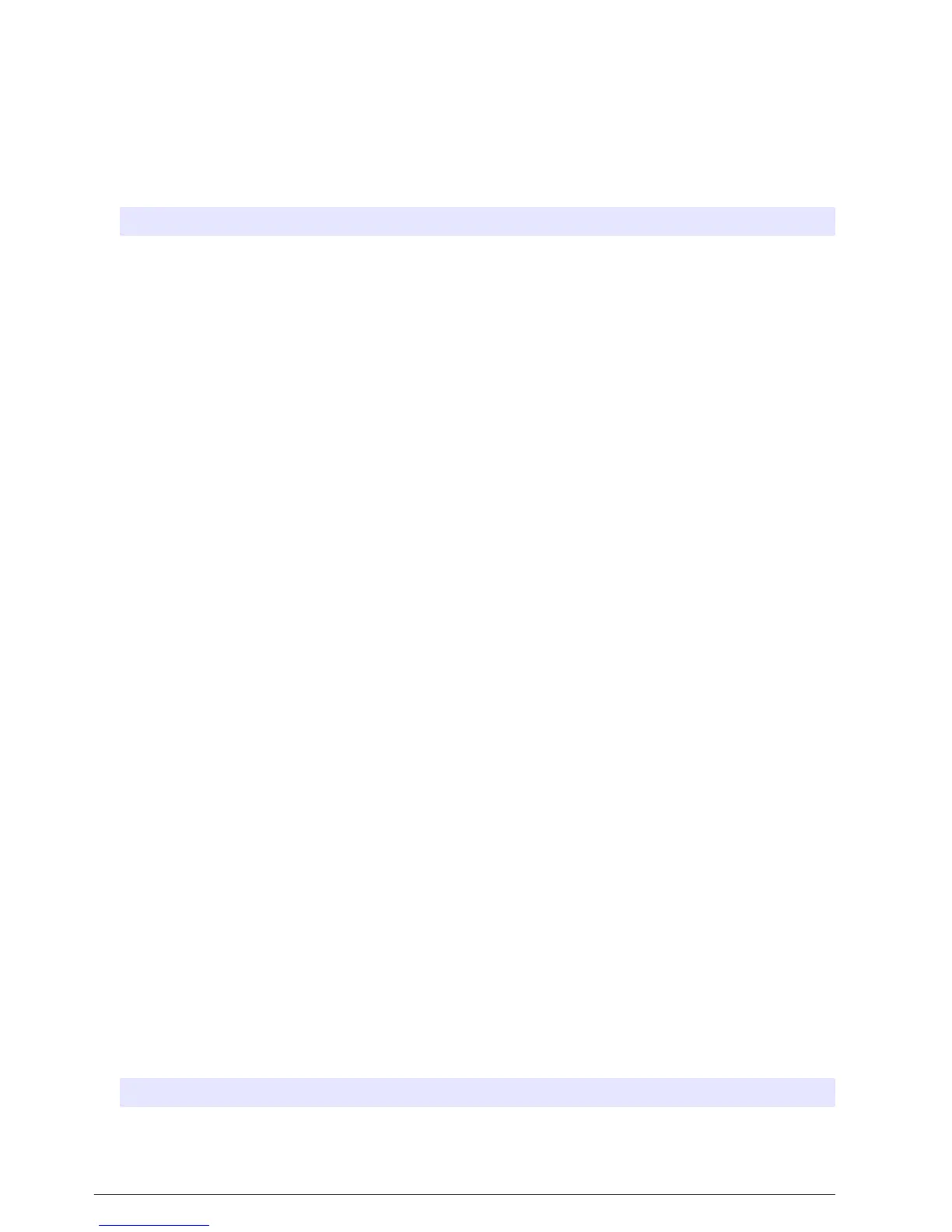
Do you have a question about the Hach Polymetron 9500 and is the answer not in the manual?
| Brand | Hach |
|---|---|
| Model | Polymetron 9500 |
| Category | Controller |
| Language | English |
Provides general details about the controller, including liability and modification rights.
Details operating/storage temps, enclosure, power, outputs, relays, dimensions, and communication.
Explains hazard symbols (Danger, Warning, Caution, Notice) and precautionary labels for safe operation.
Covers controller enclosure and mounting options, detailing physical installation aspects.
Provides a general diagram and labels for internal controller wiring connections.
Details safety warnings and procedures for connecting the controller to AC or DC power sources.
Details the controller's keypad layout, including menu, home, back, enter, and directional keys.
Provides instructions and figures for installing a Secure Digital (SD) memory card into the controller.
Covers setting language, date, and time for the first-time controller setup.
Details how to access and configure settings like security and outputs.
Explains how to enable, disable, and edit the controller's passcode for security.
Guides on setting up analog input modules for 0-20 mA or 4-20 mA signals.
Details how to assign and configure the controller's analog outputs and their functions.
Explains how to configure relays for alarm, scheduler, and feeder control functions.
Guides on configuring the controller's discrete input channels for various logic levels.
Details how to set up calculations using two sensors and mathematical functions.
Provides instructions for cleaning the controller and notes on fuse/battery replacement.
Lists problems like no/incorrect output or relay activation and their resolutions.
Addresses SD card recognition, display problems, and power-up issues.
Covers issues with modules not recognized, missing devices, and error messages.
Lists general replacement parts and accessories like SD cards, cables, and kits with item numbers.
Details functions for scanning devices and calibrating mA outputs.
Explains how to test output signals, view status, and manage relays.
Provides steps to acknowledge controller warnings and error messages.
Explains messages related to device installation, missing devices, and scan status.