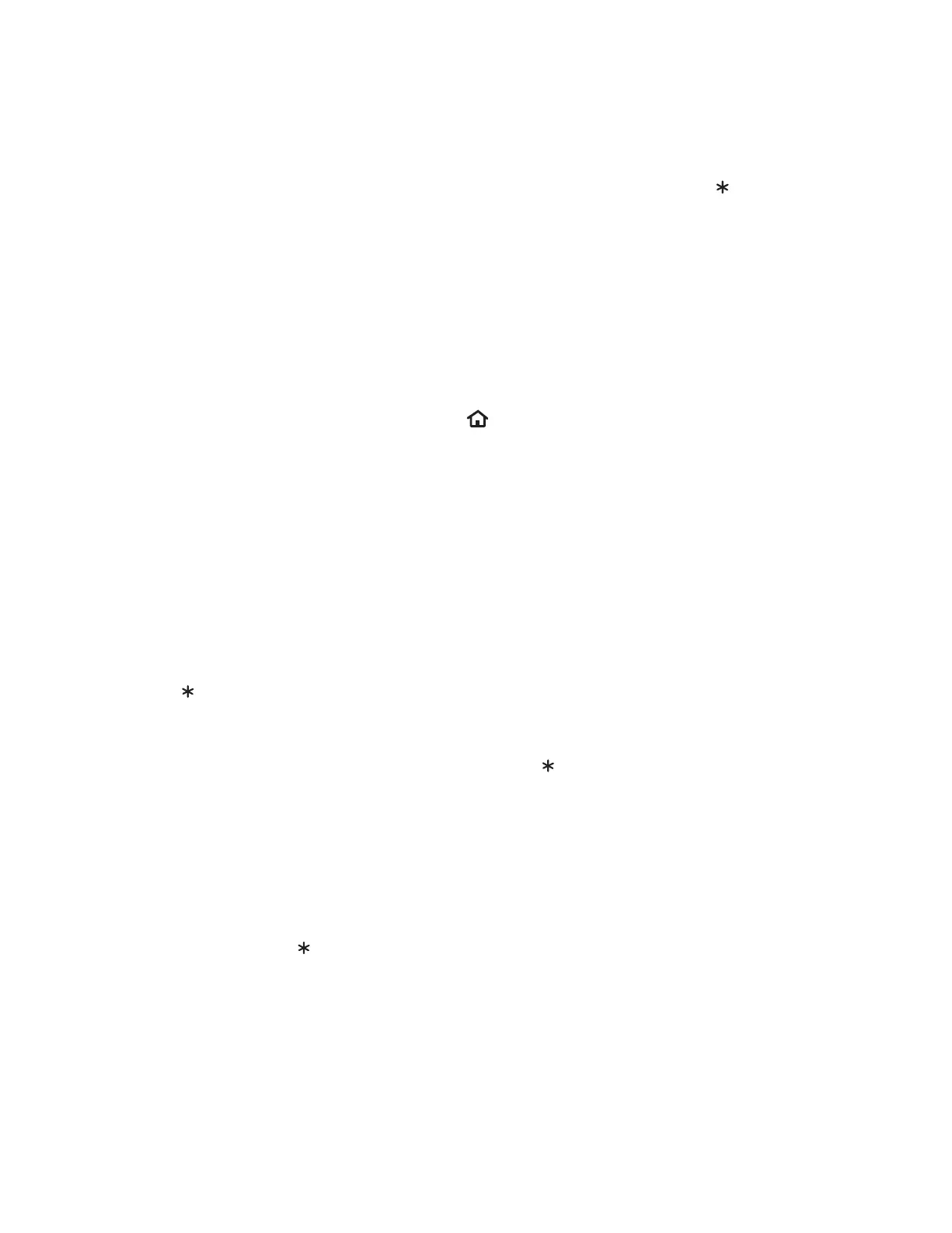41
Adjusng Haier • Roku TV sengs
You can adjust most picture and sound sengs while you are watching a program by pressing to display the
Opons menu. If you don’t nd what you need, there are addional picture and sound sengs in the Sengs menu.
In most cases, the seng changes you make apply only to the input you are using. Antenna TV, each separate HDMI®
input and the AV input have their own sengs that the TV remembers when you return to that input. The TV also
remembers the sengs that you specify while viewing streaming content.
Settings menu
Use the Sengs menu to adjust overall TV sengs. Press to go to the Home screen, and then navigate to Sengs
> TV picture sengs.
You can adjust the following overall TV picture sengs from the Sengs screen:
• TV brightness – If the lighng level in your TV room changes, use this seng to help provide a beer
viewing experience; set to darker for a darker room, and brighter for a brighter room. Choose among
Normal and four other sengs to make the overall picture brighter or darker. So that you don’t have
to make this type of change for each TV input one at a me, this seng increases or decreases the TV’s
general brightness across all TV inputs.
This seng is idencal to the
TV brightness
seng you can access
in the
Opons
menu while watching a program.
• Sengs per input – This secon of opons lists each TV input. Select an input to switch to that input. Then
press to display the Opons menu, where you can adjust the input’s sengs while watching a live
picture and listening to the sound from that input.
Tip
: You don’t have to go to the
Sengs
menu rst—you can display an input’s
Opons
menu and adjust its
sengs whenever you are watching the input by pressing
.
Options menu
The Opons menu for each TV input provides sengs for controlling the appearance of the picture and the quality of
the audio.
To view the Opons menu, press whenever you are watching a TV input or streaming a video. The Opons menu is
a panel that appears over the le side of the screen: