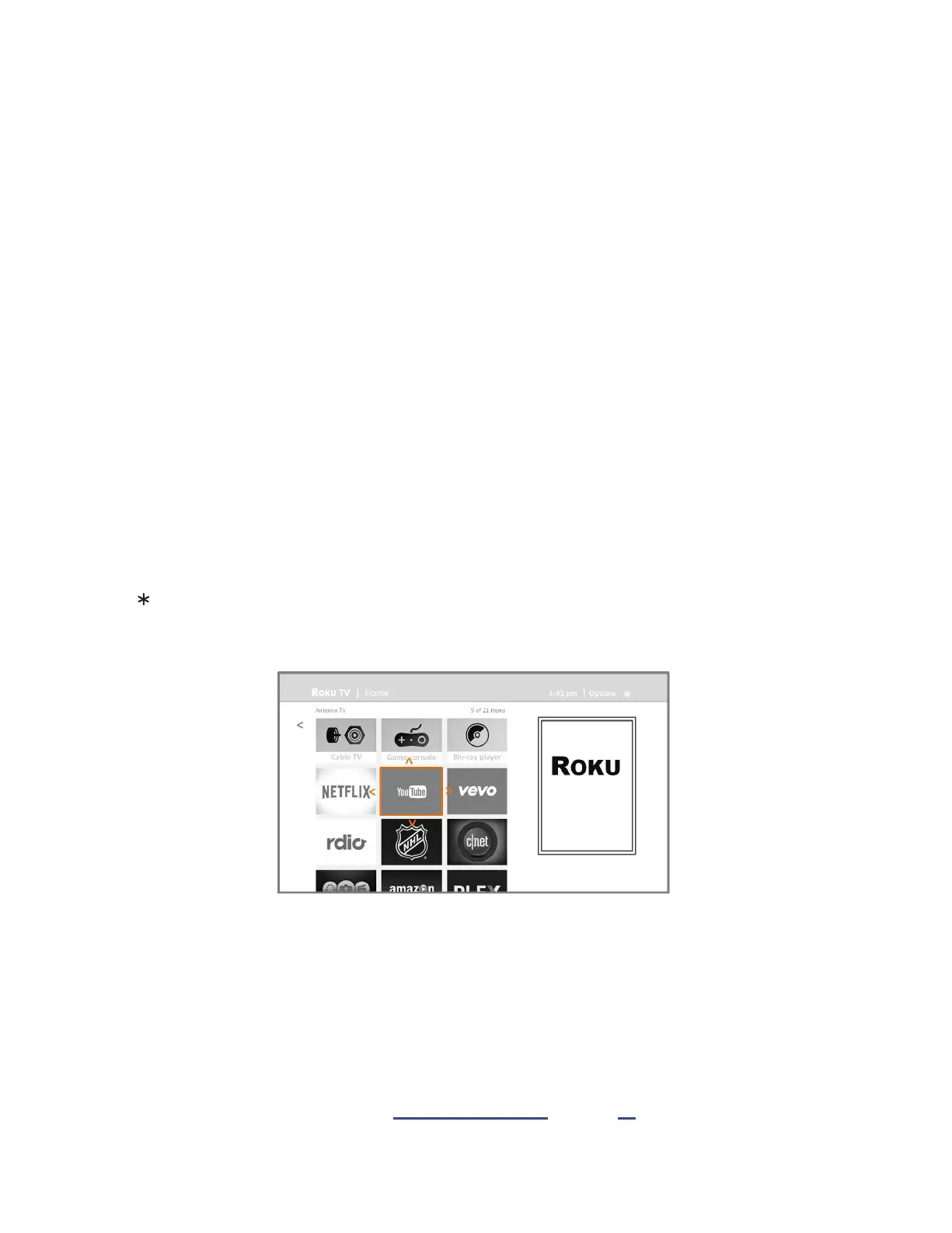48
Customizing your Haier • Roku
TV
There are several things you can do to personalize your Haier • Roku TV.
Rearrange tiles
Whenever you add a TV input le, it’s added at the top of your Home screen. Whenever you add a new streaming
channel from the Roku Channel Store, it’s added at the boom of your Home screen.
You can easily rearrange the order of the les on the Home screen to suit your viewing preferences. For example, you
might want Antenna TV to be the rst le in your Home screen. But if you mostly watch one streaming channel, you
might want its le to be the rst one on your Home screen.
Rearranging les is easy:
1. From the Home screen, highlight one of the les you want to move.
2. Press to display a list of opons for the type of le you selected.
3. Select Move input. The list of opons disappears and the highlighted le shows arrows indicang how it can be
moved
4. Use the arrow buons to move the highlighted le to its new posion. As you move the le, it pushes other les
out of its way.
5. Press OK to lock the le into its new posion.
6. Repeat these steps to move other les unl you have arranged your Home screen to your liking.
Edit broadcast TV channel lineup
When you set up the TV tuner as described in “Seng up Antenna TV” on page 29 , the TV adds all the channels
with good signals that it could detect in your area. It’s likely that you now have more channels than you want in your
channel list.