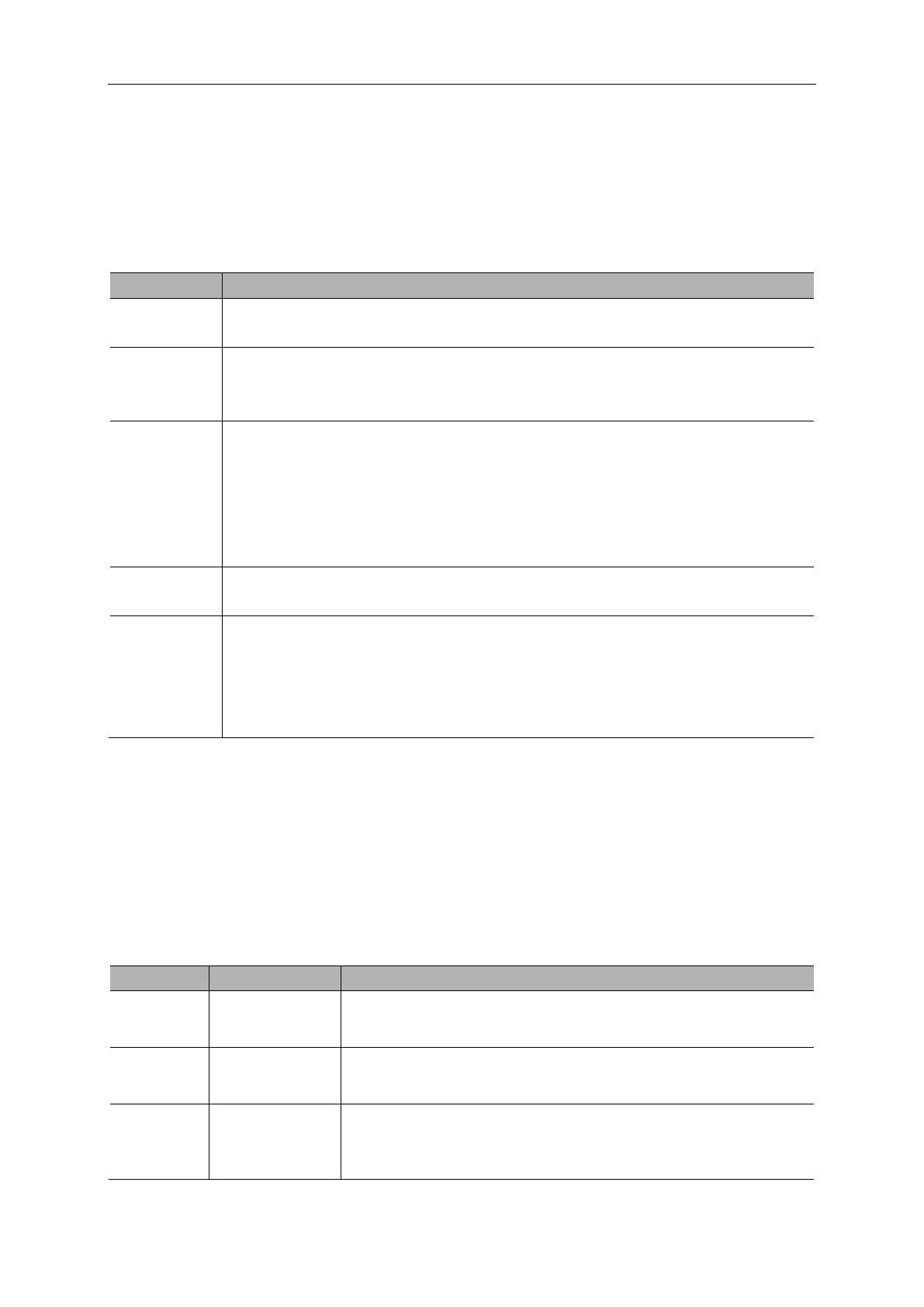Basic Operation
DSO5000P Series Digital Storage Oscilloscope User Manual 37
As shown above, acquire input signals (cycle repeatable) for more than once at a slow sample rate,
arrange the sample points by the time they appear, then recover waveforms.
5.5.4 Utility
Push the UTILITY button to display the Utility Menu as follows.
Display the software and hardware versions, serial number and some other
information about the oscilloscope.
Insert a USB disk with upgrade program and the disk icon at the top left corner is
highlighted. Press the Update Program button and the Software Upgrade dialog
pops up. Push F6 to upgrade or push F2 to cancel.
Insert a USB disk and the disk icon at the top left corner is highlighted. Click on
this icon and you can see the waveform pause for a while, being saved. You can
find the saved waveform data under the pic_x folder in the USB disk. Here X
represents how many times you press the button. Each press generates a
corresponding folder. For example, press once and a folder pic_1 is generated;
press twice and two folders pic_1, pic_2 are generated.
Press this option and the Self Calibration dialog pops up. Press F6 to perform
the self calibration. Press F4 to cancel.
Buzzer and time setups
Press this button to see the dialog for buzzer and time setups. Turn the knob V0
to select buzzer or time (with a black frame). Press V0 and the black frame turn
to be red. Turn V0 again to set ON/OFF or time. Press V0 again to exit or save
the setups.
Self Calibration: The self calibration routine can optimize the precision of the oscilloscope to fit
the ambient temperature. To maximize the precision, you should perform the self calibration once
the ambient temperature changes by 5℃ or more. Follow the instructions on the screen.
Tip: Press any menu button on the front panel to remove the status display and enter a
corresponding menu.
5.5.5 Cursor
Push the CURSOR button to display the Cursor Menu.
Select a measurement cursor and display it.
Voltage measures amplitude while Time measures time and
frequency.
Select a waveform to take the cursor measurement.
Use the readouts to show the measurement.
S indicates Cursor 1. E indicates Cursor 2.
A selected cursor is highlighted, which can be moved freely.
Both cursors can be selected and moved at the same time. The
box behind the cursor displays the location of the cursor.
