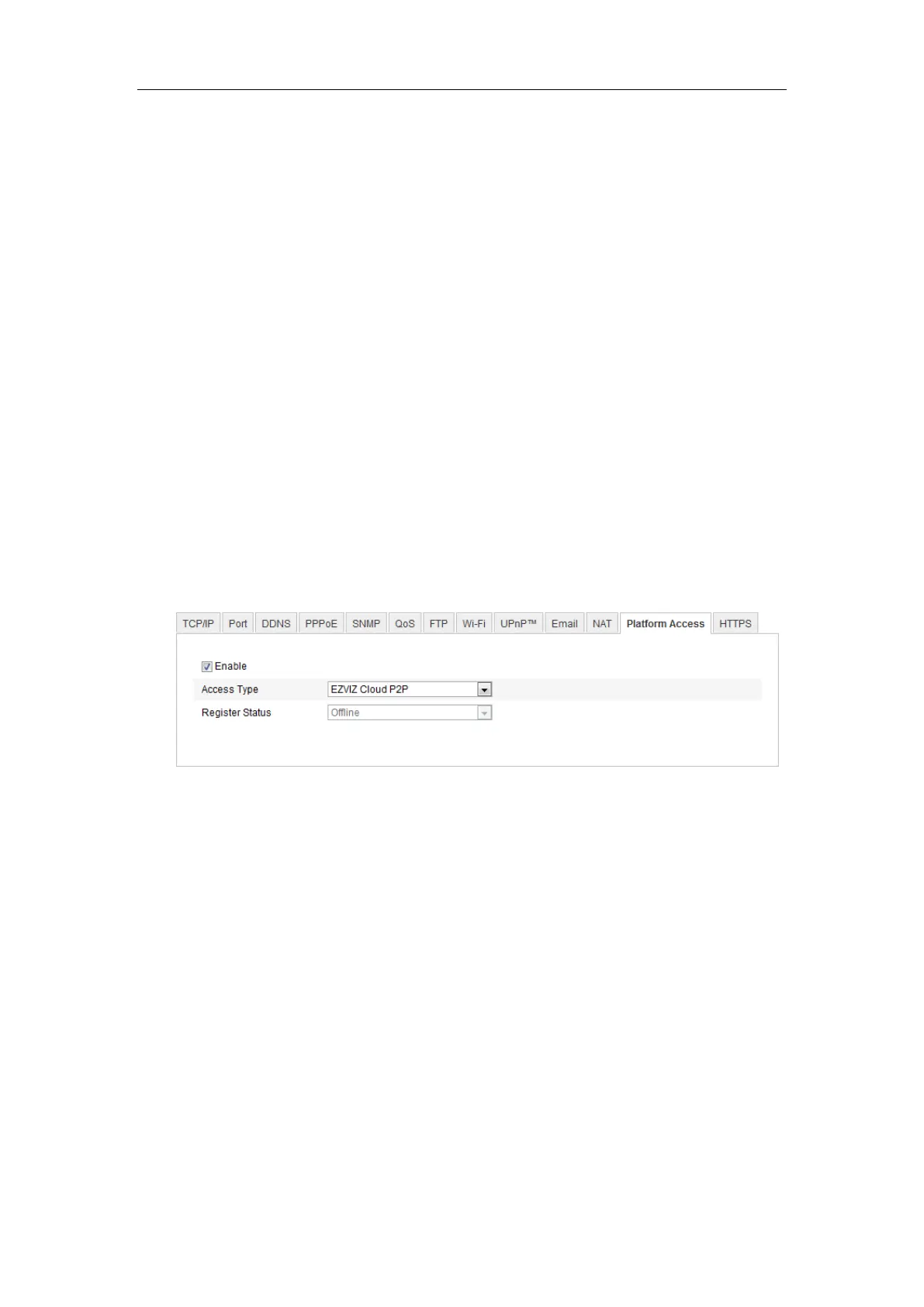User Manual of Network Camera
52
3. Click Save to save the settings.
Note: If you want to upload the captured pictures to FTP server, you have to
enable the continuous snapshot or event-triggered snapshot on Snapshot page.
For detailed information, please refer to the Section 6.6.7.
6.3.12 Platform Access
Platform access provides you an option to manage the devices via EZVIZ Cloud P2P
platform.
Check the checkbox of Enable to enable the EZVIZ Cloud P2P, and you are able to
manage the device via EZVIZ Cloud P2P website, or EZVIZ Cloud P2P client, which
is a mobile phone app.
For some users don’t want to manage the devices via EZVIZ Cloud P2P, you can just
simply leave the checkbox unchecked.
Figure 6-21 Platform Access
6.3.13 HTTPS Settings
Purpose:
HTTPS provides authentication of the web site and associated web server that one is
communicating with, which protects against Man-in-the-middle attacks. Perform the
following steps to set the port number of https.
E.g: If you set the port number as 443 and the IP address is 192.0.0.64, you may
access the device by inputting https://192.0.0.64:443 via the web browser.
Steps:
1. Enter the HTTPS settings interface.
