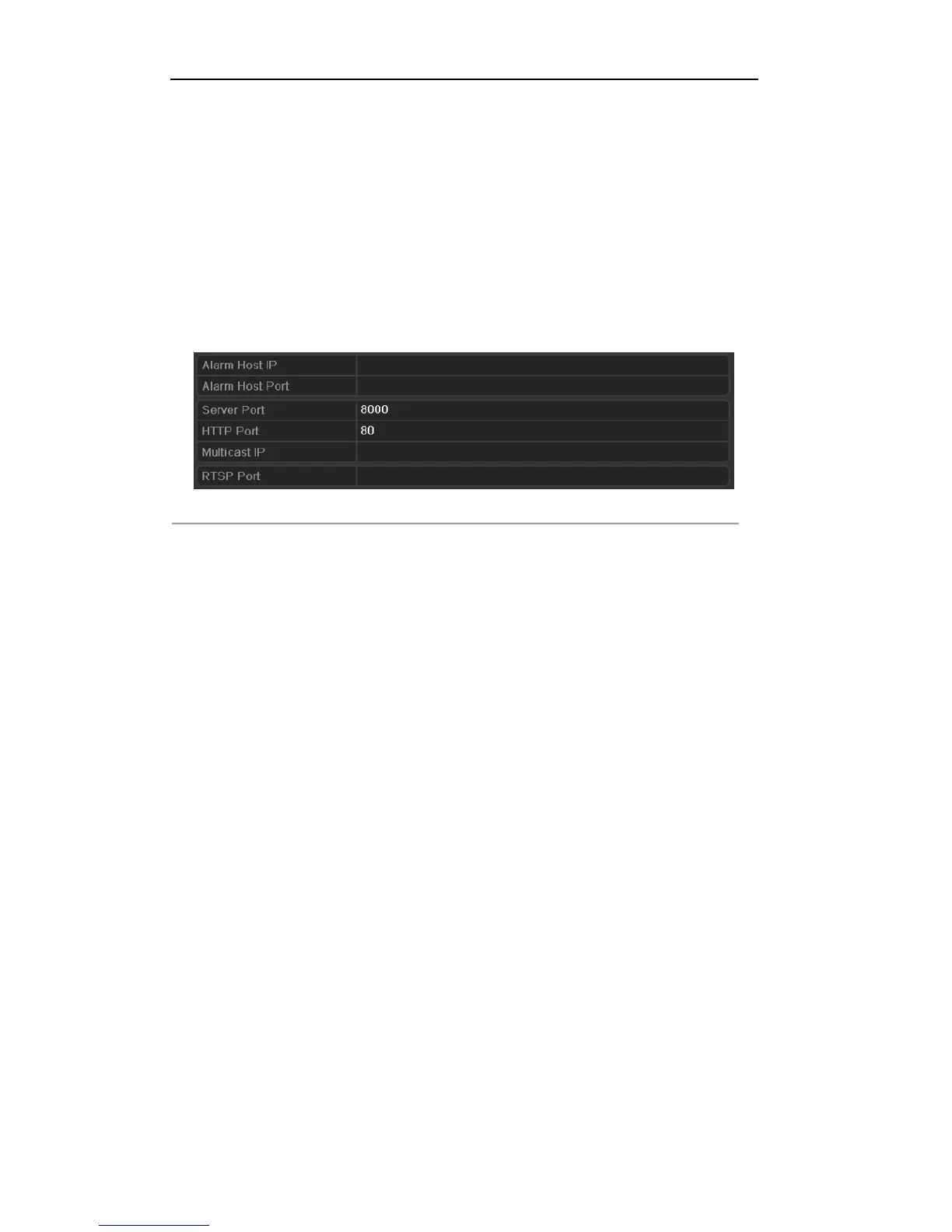User Manual of DS-7200/7300/8100-SH Series DVR
142
9.2.9 Configuring Server and HTTP Ports
Purpose:
You can change the server and HTTP ports in the Network Settings menu. The default server port is 8000 and
the default HTTP port is 80.
Steps:
1. Enter the Network Settings interface.
Menu > Configuration > Network
2. Select the More Settings tab to enter the More Settings interface.
3. Enter new Server Port and HTTP Port.
Figure 9.30 Host/Others Settings Menu
4. Enter the Server Port and HTTP Port in the text fields. The default Server Port is 8000 and the HTTP
Port is 80, and you can change them according to different requirements.
5. Click the Apply button to save and exit the interface.
Note: The Server Port should be set to the range of 2000-65535 and it is used for remote client software
access. The HTTP port is used for remote IE access.
9.2.10 Configuring HTTPS Settings
Purpose:
HTTPS (Hyper Text Transfer Protocol Secure) ensures the data transferred is encrypted using Secure Socket
Layer (SSL) or Transport Layer Security (TLS). HTTPS provides authentication of the web site and
associated web server that one is communicating with and creates a secure channel over an insecure network.
HTTPS URLs begin with https:// and use port 443 by default. You can modify the port No. as desired.
Example:
If you set the port No. as 445 and the IP address of the device is 192.0.0.64, you can access the device by
inputting https://192.0.0.64:445 in the web browser.
Steps:
1. Access the device via the web browser and enter the HTTPS settings interface.
Configuration > Remote Configuration > Network Settings > HTTPS
2. Create the self-signed certificate or authorized certificate.