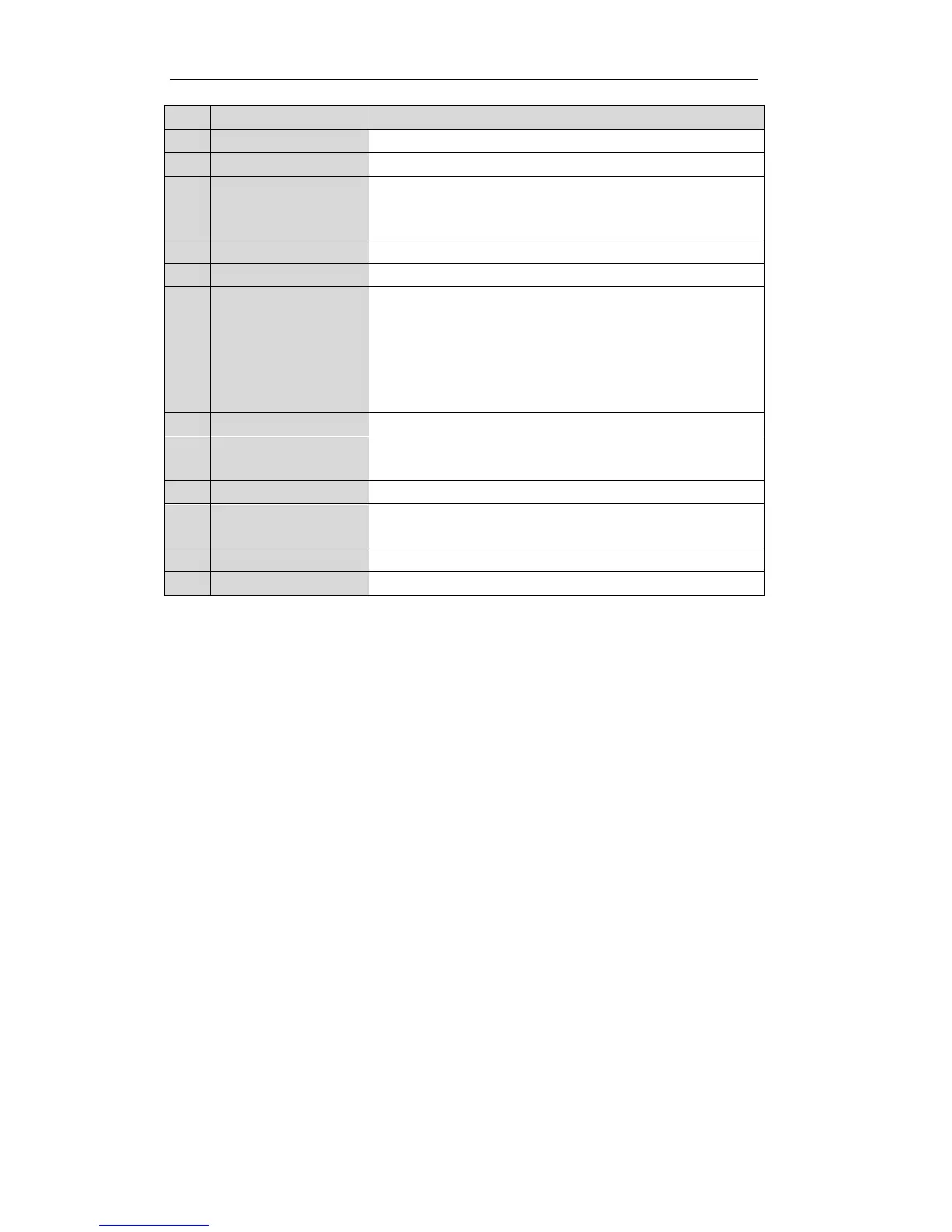User Manual of DS-7200/7300/8100-SH Series DVR
19
Entering the All-day Playback menu.
Selecting all items on the list;
In live view or playback mode, it can be used to switch between main
and auxiliary video output.
Back to the Main menu (after successful login).
Switching between single screen and multi-screen mode.
Navigating between different fields and items in menus.
In Playback mode, the Up and Down button are used to speed up and
slow down the playing of recorded video.
The Left and Right button will select the recorded video of 30 reverse
and 30s forward.
In live view mode, these buttons can be used to cycle through channels.
Enter the PTZ Control mode.
Back to the previous menu
Pressing for arming/disarming the DVR in Live View mode.
Selecting all items on the list when used in a list field.
In PTZ Control mode, it will turn on/off PTZ light.
Adjusting the iris, focus and zoom of a PTZ camera.
Troubleshooting Remote Control:
Note: Make sure you have installed batteries properly in the remote control. And you have to aim the remote
control at the IR receiver on the front panel.
If there is no response after you press any button on the remote, follow the procedure below to troubleshoot.
Steps:
1. Go to Menu > Configuration > General > More Settings by operating the mouse.
2. Check and remember the device No. The default No. is 255. This device No. is valid for all the IR
remote controls.
3. Press the DEV button on the remote control.
4. Enter the device No. from step 2.
5. Press the ENTER button on the remote.
If the remote control is operating properly, but there is still no response from the remote, please check the
following:
1. Batteries are installed correctly and the polarities of the batteries are not reversed.
2. Batteries are fresh and not out of charge.
3. IR receiver is not obstructed.
If the remote still can’t function properly, please change a remote and try again, or contact the device provider.