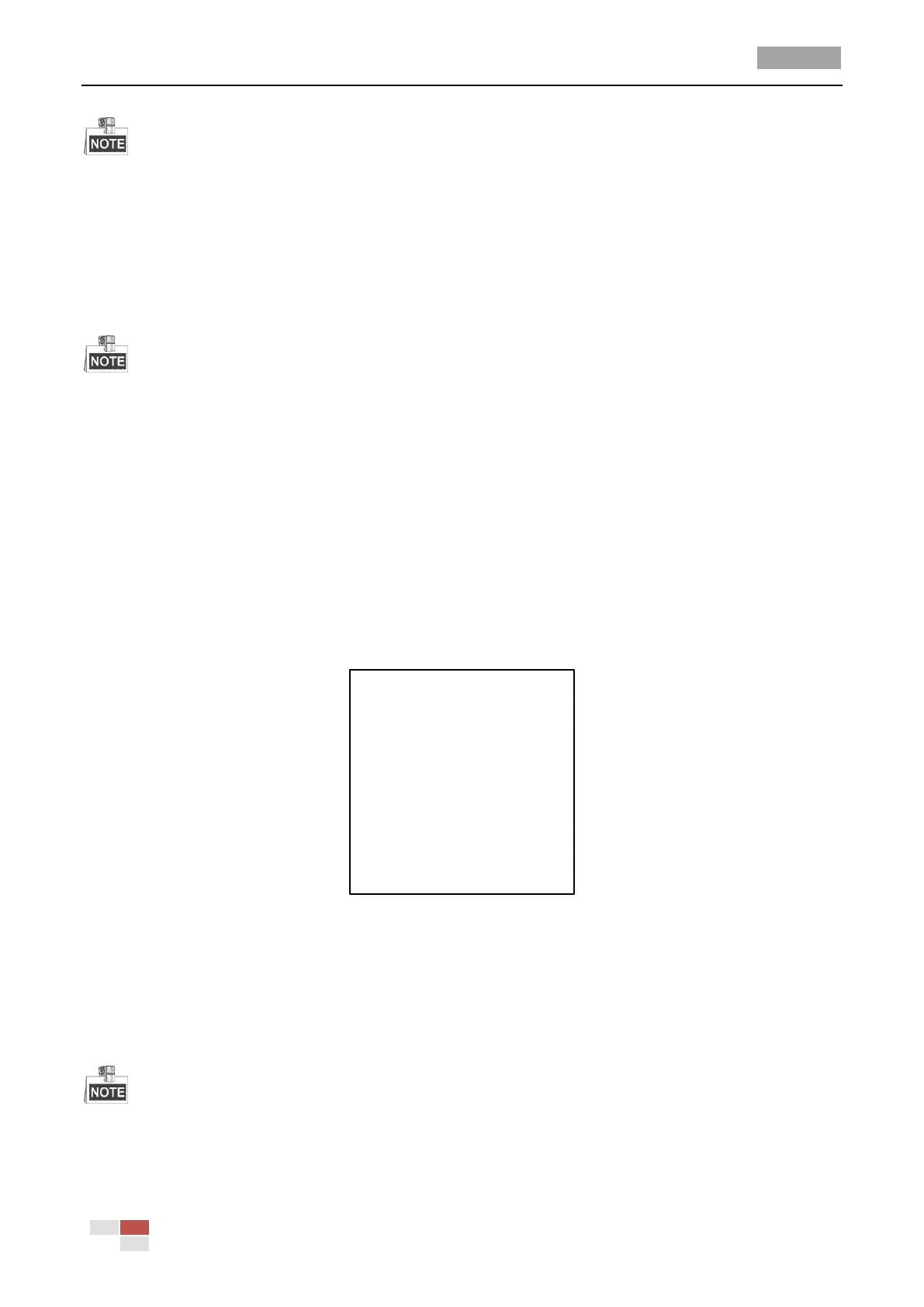User Manual of HD-TVI Speed Dome
© Hikvision
The new limit will overwrite the existed ones by default.
5. You can clear the defined limits. Click IRIS+ to enter CLEAR LIMITS and click IRIS+ again to clear
the stops.
Elevation set
You can set the SET ELEVATION as ON to increase the elevation angle range of the speed dome or
set it as OFF to disable the function.
The range of the elevation angle is 0~90° by default and it changes to -15°~90° after the
ELEVATION SET is set as ON.
3.4.2 Configuring Presets
Purpose:
A preset is a user-defined monitoring position/point. You can simply call the preset number to
change the monitor scene to the defined position.
Steps:
1. Move the cursor to enter preset configuration submenu:
MAIN MENU > DOME SETTINGS > PRESETS
PRESETS
PRESET NO. 1
<UNDEFINED>
SET PRESET
CLEAR
BACK EXIT
Figure 3-12 Preset Configuration Menu
2. Choose the preset number:
Move the cursor to PRESET NO. and click IRIS+ to enter. Click the up and down buttons to
choose the preset number which needs to be edited. If the preset has been defined, the preset
label will be listed under the number; if it has not been defined, you will see the information
UNDEFINED under the number.
There are up to 256 presets can be set for the speed dome.
The system-defined presets will be displayed on this submenu and they are not editable.
3. Set the preset position.
