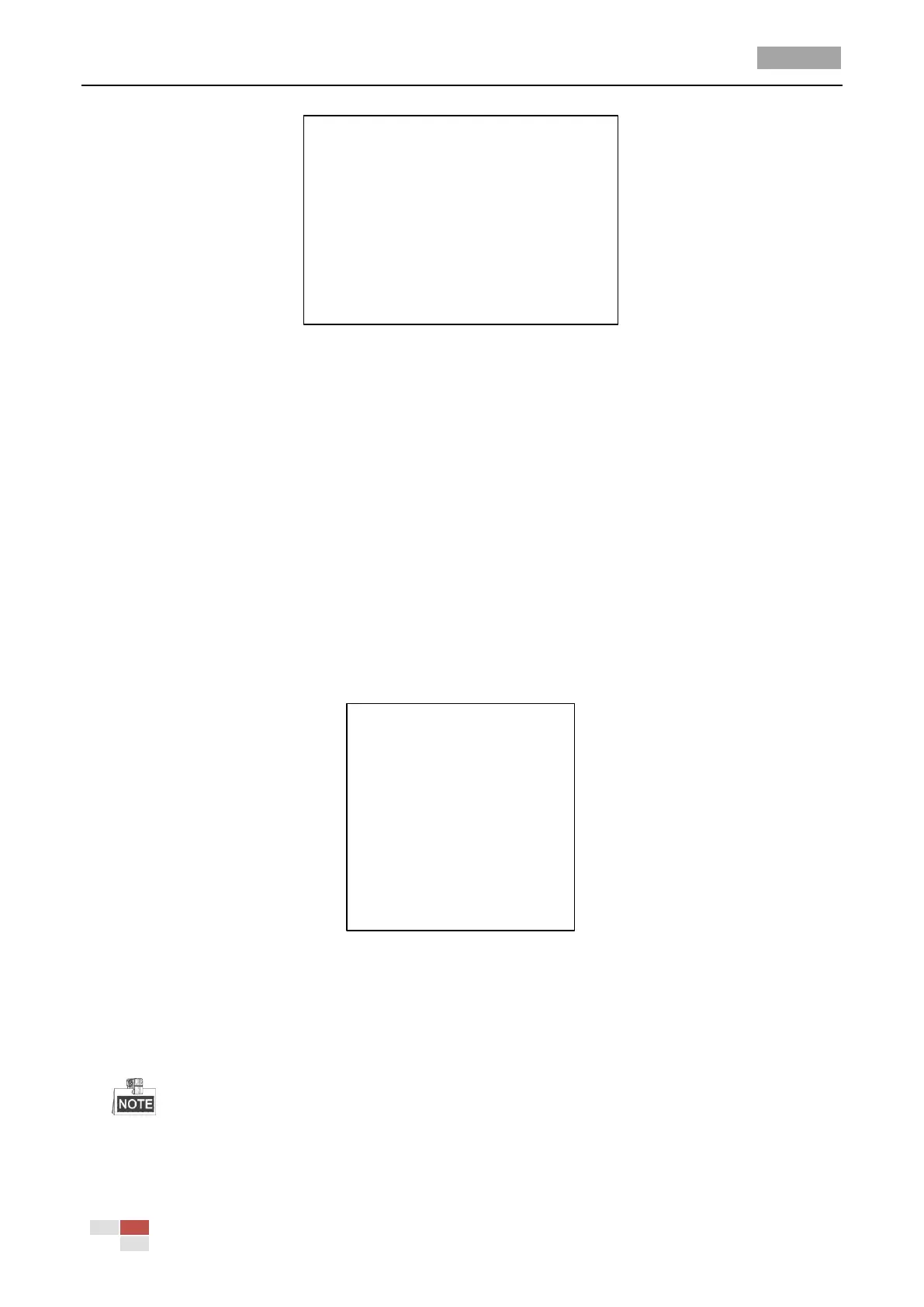User Manual of HD-TVI Speed Dome
© Hikvision
WEEK WHOLE WEEK
START(H-M) 00 00
END(H-M) 00 00
IRIS+ OK
IRIS- CANCEL
Figure 3-18 Set the Task Time
6. Delete the task.
Move the cursor to TASK CLEAR, click IRIS+ to delete the time and action of the current task,
and click IRIS+ again to confirm the settings and exit.
3.4.6 Configuring Zone
Purpose:
A zone is a panning and tilting area defined by the left/right limits. You can configure the zones on
ZONES submenu. You can define a zone when the targeted surveillance scene is limited.
Steps:
1. Move the cursor to enter the zone configuration submenu:
MAIN MENU > DOME SETTINGS > ZONES
ZONES
ZONE NO. 1
<UNDEFINED>
EDIT ZONE
ZONE STATUS ON
SCAN STATUS ON
CLEAR ZONE
BACK EXIT
Figure 3-19 Zone Configuration
2. Choose the zone number:
(1) Move the cursor to ZONE NO. and click IRIS+ button to enter the edit mode.
(2) Click the up and down buttons to select the zone number to be configured.
(3) Click IRIS+ again to confirm the settings and exit edit mode of this column.
Up to 8 zones can be configured.
3. Configure the zone area.
