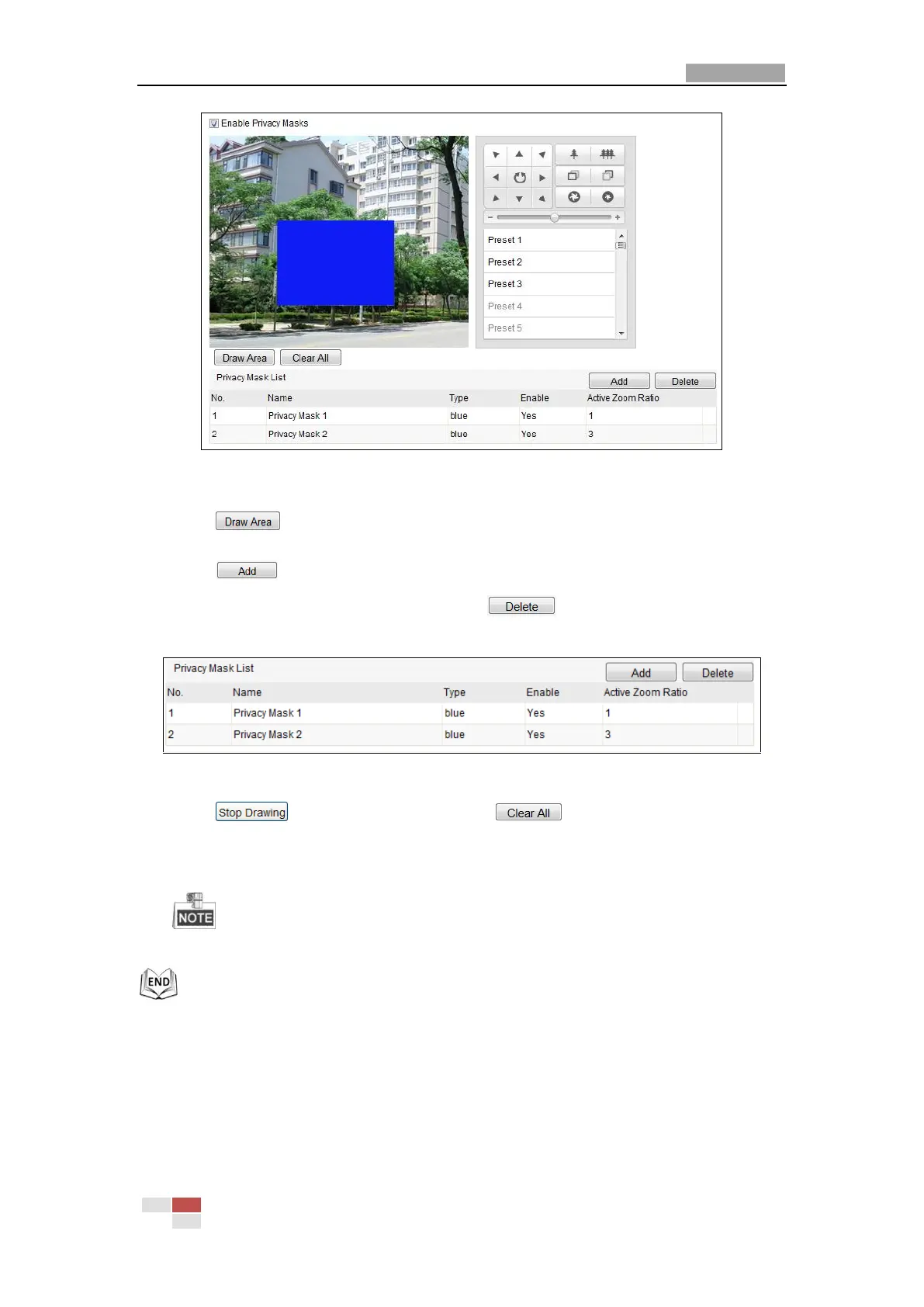User Manual of Network Mini PTZ Camera
© Hikvision
Figure 6-7 Draw the Privacy Mask
2. Click the PTZ control buttons to find the area you want to set the privacy mask.
3. Click ; click and drag the mouse in the live video window to draw the
area.
4. Click to save the privacy mask, and it will be listed in the Privacy Mask
List area; you can select a mask and click to delete it from the list.
The color of the mask is set as blue by default, cannot be configured.
Figure 6-8 Privacy Mask List
5. Click to finish drawing or click to clear all of the areas you
set without saving them.
6. Check the checkbox of Enable Privacy Mask to enable this function.
You are allowed to draw up to 8 areas on the same image.
6.7 Configuring PTZ Control Priority
Steps:
1. Get to the configuration interface:
Configuration > Advanced Configuration> PTZ > Prioritize PTZ.
