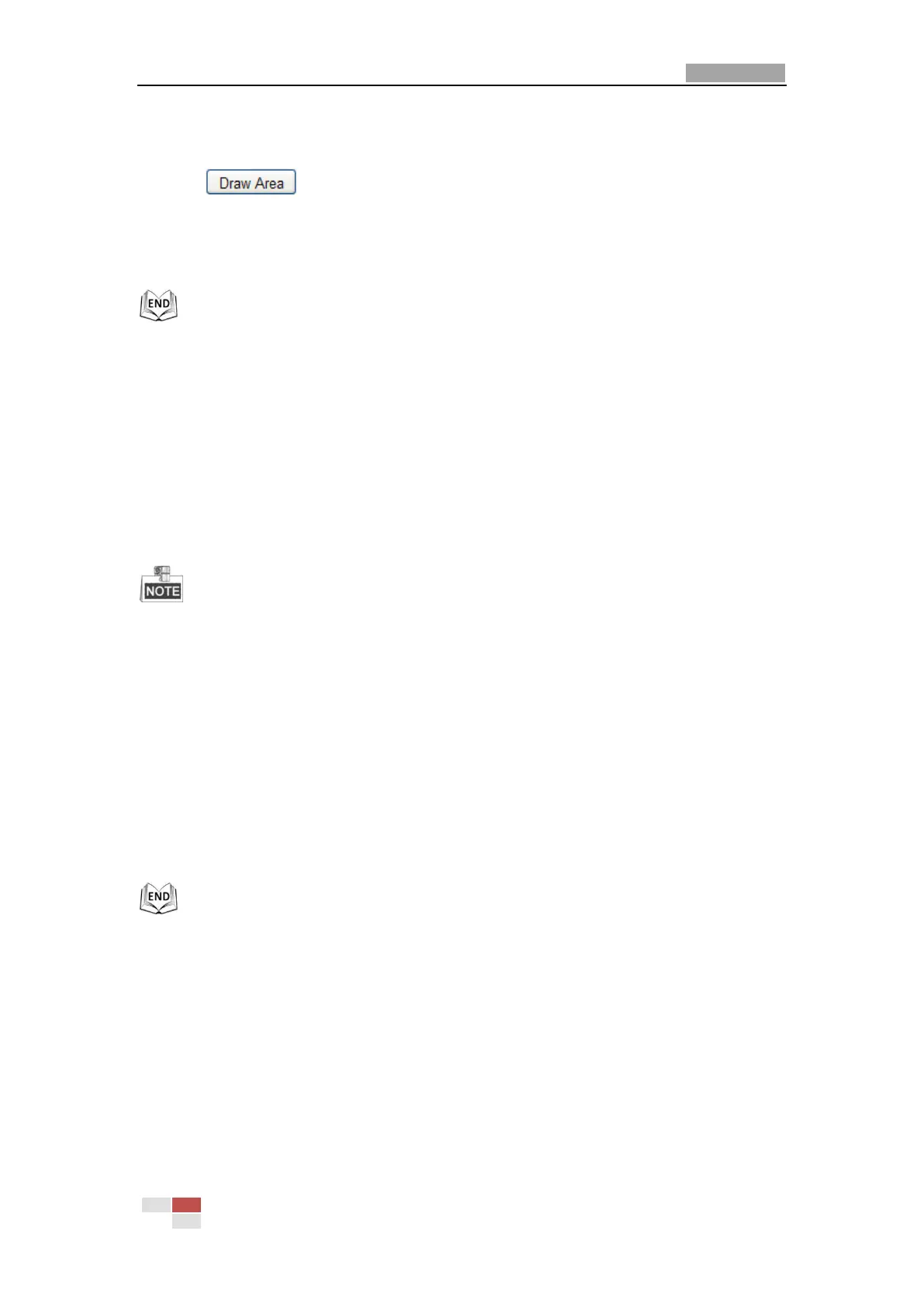User Manual of Network Mini PTZ Camera
© Hikvision
1. Select a Region No..
2. Check the check box of Enable under Fixed Region.
3. Click and draw a red frame in the live view image.
4. Adjust the ROI level from 1 to 6. The higher the value, the better image quality in
the red frame.
5. Enter a Region Name and click Save to save the settings.
7.5 Configuring Image Settings
7.5.1 Configuring Display Settings
Purpose:
You can set the image quality of the PTZ camera, including brightness, contrast,
saturation, sharpness, etc.
The parameters in Display Settings interface vary depending on the models of
PTZ camera.
You can double click the live view to enter full screen mode and double click it
again to exit.
Steps:
1. Enter the Display Settings interface:
Configuration > Basic Configuration> Image> Display Settings
Or Configuration > Advanced Configuration> Image> Display Settings
2. You can select the Mounting Scenario in the dropdown list with different
predefined image parameters.
3. Set the image parameters of the PTZ camera.
