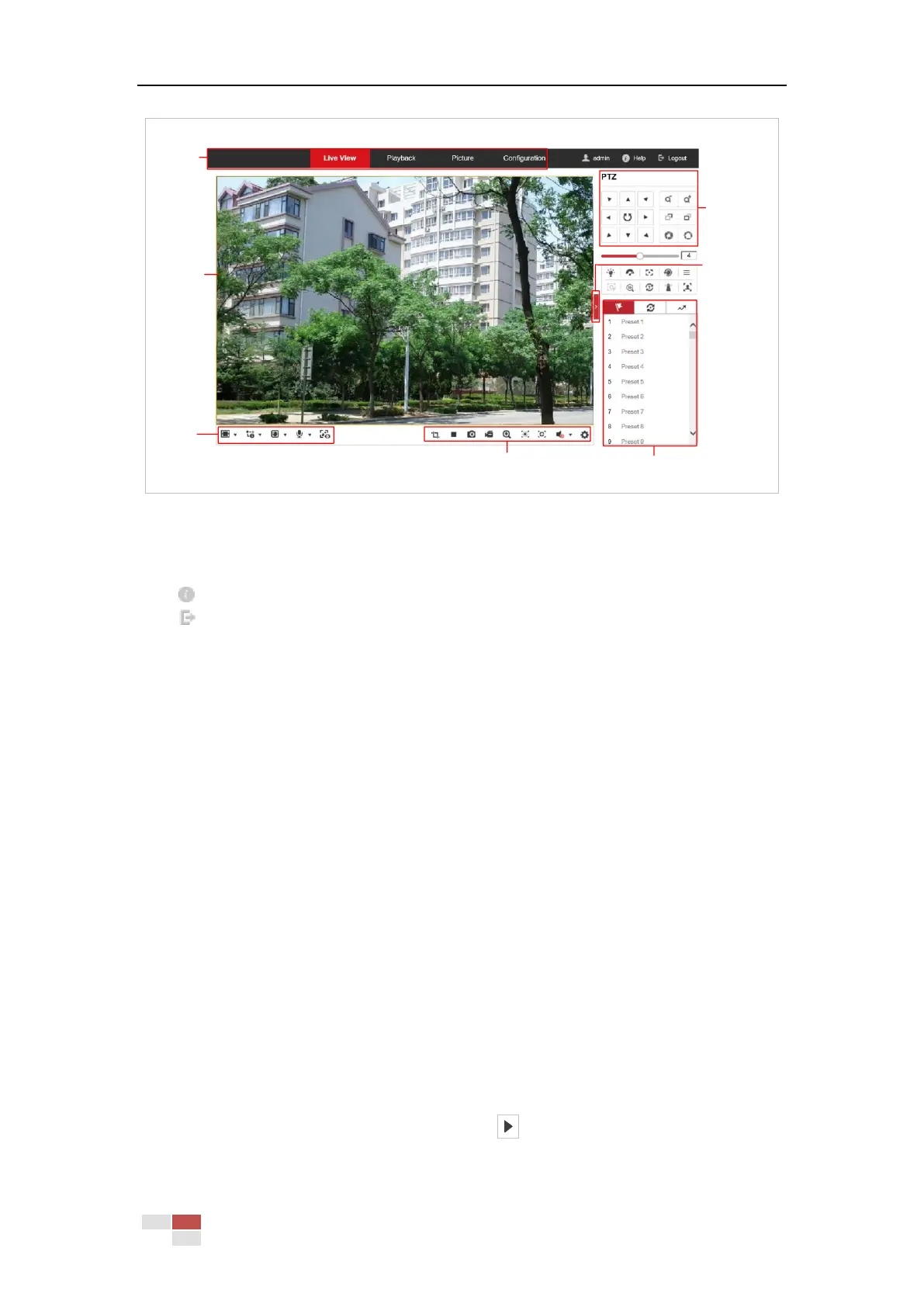Figure 4-2 Live View Page
Menu Bar:
Click each tab to enter Live View, Playback, Picture, and Configuration page respectively.
Click to display the help file of the network camera.
Click to logout the system.
Live View Window:
Display the live video.
Toolbar:
Operations on the live view page, e.g., Count Pixel, Live View, Capture, Record, Audio on/off,
Regional Exposure, Regional Focus, etc.
PTZ Control:
Panning, Tilting, Focusing and Zooming actions of the network, as well as Light, Wiper, Auxiliary
Focus, and Lens Initialization Control, etc.
Preset/Patrol/Pattern:
Set and call the Preset/Patrol/Pattern for the camera.
Live View Parameters:
Configure the Image Size, Stream Type, Plug-in Type, Two-way audio of the live video, and
Display Captured Picture.
4.4 Starting Live View
4.4.1 Live Operation
In the live view window as shown in Figure 4-3, click on the toolbar to start the live view of
the network.
