
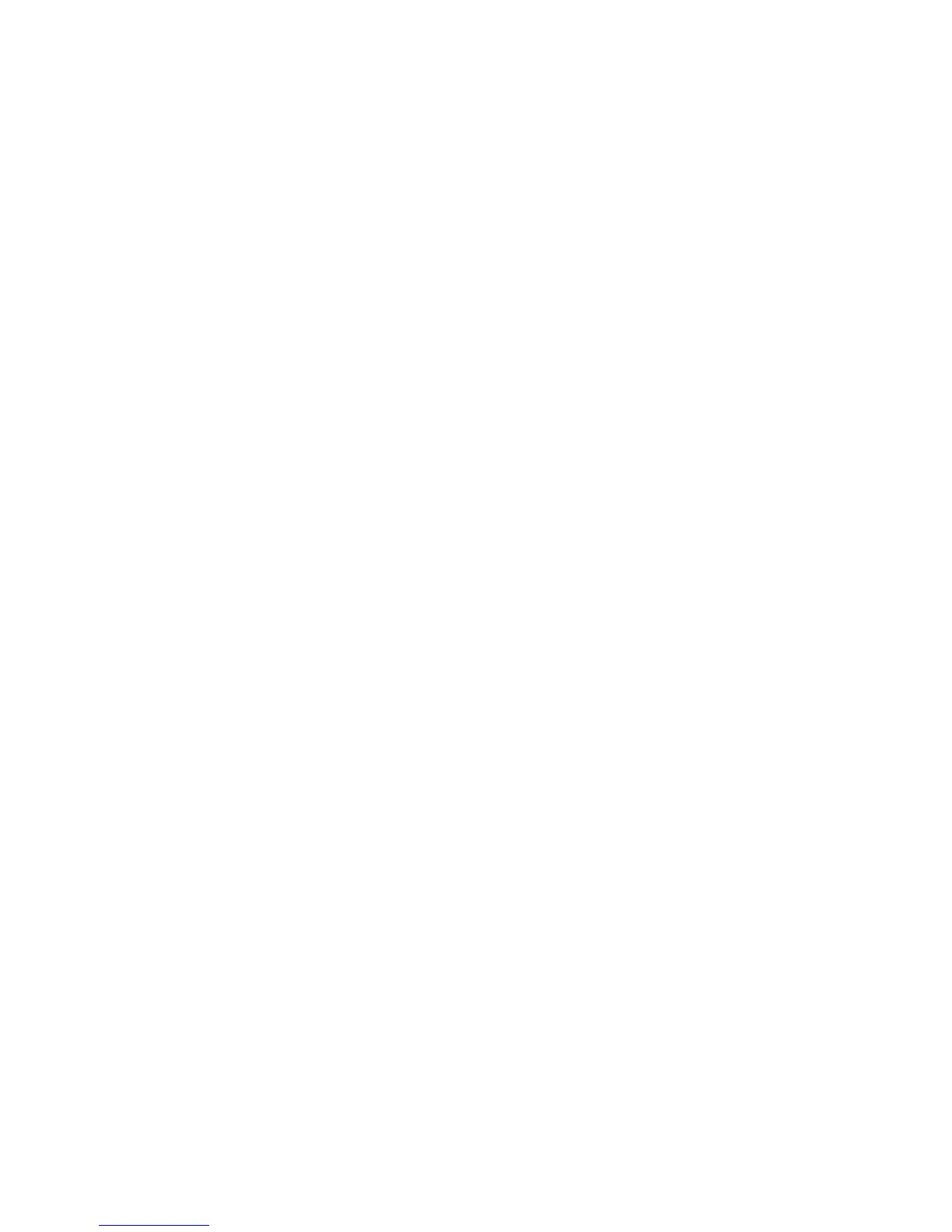
Do you have a question about the HIKVISION DS-7604 and is the answer not in the manual?
| Synchronous Playback | 4-ch |
|---|---|
| Working Temperature | -10 °C to +55 °C (14 °F to 131 °F) |
| Operating Humidity | 10% to 90% |
| Video Compression | H.264+, H.264 |
| HDMI Output | 1 |
| VGA Output | 1 |
| Audio Output | 1 |
| Hard Disk | 1 SATA interface |
| Network Interface | RJ45 10M/100M self-adaptive Ethernet interface |
| Network Protocols | TCP/IP, PPPoE, DHCP, DNS, DDNS, NTP, SMTP, UPnP |
| USB Interface | 2 x USB 2.0 |
| Power Supply | 12 VDC |
| Video Input | 4-ch |
Details compliance with FCC rules for digital devices and radio frequency energy.
States compliance with European harmonized standards and directives.
Explains the classification label for the optical disc drive's laser.
Warns about potential hazards from voltages within the device.
Details AC mains voltages within the power supply assembly.
Emphasizes the importance of maintaining earth grounding to prevent shock.
Instructions for safely connecting and disconnecting the AC power supply cord.
Advices against installation/maintenance during electrical storms.
Specifies requirements for grounding-type male plugs and IEC 320 connectors.
Warns about the risk of explosion if the lithium battery is replaced incorrectly.
Mentions special handling for perchlorate material in batteries per California regulations.
A brief note about recycling batteries.
Warns about hot components like heat sinks and processors.
Discusses potential EMI and restrictions on residential use.
Mentions lead content and responsible recycling of the device.
Tips on proper installation, environment, power, and battery handling for safe operation.
Provides a general description of the DS-7600 Series Digital Video Recorder.
Lists the key features and capabilities of the DVR system.
Explains how to navigate and operate the DVR using various controls.
Details the functions of buttons and indicators on the DVR's front panel.
Provides an introduction to the initial setup and operation of the DVR.
Provides procedures for properly starting and shutting down the DVR.
Explains how to reboot or lock the DVR for security and recovery.
Guides users through initial DVR setup using a step-by-step wizard.
Covers the live video monitoring features and interface.
Describes the icons and information presented on the Live View interface.
Explains how to operate the DVR functions within the Live View mode.
Details how to use a mouse for navigation and control within the Live View.
Explains how to use the digital zoom feature in Live View mode.
Instructions for accessing and configuring display settings.
Guides on how to arrange the sequence of cameras displayed in Live View.
Covers the configuration of video recording parameters.
Details how to set up various recording parameters for the DVR.
Prerequisites before configuring recording settings, like HDD initialization.
Steps to access and configure the general record settings.
Instructions on how to set up flexible recording schedules for daily or weekly use.
How to manually start recording at any given time.
Method to prevent recorded files from being deleted or overwritten.
How to set the HDD to read-only to prevent overwriting of files.
Steps to set up redundant recording for enhanced reliability.
How to change the status of an HDD (redundancy, read-only, R/W).
Detailed steps to set an HDD to read-only status to protect files.
Covers the features and procedures for playing back recorded video.
Allows users to play back recorded files of a specified period.
Describes the toolbar and buttons used for video playback control.
Steps to play back recorded files by searching for specific video criteria.
How to play back files based on events like motion detection or alarms.
Instructions for playing back recordings directly from the Live View mode.
Method to play back video events by accessing the system log.
Covers the procedures for backing up and exporting recorded data.
Explains how to back up recorded files to external devices.
Steps to export recorded files via Video Search or Event Search.
How to select and export video clips directly during playback.
Operations for managing backup devices in the Export menu.
Covers the configuration of various alarm detection and response settings.
General instructions for setting up alarm configurations.
Steps to configure recording triggered by motion detection.
How to set up alarms triggered by external relay alarm devices.
Procedure to manually trigger alarm outputs via the Manual Alarm menu.
How to set up the DVR to detect video loss and trigger an action.
How to set up the DVR to detect video tampering and trigger an action.
How to configure the DVR to alert users about irregular events.
Covers the configuration of network connectivity for the DVR.
Steps to configure the DVR's network connection settings.
How to set up general network parameters like IP address and DNS.
Instructions for setting up Point-to-Point Protocol over Ethernet (PPPoE) access.
Steps to set up Dynamic DNS (DDNS) for network connectivity.
How to configure the DVR to synchronize its clock with an NTP server.
Setting up a remote alarm host to receive alarm signals from the DVR.
Instructions for setting up multicast for efficient video streaming.
How to change default server and HTTP ports for network access.
Covers the control and configuration of PTZ (Pan-Tilt-Zoom) cameras.
How to access and navigate through the PTZ control menu.
Steps to configure the necessary settings for a PTZ camera before use.
How to program presets, patrols, and patterns for PTZ cameras.
Explains the functions of various control buttons on the PTZ panel.
Guide to setting up and calling custom PTZ presets.
How to program PTZ patrols to move between key points.
Steps to set up PTZ patterns by recording camera movements.
Covers the management and configuration of connected cameras.
Steps to connect and configure IP cameras with the DVR.
How to configure On Screen Display settings like time and camera name.
Instructions to mask off sensitive or private areas in the camera's field of view.
How to adjust display settings such as brightness, contrast, and saturation.
Covers the management and configuration of hard disk drives (HDDs).
General overview of HDD management functions.
Steps to initialize a new hard disk drive before use.
How to add and configure network HDDs (NAS or IP SAN).
Instructions for separating multiple HDDs into groups for recording.
How to change the status of an HDD (redundancy, read-only, R/W).
Detailed steps to set an HDD to read-only status to protect files.
How to set up HDD redundancy for data protection against disk failure.
How to view the status and SMART information of installed HDDs.
Setting up alarms for HDD uninitialization or abnormal states.
Covers system management and configuration options for the DVR.
How to configure general system settings like language and time.
Detailed steps for configuring general system parameters.
How to configure more advanced system settings.
Configuration options for RS-232 devices connected to the DVR.
How to add, delete, and modify user accounts for DVR access.
Steps to remove a user account from the DVR.
Instructions to change existing user account information.
Overview of system management functions.
How to import or export DVR configuration files.
Steps to update the DVR's system firmware via USB or FTP.
How to restore the DVR to its original factory default settings.
How to view detailed information about the DVR's system.
How to access and search the DVR's system event logs.
Supplementary information and resources for the user.
Provides definitions for technical terms used in the manual.
Frequently asked questions and their answers for common issues.
A list of compatible Hikvision IP cameras for the DS-7600 NVR.











