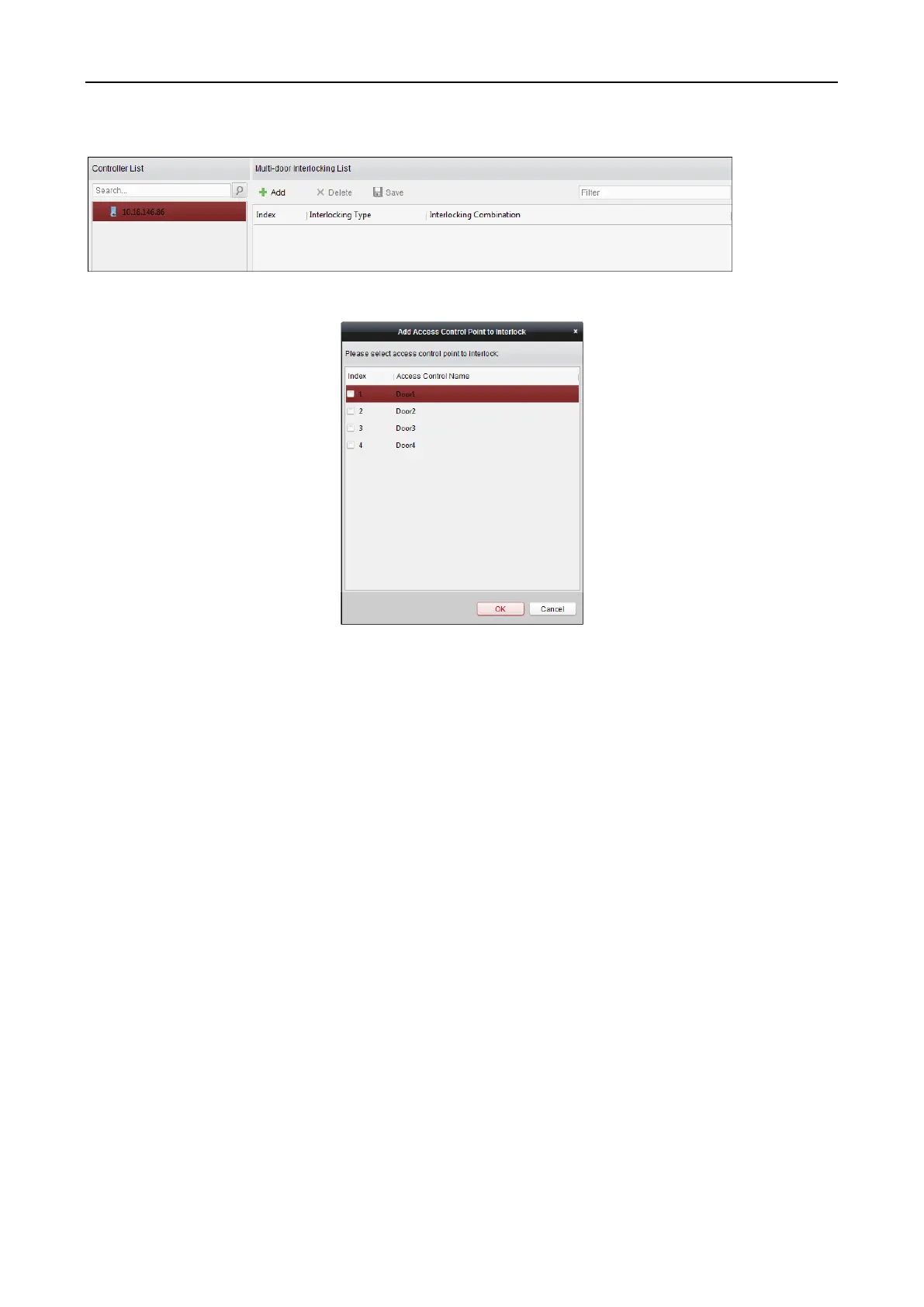Access Control Terminal·User Manual
87
1. Click Multi-door Interlocking tab to enter the multi-door interlock settings page.
2. Select an access controller from the Controller List.
3. Click Add to pop up the Add Access Control Point to Interlock interface.
4. Select the access control point (door) from the list.
Note: Up to four doors can be added in one multi-door interlocking combination.
5. Click OK to save the adding.
6. (Optional) After adding the multi-door interlocking combination, you can select it from the list
and click Delete to delete the combination.
7. Click Save button to save and take effect.
7.8.8 Authentication Password
Purpose:
You can open the door by inputting the authentication password on the card reader keypad after
finishing the operation of setting authentication password.
Notes:
This authentication password function is only valid during the schedules when the card reader
authentication mode for the access control device is set as Card or Authentication Password.
For details, please refer to Chapter 7.8.2 Card Reader Authentication.
This function should be supported by the access control device.
Steps:
1. Click Authentication Password tab and select an access control device from the list.
