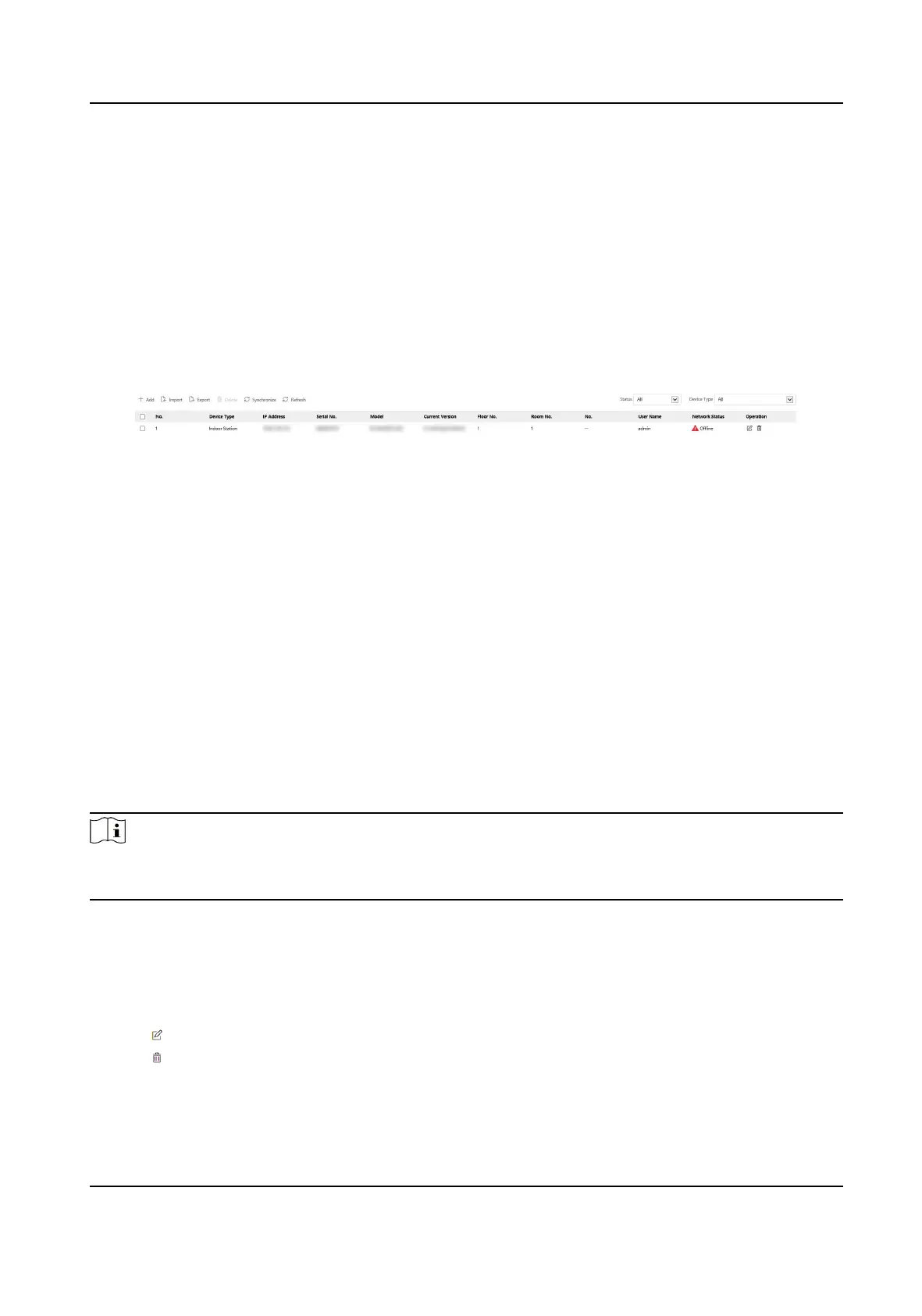Add Fingerprint
Click Add Fingerprint, and press your nger on the ngerprint module to add your ngerprint.
Click Complete to save the sengs.
6.4 Device Management
You can manage the linked device on the page.
Click Device Management to enter the sengs page.
Figure 6-3 Device Management
Add Device
●
Click Add to add the indoor staon, sub door staon or decoder staon. Enter the parameters
and click OK to add.
●
Click Import. Enter the
informaon of the device in the template to import devices in batch.
Export
Click Export to export the informaon to the PC.
Delete
Select the device and click Delete to remove the selected device from the list.
Synchronize
Click Synchronize and enable Synchronize for device synchronizaon.
Note
When enabling the funcon, the acvated devices will synchronize parameters. Inacvated devices
synchronize parameters whether the funcon is enabled or not.
Refresh
Click Refresh to get the device informaon.
Oponal:
Set device informaon.
●
Click to edit device informaon.
●
Click
to delete device informaon from the list.
●
Select Status and Device Type to search devices.
DS-KD8003 Series Module Door Staon User Manual
76
