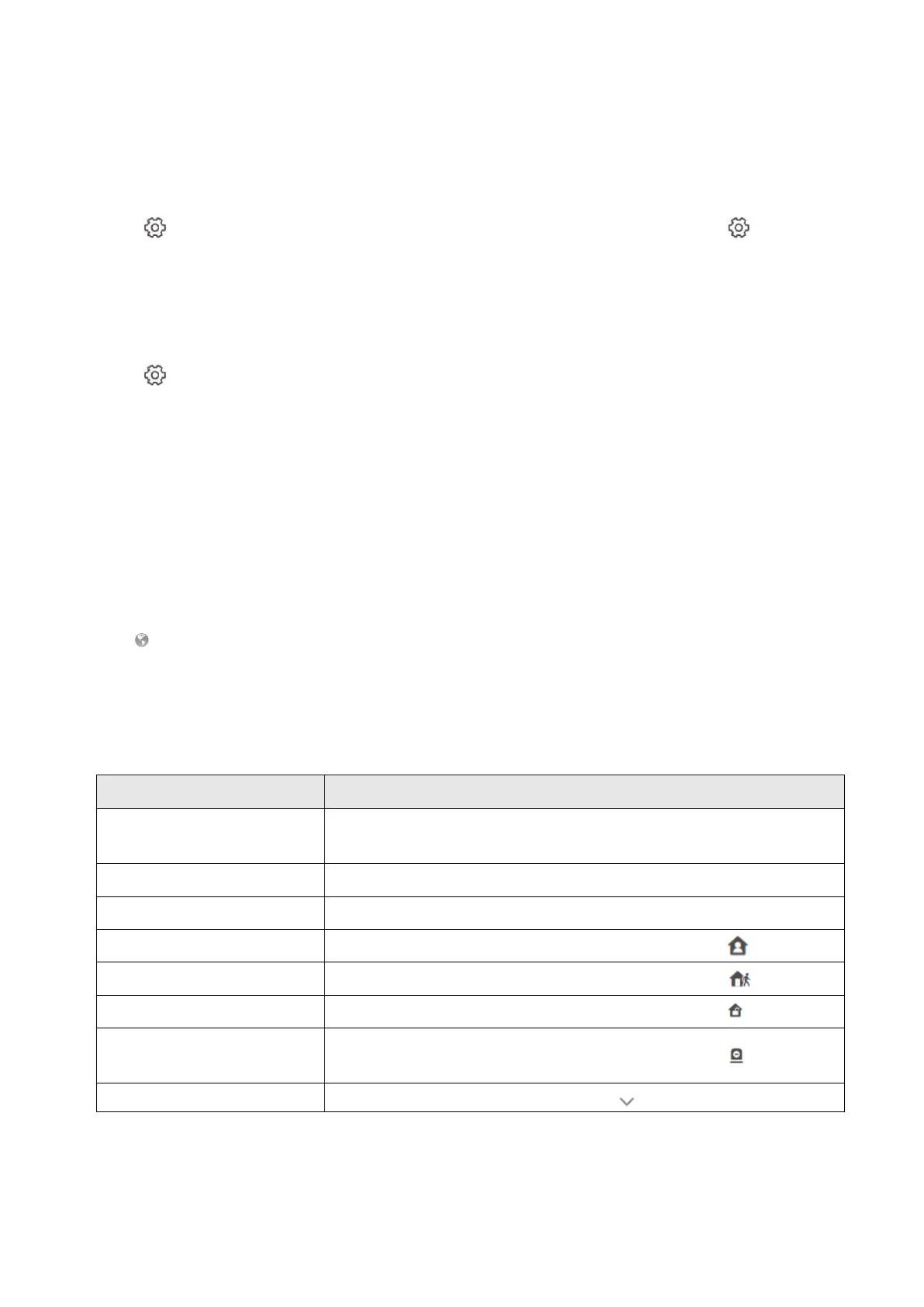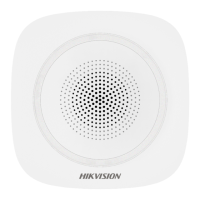53
Device Upgrade
Steps
1. In the site, tap the AX PRO and then log in to the device (if required).
2. Tap →Maintenance → Device Upgrade to upgrade the control panel, or tap
→Maintenance → Detector & Peripheral Upgrade to upgrade detectors and peripherals.
Remote Log Collection
Steps
1. In the site, tap the AX PRO and then log in to the device (if required).
2. Tap →Maintenance → Remote Log Collection to enable the function.
Remote Log Collection is for getting logs relating to the device. When this is enabled, our technical
support will be able to collect logs relating to the device remotely and upload then to our server
for troubleshooting. You can set the validity period according to actual needs. This function will be
disabled after the set validity period.
5.1.2 Use the Hik-Partner Pro Portal
For AX PRO security control panel, you can perform operations including arming/disarming area,
silence alarm, bypassing zone etc., and remotely configure the control panel on the Portal. You can
also apply for PIN (required for upgrading the firmware of AX PRO) and switch the language of AX
PRO.
Click Site to enter the site list page, and then click the name of a site to enter site details page.
Remotely Operate AX PRO
Click the AX PRO to open the operation panel. And you can perform the following operations.
Table 4-3 Operation Description
