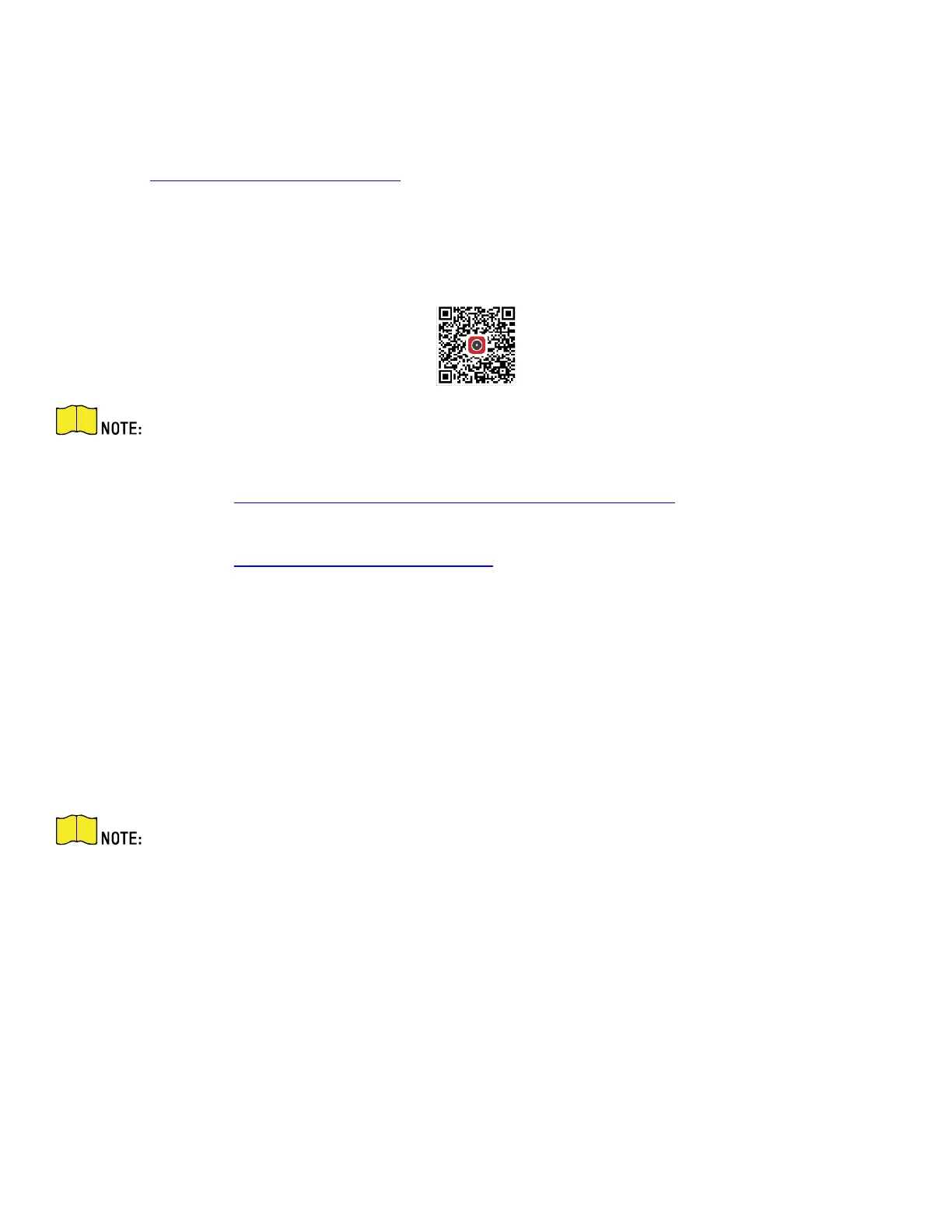QSG EKI-K41B44W Kit 110520NA 22
The Hik-Connect mobile client can generally manage various kinds of devices. With the client, you can
remotely control NVRs, DVRs, network cameras, etc.
1.
Get and install Hik-Connect application in the following ways.
• Visit https://appstore.hikvision.com to download the application according to your mobile
phone system.
• Visit the official site of our company. Then go to Support > Tools > Hikvision App Store.
• Scan the QR code below to download the application.
If errors such as “Unknown app” occur during the installation, solve the problem in
two ways:
• Visit https://appstore.hikvision.com/static/help/index.html to refer to the
troubleshooting.
• Visit https://appstore.hikvision.com/, and click Installation Help at the upper right
corner of the interface to refer to the troubleshooting.
2.
Launch the app and register for a Hik-Connect user account.
3.
Log in Hik-Connect app after registration.
4.
Use a network cable to connect the NVR with a router.
5.
In the Hik-Connect app, tap “+” on the upper-right corner, then scan the NVR QR code to add the NVR.
6.
After the adding, you can get the live view, and play back the videos in the app.
For detailed information, refer to the
Hik-Connect User Manual
.
