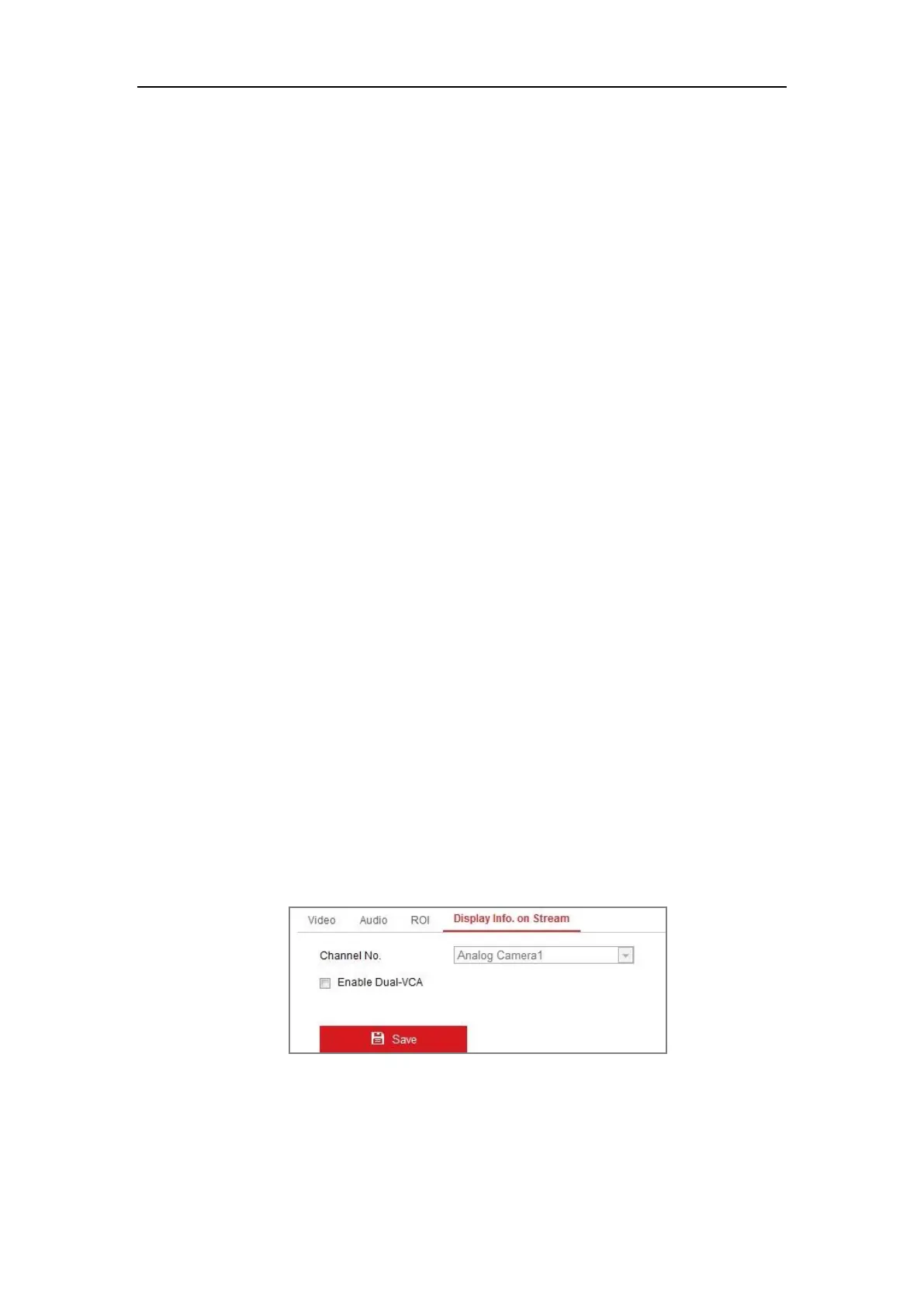Network Camera User Manual
78
(3) Click Drawing. Click and drag the mouse on the view screen to draw a red
rectangle as the ROI region. You can click Clear to cancel former drawing.
Click Stop Drawing when you finish.
(4) Select the ROI level.
(5) Enter a region name for the chosen region.
(6) Click Save the save the settings of ROI settings for chosen fixed region.
(7) Repeat steps (1) to (6) to setup other fixed regions.
5. Set Dynamic Region for ROI.
(1) Check the checkbox to enable Face Tracking.
Note: To enable face tracking function, the face detection function should be
supported and enabled.
(2) Select the ROI level.
6. Click Save to save the settings.
Note: ROI level means the image quality enhancing level. The larger the value is, the
better the image quality would be.
8.4 Display Info. on Stream
Check the checkbox of Enable Dual-VCA, and the information of the objects (e.g.
human, vehicle, etc.) will be marked in the video stream. Then, you can set rules on
the connected rear-end device to detect the events including line crossing, intrusion,
etc.
Figure 8-4 Display Info. on Stream
