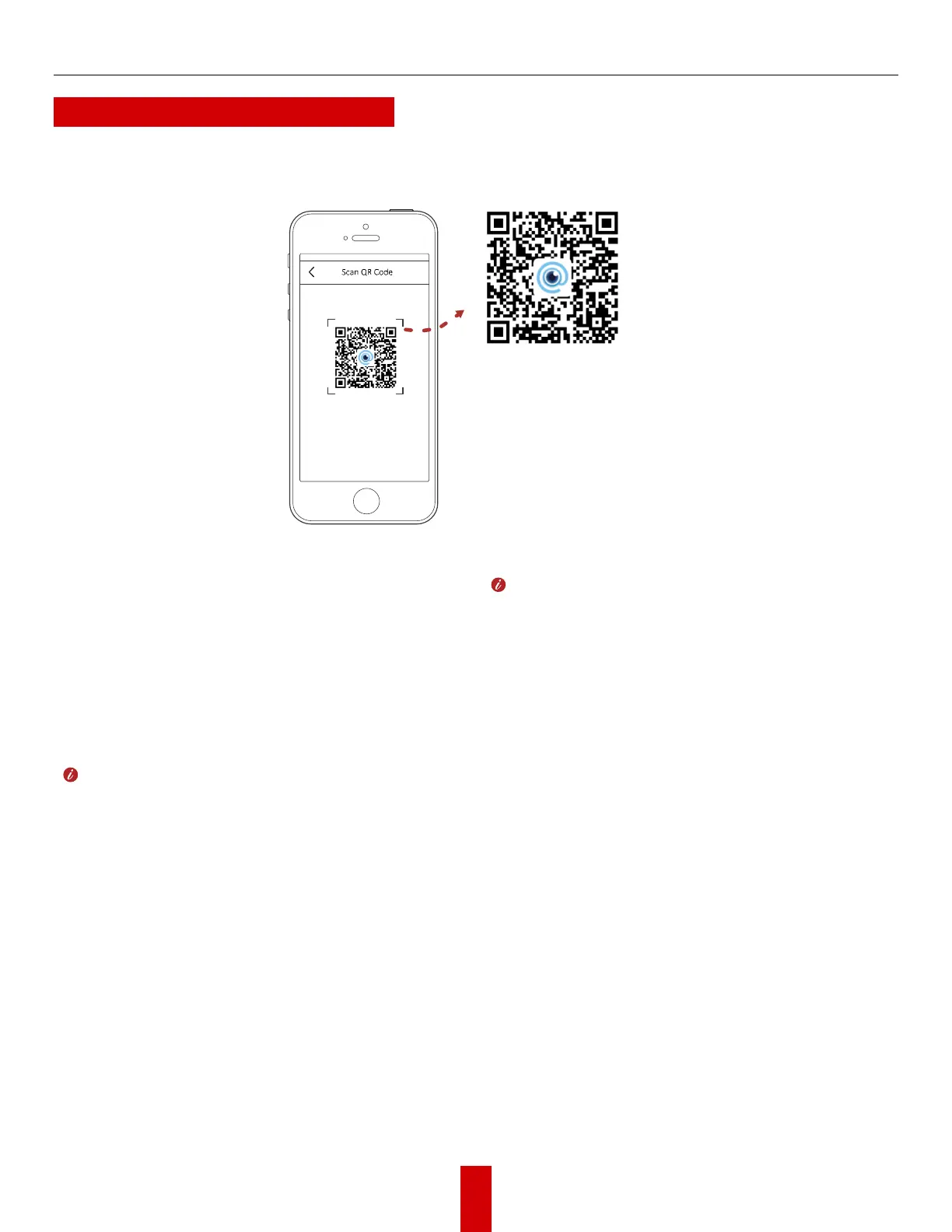HikDashcam AE-DC4328-K5 User Manual UM AE-DC4328-K5 Dashcam 032922NA
G Mobile Phone Connection
Scan the QR code to download and install the
HikDashcam app to your mobile phone.
Figure 12
, Scan QR Code for HikDashcam
Add the dashcam to the app.
a. Run the HikDashcam app.
b. Tap Wi-Fi Connection.
c. In the Wi-Fi list, select the target
dashcam’s Wi-Fi SSID and enter the Wi-Fi
password to establish a connection.
• You can set the dashcam parameters.
• For iOS, go your phone’s Wi-Fi settings and
connect to the dashcam Wi-Fi.
Edit the dashcam password to activate to
avoid abnormal recording after connecting the
Wi-Fi.
Dashcam Wi-Fi default parameters:
• Wi-Fi SSID: HIKVISION-xxxx (xxxx refers to the
last four verification code characters).
• Wi-Fi password by default is 1234567890
• Create a new password after first login.
