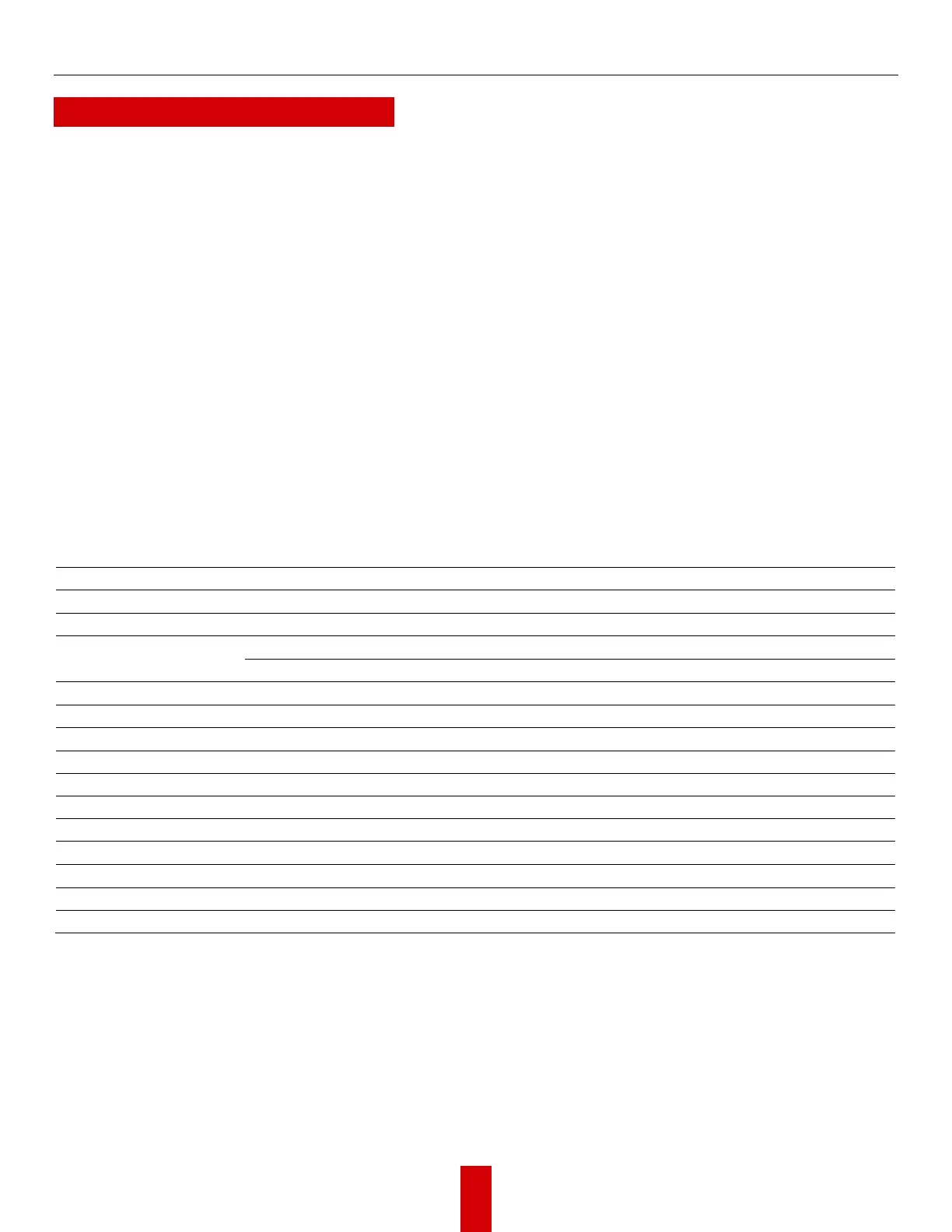HikDashcam AE-DC4328-K5 User Manual UM AE-DC4328-K5 Dashcam 032922NA
H Basic Operations
Start Up/Shut Down Manually
Press and hold the power button for three seconds to shut down the dashcam. Press the power button to
start the dashcam.
Recording
Recordings are divided into regular videos and emergency videos. You can set the video voice on/off
through the system settings or the HikDashcam app.
Firmware Upgrade
Step 1: Run the HikDashcam app.
Step 2: Connect to the dashcam you would like to upgrade.
Step 3: Tap the Upgrade button to upgrade the firmware.
Specifications
Video Resolution
1440p @ 30 fps, 1080p @ 30 fps
Diagonal: 123.4°, horizontal: 105°, vertical: 56.4°
MicroSD card, 16 GB to 256 GB
Built-in, collision triggered recording and recording lock
Operating Temperature and Humidity
-20° to 70° C (-4° to 158° F), humidity 95% or less
89 mm x 42 mm x 80 mm (3.5" x 1.7" x 3.2")
Approximately 110 g (0.24 lb)