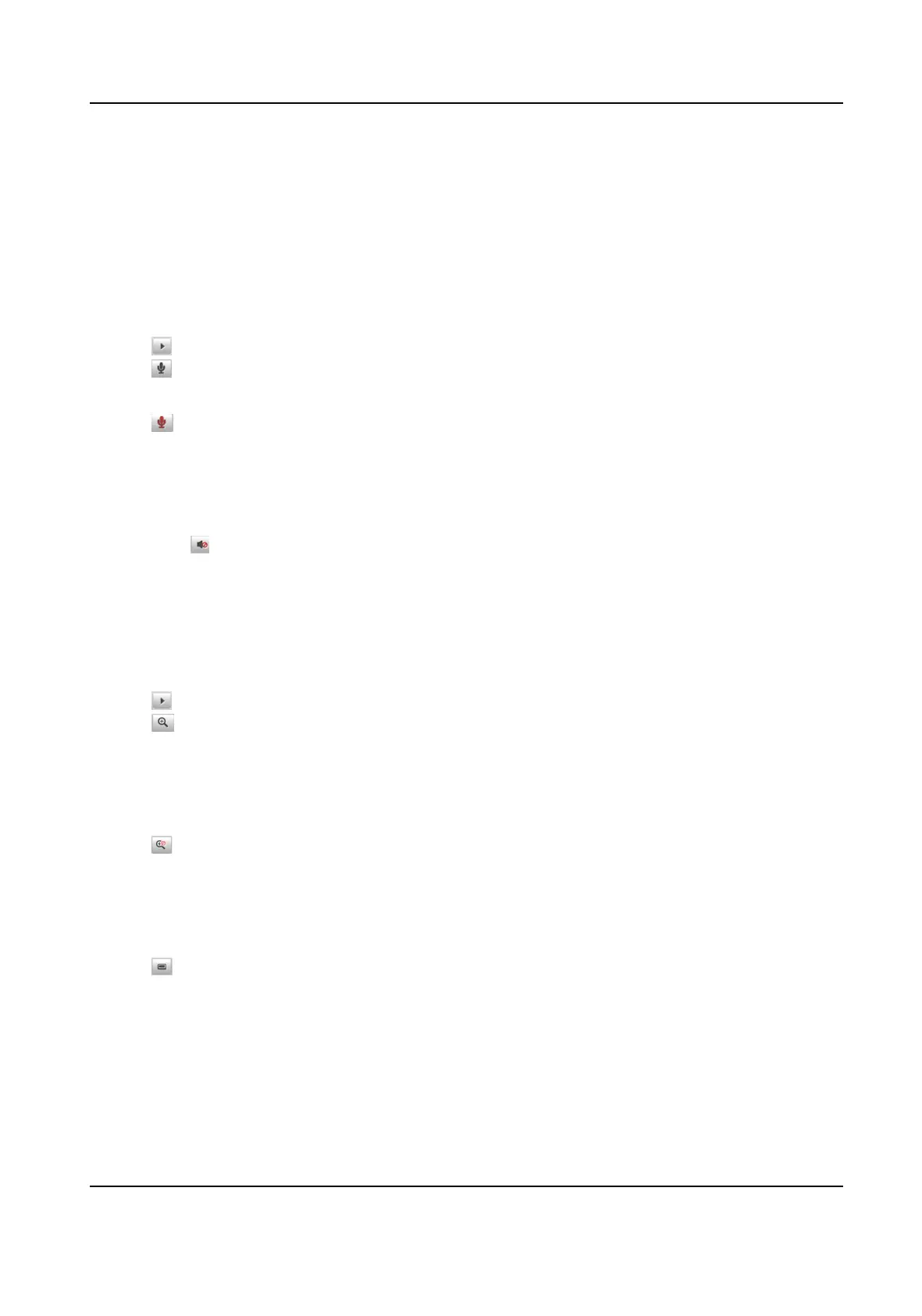3.1.6 Start/Stop Two-Way Audio
The device supports two-way audio with terminals, such as computers.
Before You Start
The device is equipped with an audio input interface and audio output interface, which support
connecng with the corresponding devices, such as microphones and loudspeakers.
Steps
1.
Click to start live view.
2. Click to start two-way audio.
When speaking at the PC end, you can hear the voice at the device end and vice versa.
3. Click
to stop two-way audio.
3.1.7 Enable/Disable Audio
Enable the audio if necessary aer connecng an audio input device under the audio & video
stream. Click to enable and adjust it. Click the icon again to disable this funcon.
3.1.8 Enable Digital Zoom
You can enable digital zoom to zoom in a certain part of the live view image.
Steps
1. Click to start live view.
2. Click to enable digital zoom.
3. Place the cursor on the live view image
posion which needs to be zoomed in. Drag the mouse
rightwards and downwards to draw an area.
The area will be zoomed in.
4. Click any
posion of the image to restore to normal image.
5. Click to disable digital zoom.
3.1.9 Enable Regional Focus
Steps
1. Click .
2. Drag the cursor from the upper
le corner to the lower right corner to select the area that
needs to be focused.
Result
The selected area is focused.
Network Trac Camera (for Trac Flow Camera) User Manual
12
