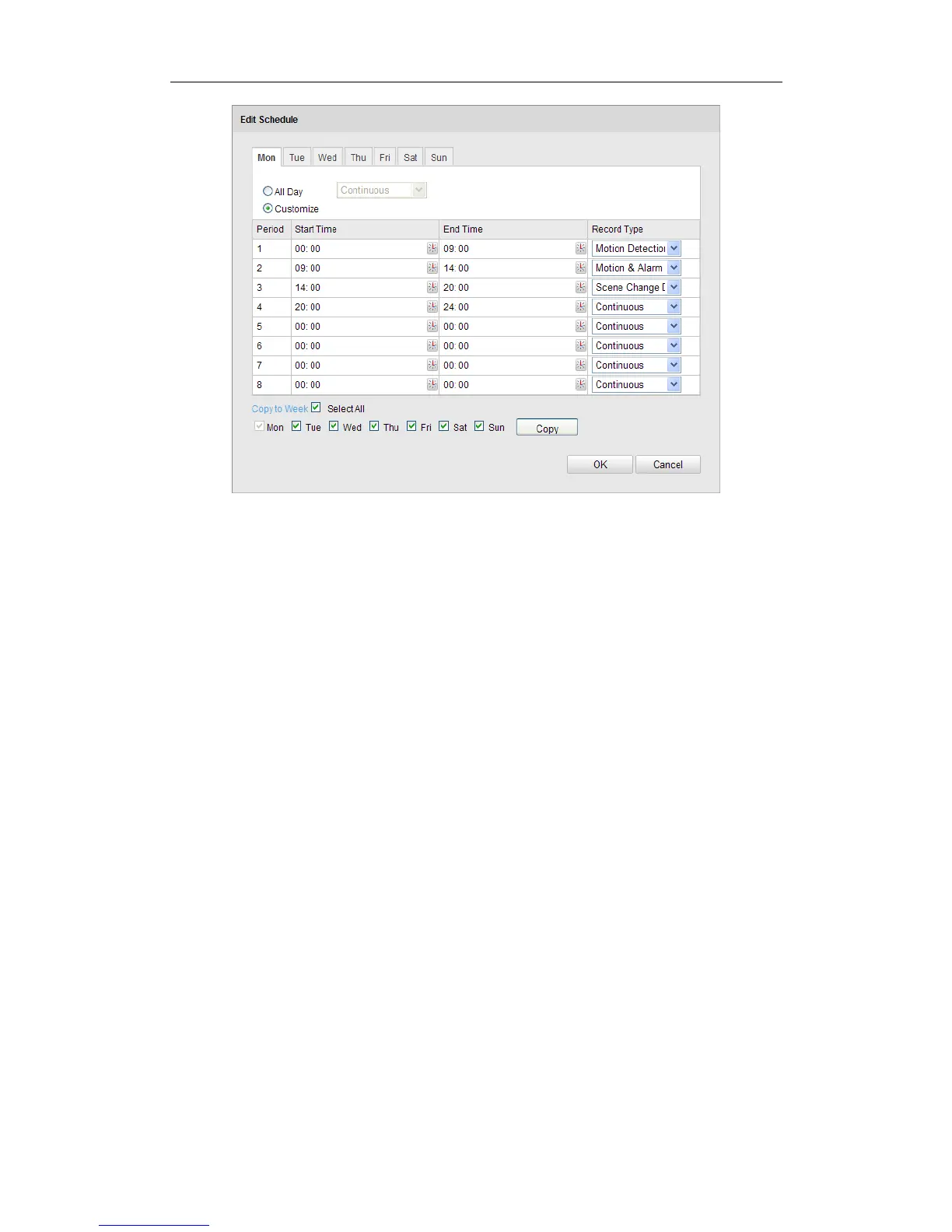User Manual of Network Camera
132
Figure 7-8 Edit Record Schedule
(3) Check the checkbox of Select All and click Copy to copy settings of this day
to the whole week. You can also check any of the checkboxes before the date
and click Copy.
(4) Click OK to save the settings and exit the Edit Record Schedule interface.
6. Click Save to save the settings.
7.3 Configuring Snapshot Settings
Purpose:
You can configure the scheduled snapshot and event-triggered snapshot. The captured
picture can be stored in the SD card (if supported) or the netHDD (For detailed
information about netHDD, please refer to Section 7.1 Configuring NAS Settings).
You can also upload the captured pictures to a FTP server.
Basic Settings
Steps:
1. Enter the Snapshot Settings interface:
Configuration > Advanced Configuration > Storage > Snapshot
2. Check the Enable Timing Snapshot checkbox to enable continuous snapshot.
