
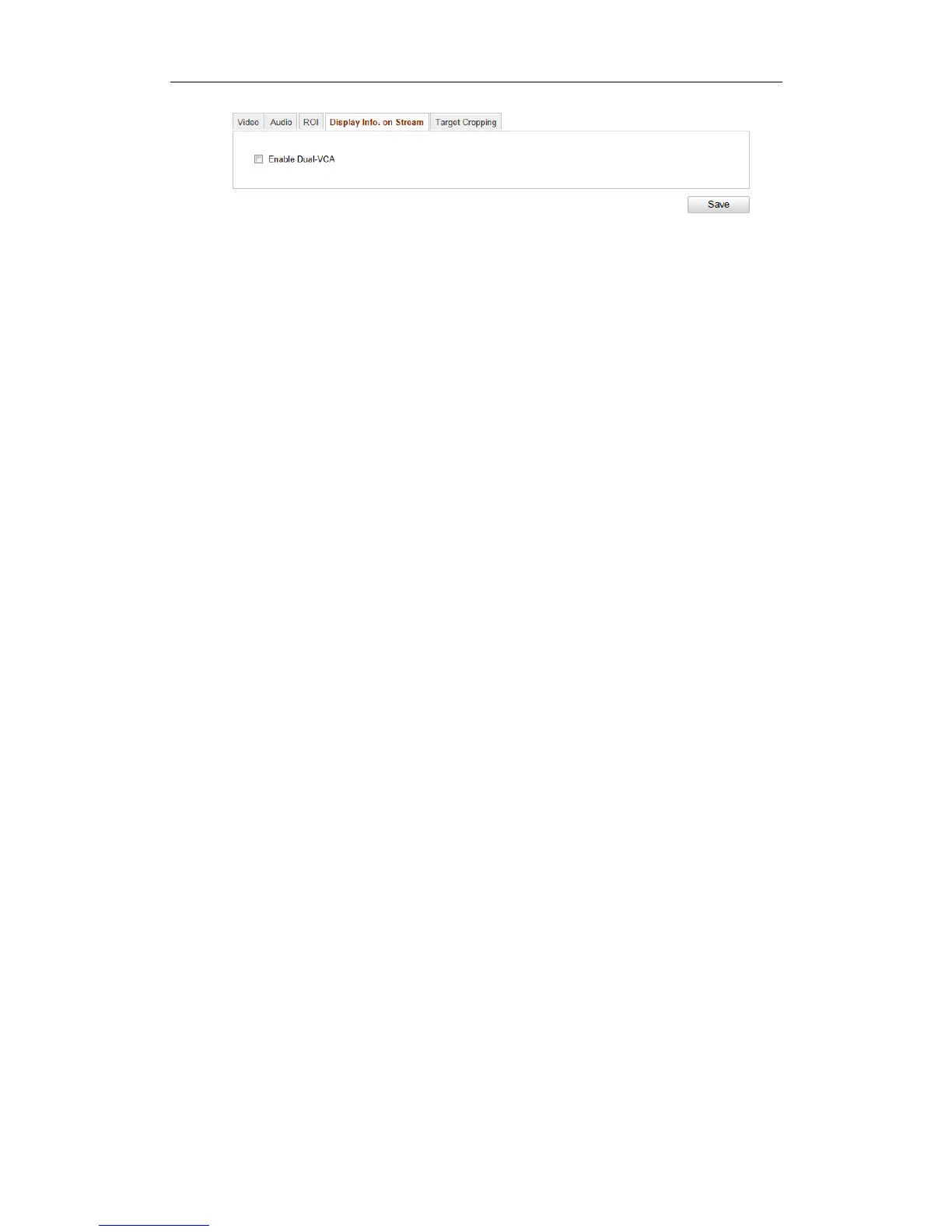
Do you have a question about the HIKVISION NETWORK CAMERA and is the answer not in the manual?
| Operating Temperature | -30 °C to 60 °C (-22 °F to 140 °F) |
|---|---|
| Lens | Fixed or varifocal (depending on model) |
| Compression | H.265+, H.265, H.264+, H.264 |
| Audio | Built-in microphone and/or audio input/output (depending on model) |
| Network | Ethernet (RJ-45) |
| Power Supply | PoE or DC 12V (depending on model) |
| Weatherproof | IP66 or IP67 (depending on model) |
| Image Sensor | CMOS (depending on model) |
| Smart Features | Motion detection, line crossing detection, intrusion detection |
| Storage | MicroSD card slot (up to 256GB), NAS |
| Network Interface | 10/100 Mbps Ethernet |











