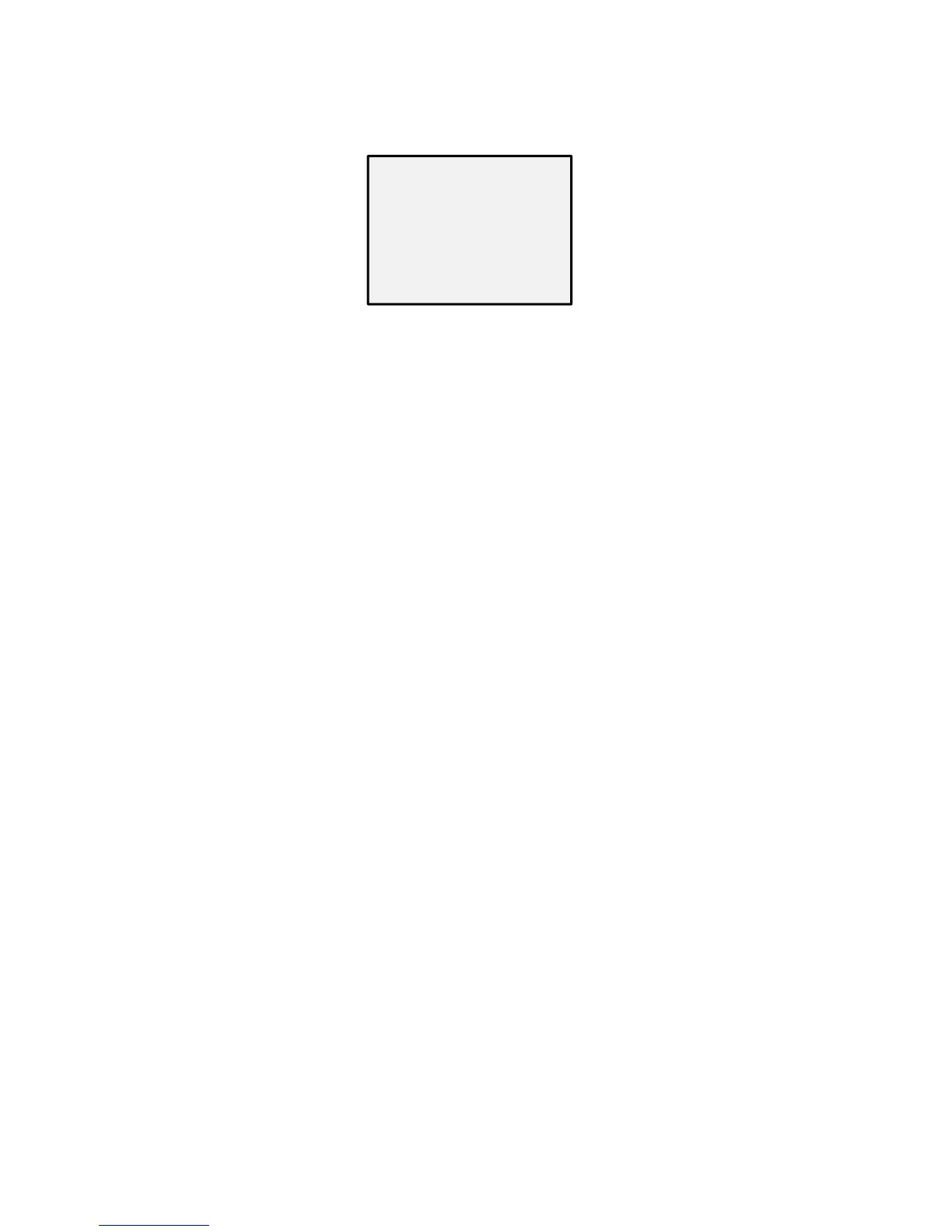3.4.9 ADJUST
In the Adjust sub-menu, you can configure the settings,
including the sharpness, the image quality on monitor,
and the LSC (lens shading compensation). Move the
cursor to ADJUST and click Iris + to enter the adjust
configuration interface.
Figure 3. 11 Adjust
SHARPNESS: Sharpness determines the amount of
detail an imaging system can reproduce. And you can
adjust the sharpness from 0 to 15. The higher the value,
the clearer and sharper the image appears.
MONITOR: Monitor CRT, and Monitor LCD are
selectable.
CRT: The cathode ray tube is a fluorescent screen used
to view images. You can define the black level from -30
to 30, the blue gain from 0 to 100, and the red gain
from 0 to 100.
LCD: If liquid-crystal display (LCD) is selected. You can
define the gamma, blue gain from 0 to 100, and red
gain from 0 to 100.
Note:
Gamma is the name of a nonlinear operation used to
code and decode luminance or tristimulus values in
video or still image system.
LSC: Lens shading correction corrects the phenomenon
that the image gets darkened or blurred on the
periphery.
Set it as ON, move the cursor to SCAN and click Iris+ to
correct the lens shading. Set it as OFF to disable the
LSC.
3.4.10 RESET
Reset all the settings to the factory default.
3.4.11 EXIT
Move the cursor to EXIT and click Iris+ to exit the menu.
