
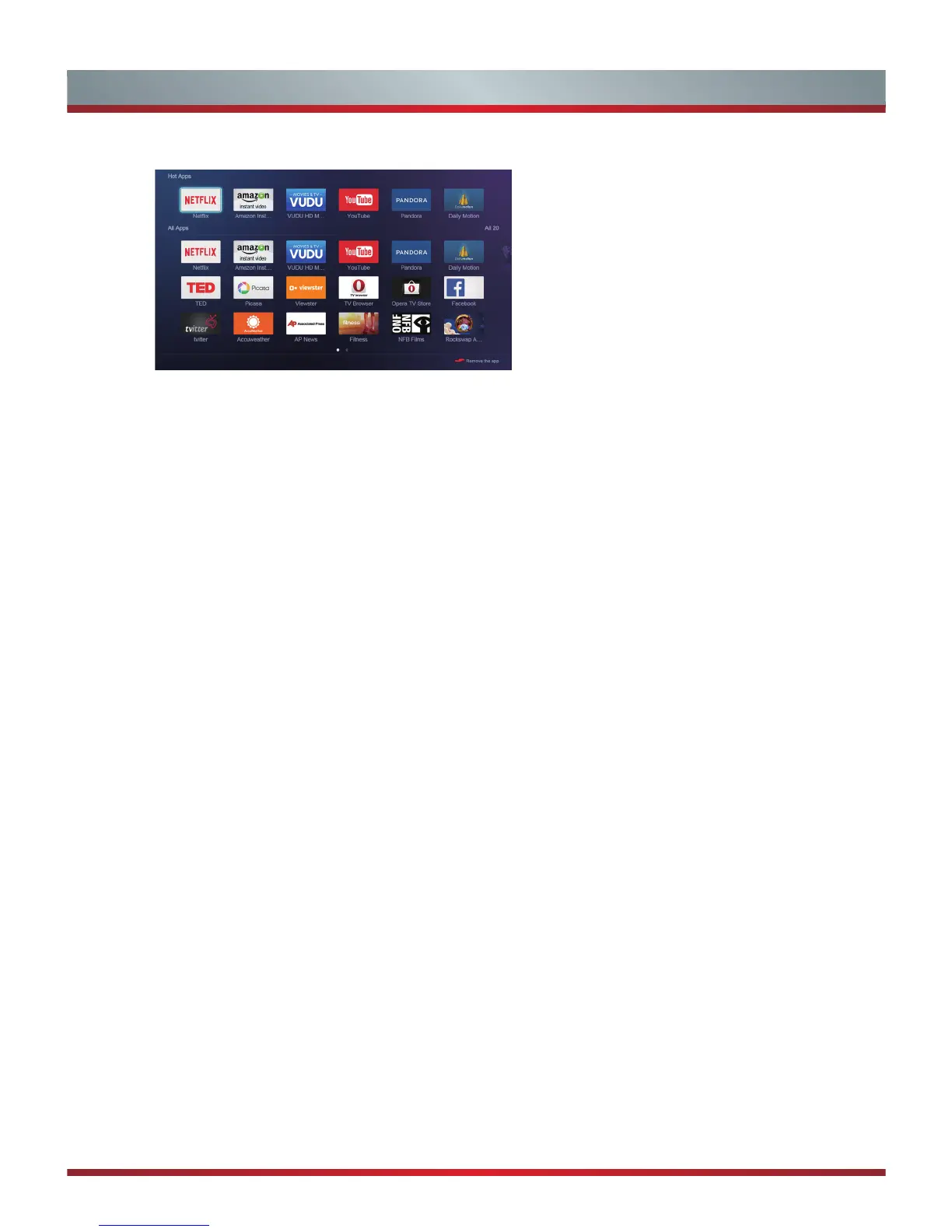 Loading...
Loading...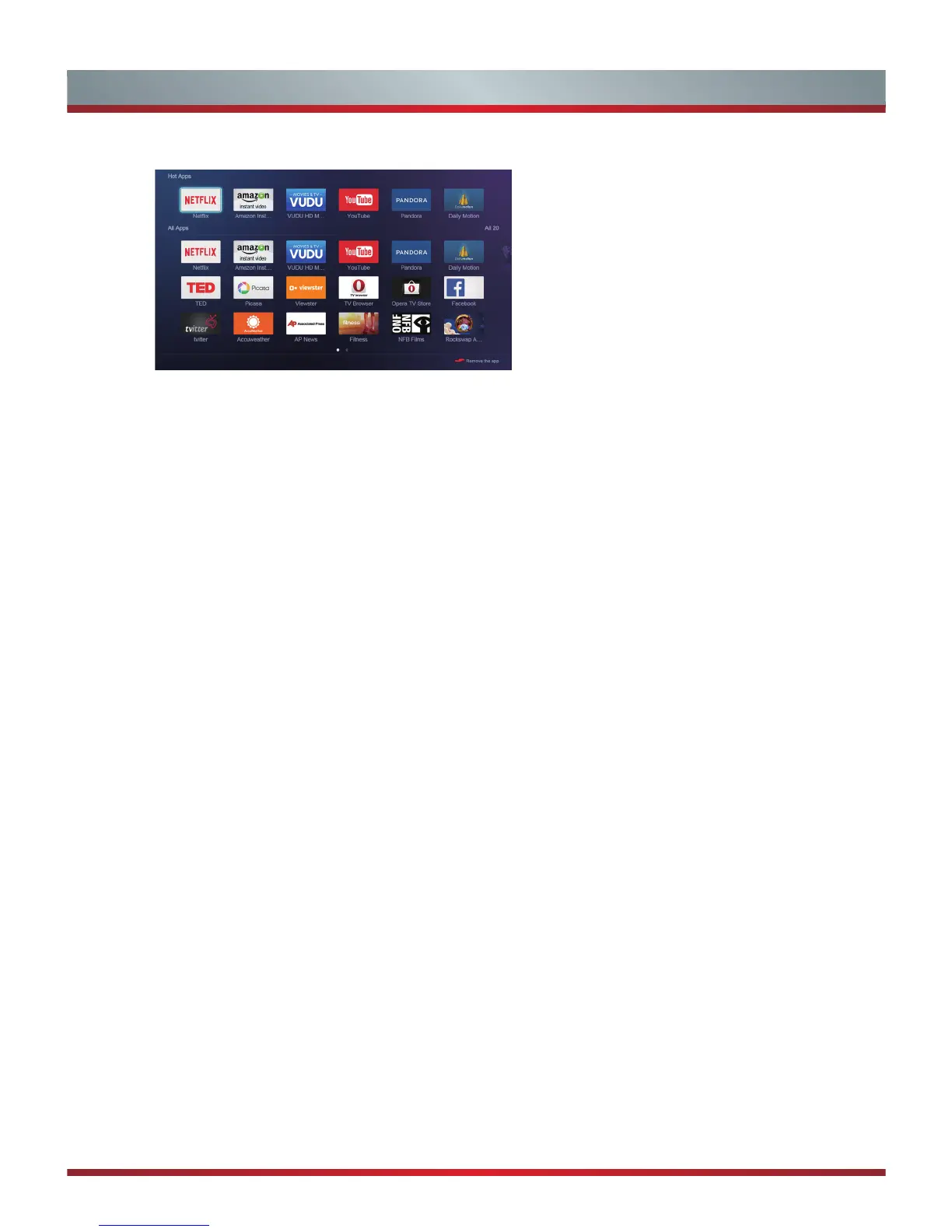
Do you have a question about the Hisense 50H8C and is the answer not in the manual?
| Screen Type | led |
|---|---|
| Wall Mount | 200mm x 200mm |
| Features | high dynamic range, local dimming, 4k upscaling |
| Tuner | digital |
| Screen Size | 49.5 inches, 50 inches |
| Refresh Rate | 60hz |
| Closed Captioning | yes |
| Motion Enhancement | motion rate 120 |
| HDR | yes |
| HDR Format | hdr 10 |
| Built-In Speakers | yes |
| Surround Sound | dolby digital |
| Speakers Output | 20 watts |
| HDMI ARC Ports | yes |
| USB Ports | 3 |
| USB 2.0 Ports | 2 |
| USB 3.0 Ports | 1 |
| Ethernet | yes |
| RF Antenna | yes |
| Bluetooth | no |
| Network | built-in wi-fi, ethernet |
| Headphones Output | yes |
| Digital Optical Audio Outputs | 1 |
| Analog Audio Outputs | 0 |
| Component Video Inputs | 1 |
| Composite Video Inputs | 1 |
| DVI | 0 |
| VGA Ports | 0 |
| Remote Control | standard |
| 3D | no |
| Power Consumption | 145 kilowatt hours |
| Depth with Stand | 9.7 inches |
| Height with Stand | 27.7 inches |
| Width with Stand | 44.1 inches |
| Net Weight with Stand | 28.2 pounds |
| Depth without Stand | 3.3 inches |
| Height without Stand | 25.6 inches |
| Net Weight without Stand | 27.6 pounds |