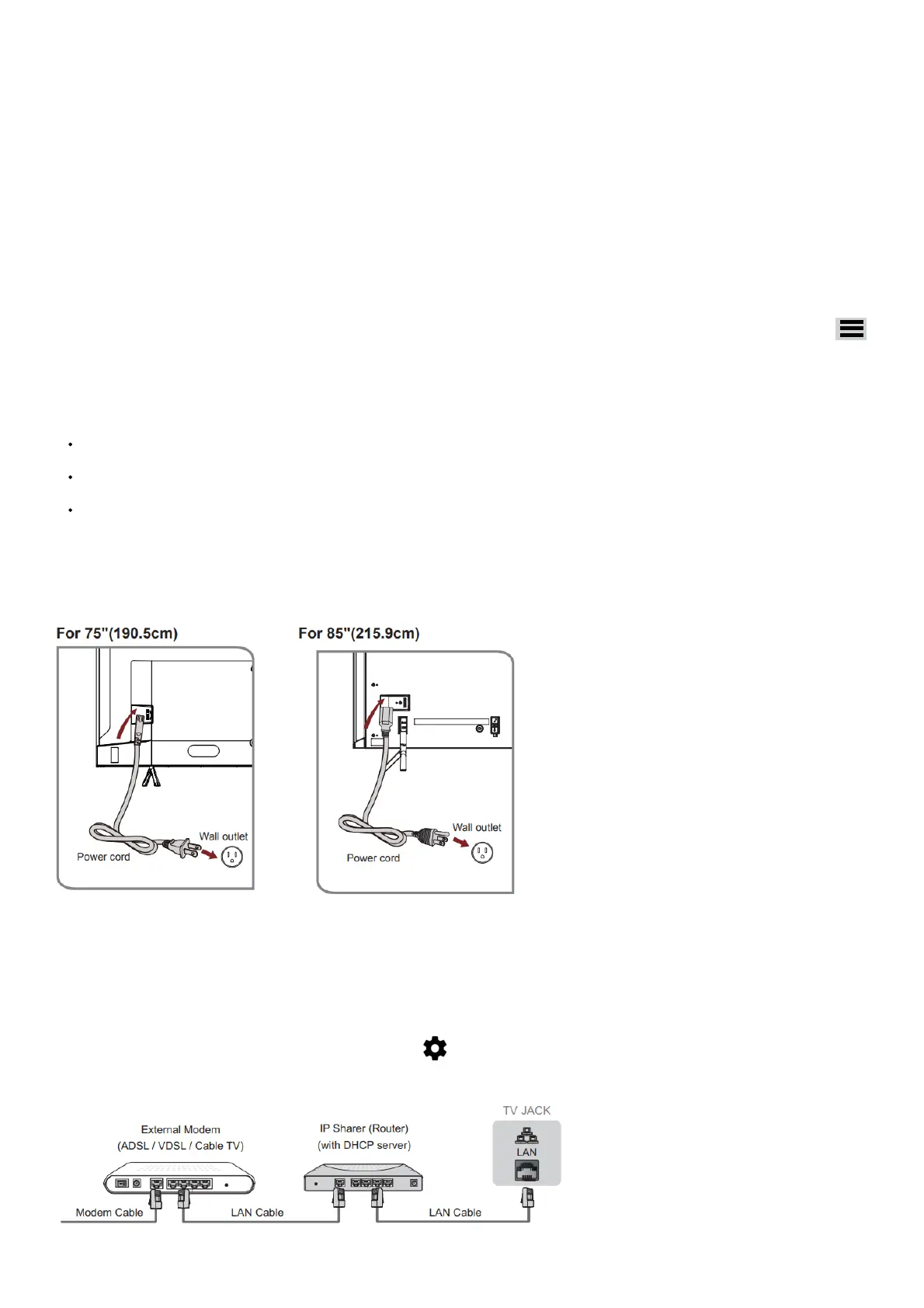or Satellite provider.
It should include instructions on how to program their remote to your television.
A list of codes for the most common Cable and Satellite providers are listed below. Use the code that is associated with your Cable or Satellite
provider (if applicable).
DIRECTV.…..0178, 10178, 10019, 10748, 11314, 11660, 11710, 11780, 12049, 10171, 11204, 11326, 11517, 11564, 11641, 11963, 12002,
12183
Time Warner Cable.…..386, 0178, 10178, 400, 450, 461, 456, 0748, 1463, 0463, 10463
Comcast..….0178, 10178, 10463, 11463, 10748, 11314, 11660, 10171, 11204, 11326, 11517, 11641, 11780, 11785, 11892, 11963, 12002
Cox Communications..….0178, 10178, 1326, 1463
Dish Network..….505, 627, 538, 720, 659
If the code associated with your Cable or Satellite provider is not listed, does not work or you cannot locate the instructions to program your
remote, call your local Cable or Satellite provider’s customer service center.
If your Cable or Satellite provider does not have a code available, please contact us at one of the phone numbers on Page 2.
Using Your Cable Set-top Box or Satellite Receiver Remote as a ‘Universal’ Remote
If you prefer to use your Cable Set-top Box or Satellite Receiver Remote as a ‘Universal’
Remote, then visit the Support page to view a list of the codes.
1. Pair the remote to the TV after you power it on. Keep the remote control within 10 feet (304.8 cm) from the TV. Press and hold the [ ]
button at least 3 seconds to start pairing.
2. If the remote pairs successfully, a confirmation will display on the screen. If it does not pair successfully, an unsuccessful message will
display. Repeat step 1.
NOTE:
If an unknown error occurs with the remote, it could have been caused by interference. Try to remove what’s causing the interference and pair
the remote again.
If an unknown error occurs with the remote control while the battery power is normal, you can take out the batteries and press any key for
1~2 seconds, and the remote control can work normally.
The remote cannot be paired to the TV while the TV is in standby mode.
Step 4. Power on the TV
Connect your power cord to the TV and plug it into a power outlet.
Your TV will display a launch screen showing the Hisense logo.
Step 5. Complete the first-time setup
The first time you turn on your TV, there is a guided setup to make it easy to connect your TV to the Internet and complete the setup of your TV.
Step 6. Establish a network connection
1. Press the Home button on the remote control, and select the icon to select Settings to enter the Settings menu.
2. Select Network & Internet.
