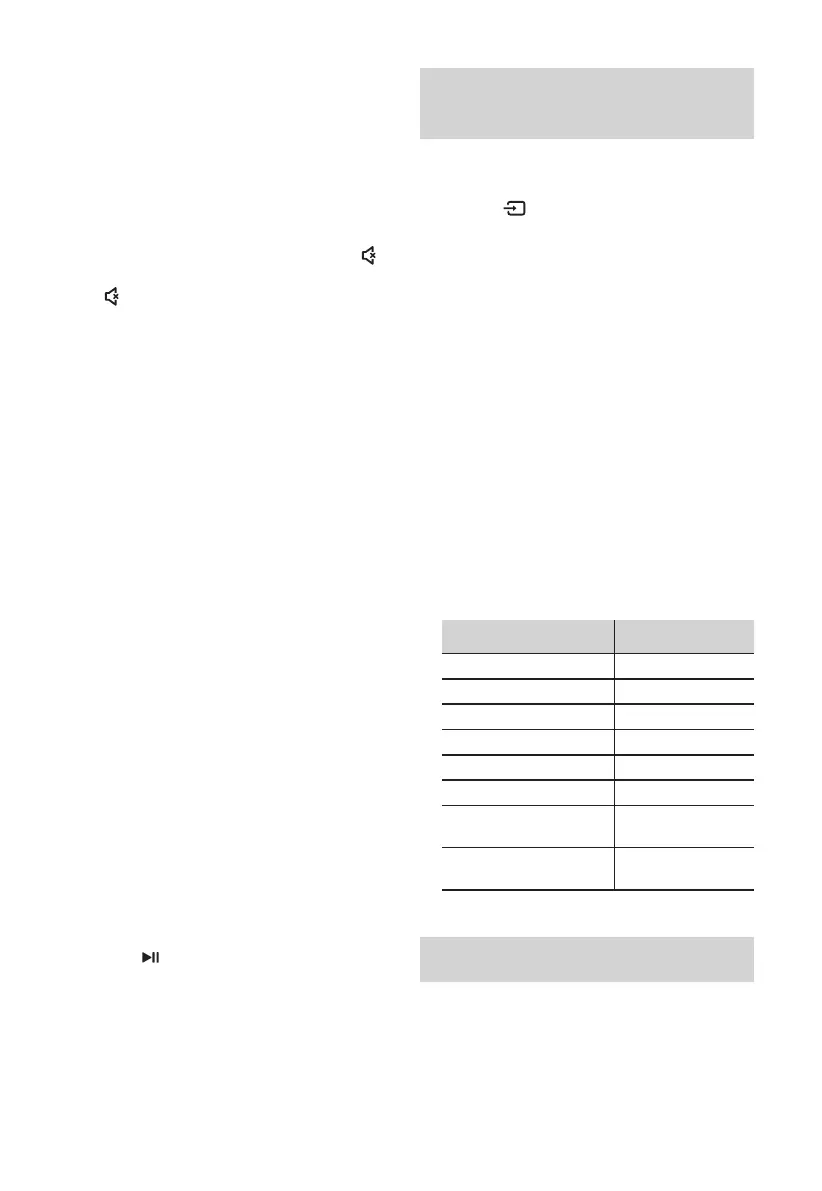13
Turn the Surround Sound ON/OFF
• Press the SURR button on the remote control
to turn on the surround sound. Press this
button again to turn o the surround sound.
Adjust the Volume
• Press the VOL+ / VOL- buttons on the unit or
on the remote control to adjust the volume.
• If you wish to turn the sound o, press the
(MUTE) button on the remote control. Press
the
(MUTE) button again or press the VOL+
/ VOL- buttons to resume normal listening.
Adjust the Brightness
• Press the DIMMER +/- button on the remote
control to select brightness level.
Select a Preset Sound Eect
• While playing, press the EQ button on the
remote control to select desired preset
equalizers:
MUSIC, MOVIE, NEWS, SPORT, NIGHT.
Set the Audio Delay
Video image processing, sometimes longer than
the time required to process the audio signal. This
is called “delayed.” Audio Delay feature is designed
to remedy this delay. By default, the audio delay is
set to 0.
- Set the audio delay, provided only for the
current playback mode. (As provided in the
HDMI ARC audio delay mode, the delay mode
is valid only for the HDMI ARC).
1. During ON mode, press and hold the SURR
button to enter the audio delay settings, the
unit’s display will scroll “LATENCY SET”.
2. Press the VOL+/- buttons will be a 10 ms
frequency hopping to adjust the delay time.
Set 600 ms maximum delay.
- The local display 0-20, corresponding to time
0 - 600ms.
3. Press the
/ P A I R
button or exit settings 10S.
- By default this opportunity to set the audio
delay memory.
Tip:
• In LINE IN / BT / USB mode, press and hold the
SURR button has no eect.
• The audio delay setting is only valid for
digital audio (eg HDMI 1, HDMI 2, HDMI ARC,
COAXIAL, OPTICAL).
LINE IN / OPTICAL / COAXIAL /
HDMI ARC Operation
1 Ensure that the unit is connected to the TV or
audio device.
2 Press the
button repeatedly on the unit or
the SOURCE button on the remote control to
select the LINE IN, OPTICAL, COAXIAL,
HDMI ARC, HDMI 1, HDMI 2 mode.
3 Operate your audio device directly for playback
features.
4 Press the VOL +/– button to adjust the volume
to your desired level.
Tip:
• The unit may not be able to decode all digital
audio formats from the input source. In this
case, the unit will mute. This is NOT a defect.
Ensure that the audio setting of the input
source (e.g. TV, game console, DVD player, etc.)
is set to PCM or Dolby Digital (Refer to the
user manual of the input source device for its
audio setting details) with HDMI 1 / HDMI 2 /
HDMI ARC / OPTICAl / COAXIAL input.
• When selecting a dierent audio format, the
unit will display the following as follows:
Audio (abbreviation) Display
LPCM 2ch PCM
LPCM 5.1ch PCM
LPCM 7.1ch PCM
Dolby Digital DOLBY AUDIO
Dolby TrueHD DOLBY AUDIO
Dolby Digital Plus DOLBY AUDIO
Dolby Atmos -
Dolby TrueHD
DOLBY ATMOS
Dolby Atmos -
Dolby Digital Plus
DOLBY ATMOS
Bluetooth Operation
Pair Bluetooth-enabled Devices
The rst time you connect your bluetooth device
to this player, you need to pair your device to this
player.
