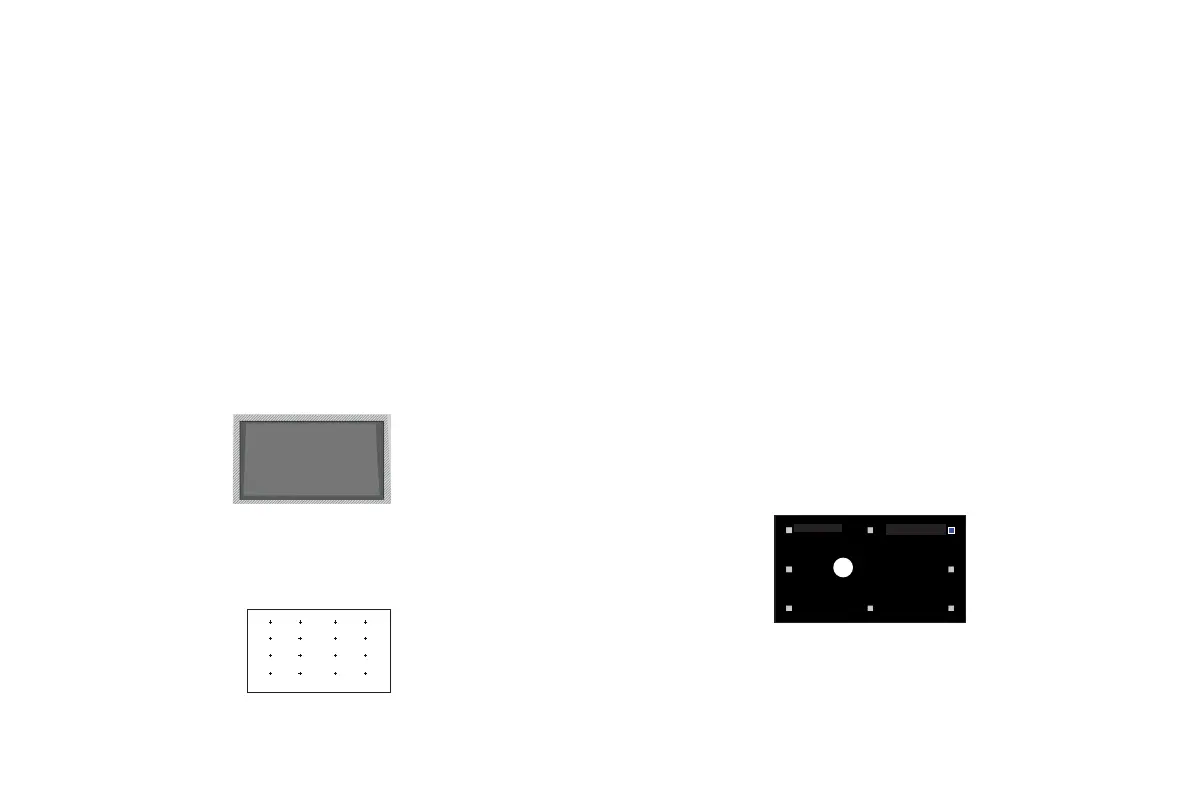17
STEP 5 Proceed through the Screen
Setup Menu
PROJECTION MODE
If you need to flip the image over top-to-bottom and/or left-
to-right, select the Projection Mode and press the UP/DOWN
buttons.
AUTOMATIC GEOMETRIC CORRECTION
Before you use Automatic Geometric Correction function,
ensure that the Laser Cinema and your mobile device are
connected to the same wireless network.
1. Adjust the Laser Cinema position by using the levelling feet
as needed, ensure the frame of the screen is located inside
the rectangular border.
2. Press the OK button on your remote to continue.
3. Scan the QR Code with your mobile device to begin
automatic geometric correction. When the app loads, the
Laser Cinema will display an alignment grid.
4. Click "+" on your mobile device to take a photo of the entire
Alignment grid
GEOMETRIC CORRECTION
1. Select a point for adjustment using the UP/DOWN/LEFT/
RIGHT buttons. Adjust eight main points at the corners and
midpoints .
2. Adjust the position of the point by pressing the UP/DOWN/
LEFT/RIGHT buttons, then press the Back button to view and
select other points. Your changes will apply automatically.
NOTE:
• To return the image position to the factory default, select the
Reset button on the screen.
Press
OK
to adjust the selected
point
screen and image. For best results, stand about 10 feet away
from the screen and use landscape mode.
5. Click "Upload" on your mobile device to complete the
automatic geometric correction.
NOTE:
• Please ensure you are standing in front of the screen to take
the photo, no deviation of more than 25° from the center of
the screen.
• Please ensure the whole Laser Cinema screen is fully visible
on the photo, including the Frame of the display.
• Please ensure all the 16 points of the grid on the screen are
all in focus when taking the photo.
• Please ensure the Laser Cinema screen image must take up
at least 60% of the overall photo size for correct geometric
correction.