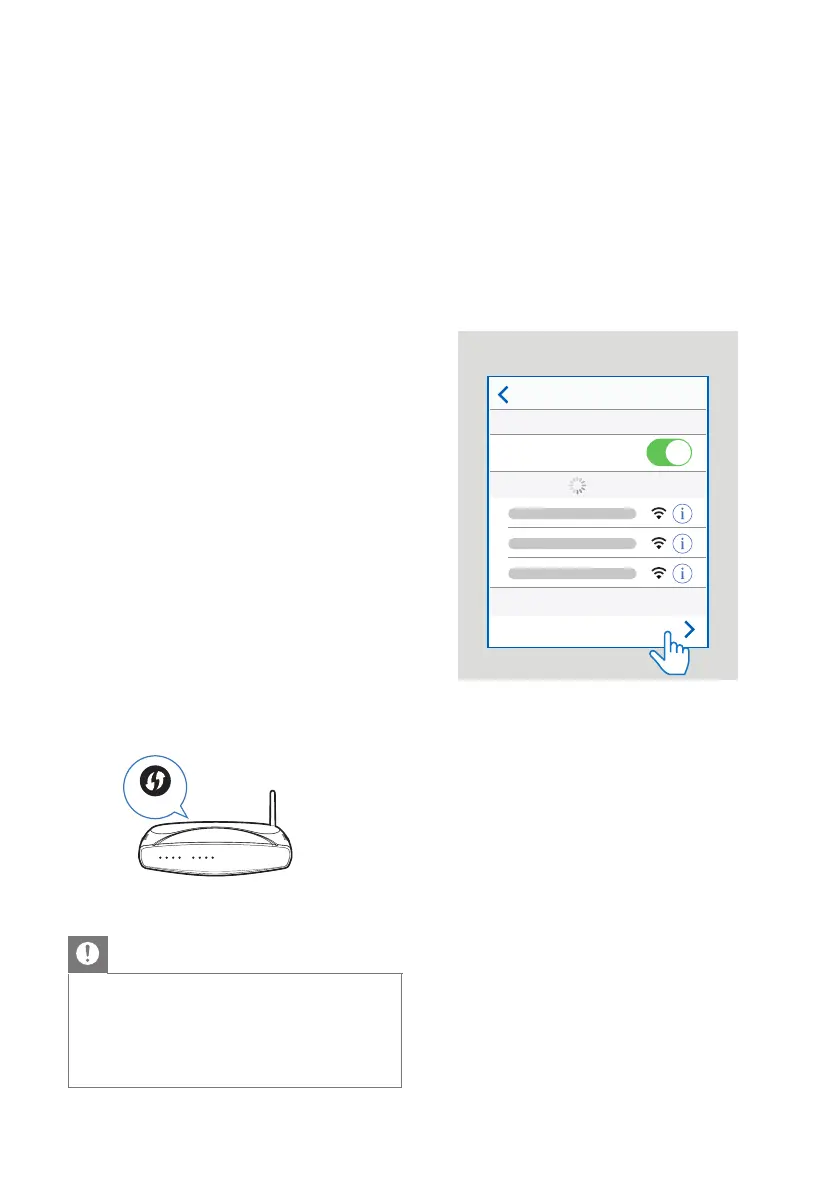14
4. After the wireless connection succeeded, the
Pair Indicator will light up.
5. If the Pair indicator blinks, the wireless
connection has failed. Unplug the cable of
the subwoofer and then reconnect the main
cable after 3 minutes. Repeat step 1 ~ 4.
NOTE:
• If the wireless connection fails again, check
if there is conict or strong interference
(for example, interference from an electronic
device) around your location. Remove these
conicts or strong interferences and repeat
the above procedures.
• The subwoofer should be within 6m (18 feet)
of the soundbar in an open area.
• If the main unit is not connected with the
subwoofer and it is in On mode, the POWER
Indicator will ash. Follow step 1 ~ 4 above
to pair the subwoofer to the main unit.
6. Connect to Wi-Fi
6.1 WPS mode
If your router has Wi-Fi Protected Setup (WPS),
you can set up the connection without entering a
password.
1. Press and hold the PF (Wi-Fi Setup) button
for 4 seconds. You will hear a tone and the
Wi-Fi light will begin double blink.
2. Press the WPS button on your router. The
button is normally marked with this WPS logo.
WPS
3. Follow the instructions in the DTS Play-Fi app
to start pairing.
Note
• WPS is not a standard feature on all routers. If your
router does not have WPS then use Standard Wi-Fi
Setup.
• Press the PF (Wi-Fi Setup) button once if you want
to exit the WPS mode or it will automatically exit
after 2 minutes.
6.2 AirPlay setup
Use AirPlay to set up the Wi-Fi connection of iOS
device (iOS7 or later) and Soundbar.
1 Press and hold PF (Wi-Fi Setup) button
located at the back cabinet for 8 sec to
trigger the Wi-Fi connection.
2 Wait until the Wi-Fi light indicator turns from
a fast blink to a slow pulse. A slow pulse
indicates that the speaker is entering the Wi-
Fi setup mode.
3 On your iOS device go to: Settings > Wi-Fi >
select network [Play-Fi device (xxxxxx)]
iOS Wi-Fi set up by AIRPLAY
Settings Wi-Fi
Wi-Fi
Networks
SET UP NEW AIRPLAY SPEAKER…
Play-Fi DeviceXXXXXXXX
4. Soundbar will be automatically recognized
as Airplay device. Tap on [Set up new Air-Play
speaker].
5. Tap on [Show Other Networks…] and select
your home network to which you want
soundbar to connect.
6. After a successful Wi-Fi connection, the
Wi-Fi light indicator stops pulsing and stays
on. After setting up this product on your
Wi-Fi network, you can control it from any
smartphone or tablet on the same network.
