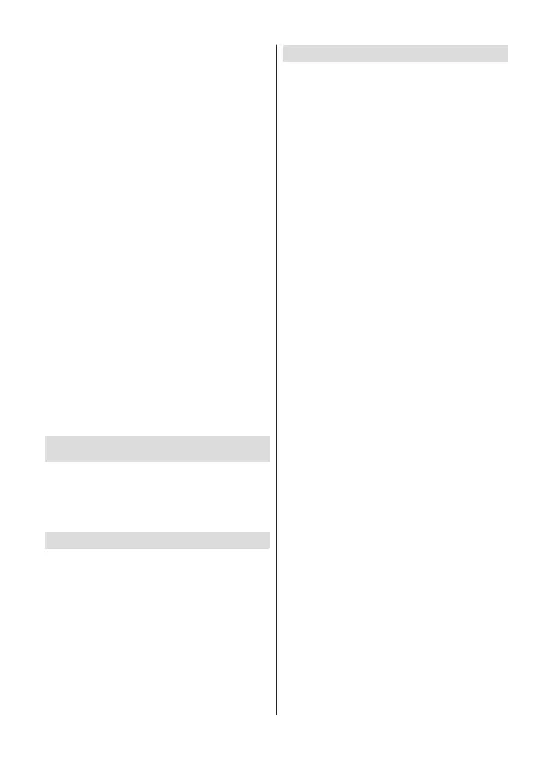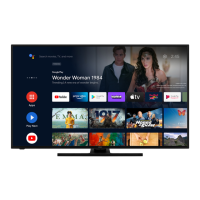English - 13 -
)RUDQ\KHOSFRQFHUQඈQJVHWXSDQGXVHRI\RXU79SOHDVHFDOOWKH&XVWRPHU+HOSOඈQH
Play Music and Google Play related rows and rows of
the applications you have installed might be available.
Select a row then move the focus to the desired item
in the row. Press OK button to make a selection or to
enter a sub-menu.
2QWKHXSSHUOHIWRIWKHVFUHHQVHDUFKWRROVZLOOEH
located. You can choose either to type a word to start
a search via the virtual keyboard or try voice search
option if your remote has a built-in microphone.
Move the focus to the desired option and press OK
to proceed.
2QWKHXSSHUULJKWRIWKHVFUHHQ1RWL¿FDWLRQVInputs,
Network & Internet (will be named as Connected or
Not Connected according to the current connection
VWDWXVSettings and the current time will be displayed.
<RX FDQ FRQ¿JXUH \RXU GDWH DQG WLPH SUHIHUHQFHV
using the Date & time menu options from the
Settings>Device Preferences menu.
First row will be the Apps row. Live TV and Multi
Media Player apps will be available alongside with
other apps. Highlight Live TV and press OK to switch
to Live TV mode. If the source was set to an option
other than TV SUHYLRXVO\SUHVVWKHSource button and
set as TV in order to watch live TV channels. Highlight
Multi Media Player and press OK to browse the
connected USB devices or media servers and play/
display the installed media content on the TV. The
DXGLR¿OHVFDQEHSOD\HGWKURXJKWKHVSHDNHUVRIWKH
TV or through the speaker systems connected to the
79<RXFDQFRQ¿JXUH\RXUVRXQGRXWSXWSUHIHUHQFH
from the Speakers option in the Settings>Device
Preferences>Sound menu.
Live TV Mode Menu Content
6ZLWFKWKH79WR/LYH79PRGH¿UVWDQGWKHQ SUHVV
the Menu button on the remote to see Live TV menu
options. To switch to Live TV mode you can either press
the Exit button or highlight the Live TV app from the
Apps row and press OK on the Home Screen.
Channels
Add to My Favorites: Add the channel that is currently
being watched to the previously selected favourite list.
Program Guide: Open the electronic programme
guide. Refer to the Programme Guide section for
detailed information.
New Channels Available: Start a search for new
channels. Select the channel source application
or tuner. Then make the settings according to your
environment and preferences if necessary. You
can use the Channel menu options to search for
broadcast channels. Refer to the Channel section
for more information. When complete highlight Done
and press OK.
TV Options
Source: Display the list of input sources. Select the
desired one and press OK to switch to that source.
Picture Mode: Set the picture mode to suit your
preference or requirements. Picture mode can be
set to one of these options: User Standard, Vivid,
SportMovie and Game. You can use User mode to
create customised settings. Go to Settings>Device
Preferences>Picture for detailed setting options.
Display Mode: Set the aspect ratio of the screen.
6HOHFW RQH RI WKH SUHGH¿QHG RSWLRQV DFFRUGLQJ WR
your preference.
Speakers: To hear the TV audio from the connected
compatible audio device set as External Audio
System. Set as TV Speakers to use the speakers of
your TV for sound output.
Power
Sleep Timer: 'H¿QHDQLGOHWLPHDIWHUZKLFK\RX
want your TV to enter sleep mode automatically.
3LFWXUH Rႇ 6HOHFW WKඈV RSWඈRQ DQG SUHVV OK to
WXUQWKHVFUHHQRႇ3UHVVDEXWWRQRQWKHUHPRWH
or on the TV to turn the screen on again. Note that
you can not turn the screen on via the Volume +/-
Mute and Standby buttons. These buttons will
function normally.
6ZLWFK Rႇ WLPHU 'H¿QH D WLPH DIWHU ZKLFK \RX
ZDQW \RXU79 WR VZLWFK Rႇ DXWRPDWLFDOO\6HW DV
2ႇ to disable.
1R6LJQDO$XWR3RZHU2ႇ Set the behaviour of
WKH79ZKHQQRVLJQDOLVGHWHFWHGIURPWKHFXUUHQWO\
set input source. 'H¿QHDWLPHDIWHUZKLFK\RXZDQW
\RXU79WRWXUQLWVHOIRႇRUVHWDV2ႇ to disable.
CI Card: Display available menu options of the CI card
in use. This item may not be available depending on
the input source setting.
Advanced Options
Audio Language: Set your language preference for
audio. This item may not be available depending on
the input source setting.
Blue Mute:7XUQWKLV IXQFWLRQRQRႇ DFFRUGLQJWR
\RXUSUHIHUHQFH:KHQWXUQHGRQEOXHEDFNJURXQG
will be displayed on the screen when no signal is
available.
Default Channel: Set your default startup channel
preference. When the Select Mode is set as
User SelectShow Channels option will become
available. Highlight and press OK to see channel
list. Highlight a channel and press OK to make a
VHOHFWLRQ6HOHFWHGFKDQQHOZLOOEHGLVSOD\HGHYHU\
time the TV is turned back on from quick standby
mode. If the Select Mode is set as Last StatusWKH
last watched channel will be displayed.
English - 14 -
)RUDQ\KHOSFRQFHUQඈQJVHWXSDQGXVHRI\RXU79SOHDVHFDOOWKH&XVWRPHU+HOSOඈQH
Interaction Channel: Turn the Interaction Channel
IXQFWLRQRQRURႇ
MHEG PIN Protection: Turn the MHEG PIN
SURWHFWLRQIXQFWLRQRQRURႇ7KLVVHWWLQJHQDEOHVRU
disables access some of the MHEG applications.
Disabled applications can be released by entering
the right PIN.
HBBTV Settings
HBBTV Support: Turn the HBBTV function on
RURႇ
Do Not Track: Set your preference regarding the
tracking behaviour for HBBTV services.
Cookie Settings: Set your cookie setting
preference for HBBTV services.
Persistent Storage: Turn the Persistent Storage
IXQFWLRQ RQ RU Rႇ ,I VHW DV On cookies will be
stored with an expiry date in the persistent
memory of the TV.
Block Tracking Sites: Turn the Block Tracking
6LWHVIXQFWLRQRQRURႇ
Device ID:7XUQWKH'HYLFH,'IXQFWLRQRQRURႇ
Reset Device ID: Reset the device ID for HBBTV
VHUYLFHV&RQIÕ
ࡆ
UPDWÕ
ࡆ
on dialogue will be displayed.
Press OKWRSURFHHGBack to cancel.
FreeviewPlay Settings: Press OK to display the
terms and conditions for Freeview Play services.
You can accept or decline using the related options
on the side of the screen. Refer to Freeview Play
Platform section for more information.
Subtitle
Subtitle Tracks:6HW\RXUVXEWLWOHWUDFNSUHIHUHQFH
if any available.
Digital Subtitle Language: Set one of the listed
ODQJXDJHRSWLRQVDV¿UVWGLJLWDOVXEWLWOHODQJXDJH
preference.
2nd Digital Subtitle Language: Set one of the
listed language options as second digital subtitle
language preference. If the selected language
in the Digital Subtitle Language option is not
DYDLODEOH WKH VXEWLWOHV ZLOO EH GLVSOD\HG LQ WKLV
language.
Subtitle Type: Set this option as Normal or
Hearing Impaired. If Hearing Impaired option
LVVHOHFWHGLW SURYLGHV VXEWLWOH VHUYLFHVWRGHDI
and hard of hearing viewers with additional
descriptions.
Teletex t
Digital Teletext Language: Set the teletext
language for digital broadcasts.
Decoding Page Language: Set the decoding
page language for teletext display.
Auto Sleep: 'H¿QH DQ LGOH WLPH DIWHU ZKLFK \RX
want your TV to enter sleep mode automatically. 4
Hours6 Hours and 8 Hours options are available.
Set as Never to disable.
System Information: Display detailed system
information on the current channel such as Signal
LevelSignal QualityFrequency etc.
Version Info: Display system information such as
Model NameVersion and Serial Number.
Settings: Refer to Settings section for detailed
information.
Network & Internet
<RXFDQFRQ¿JXUH \RXU79¶VQHWZRUNVHWWLQJV XVLQJ
the options of this menu. You can also highlight the
Connected/Not Connected icon on the Home screen
and press OK to access this menu.
Wi-Fi: Turn the wireless LAN (WLAN) function on
DQGRႇ
Available networks
:KHQ WKH :/$1 IXQFWLRQ LV WXUQHG RQ DYDLODEOH
wireless networks will be listed. Highlight See all and
press OK to see all networks. Select one and press OK
to connect. You may be asked to enter a password to
FRQQHFWWRWKHVHOHFWHGQHWZRUNLQFDVHWKHQHWZRUN
is password protected. Additionally you can add new
networks by using the related options.
Other options
Add new network: Add networks with hidden SSID’s.
Scanning always available: You can let the location
VHUYLFHDQGRWKHUDSSVVFDQIRUQHWZRUNVHYHQZKHQ
:/$1IXQFWLRQ LVWXUQHGRႇ3UHVVOK to turn it on
DQGRႇ
Wow:7XUQWKH:DNH2Q:/$1IXQFWLRQRQDQGRႇ
This function allows you to turn on or awaken your
TV via network.
Wol:7XUQWKH:DNH2Q/$1IXQFWLRQRQDQGRႇ7KLV
function allows you to turn on or awaken your TV via
wireless network.
Ethernet
Connected/Not connected: Displays the status of
WKH LQWHUQHW FRQQHFWLRQ YLD (WKHUQHW ,3DQG0$&
addresses.
Proxy settings: Set a HTTP proxy for browser manu-
ally. This proxy may not be used by other apps.
IP settings:&RQ¿JXUH\RXU79¶V,3VHWWLQJV