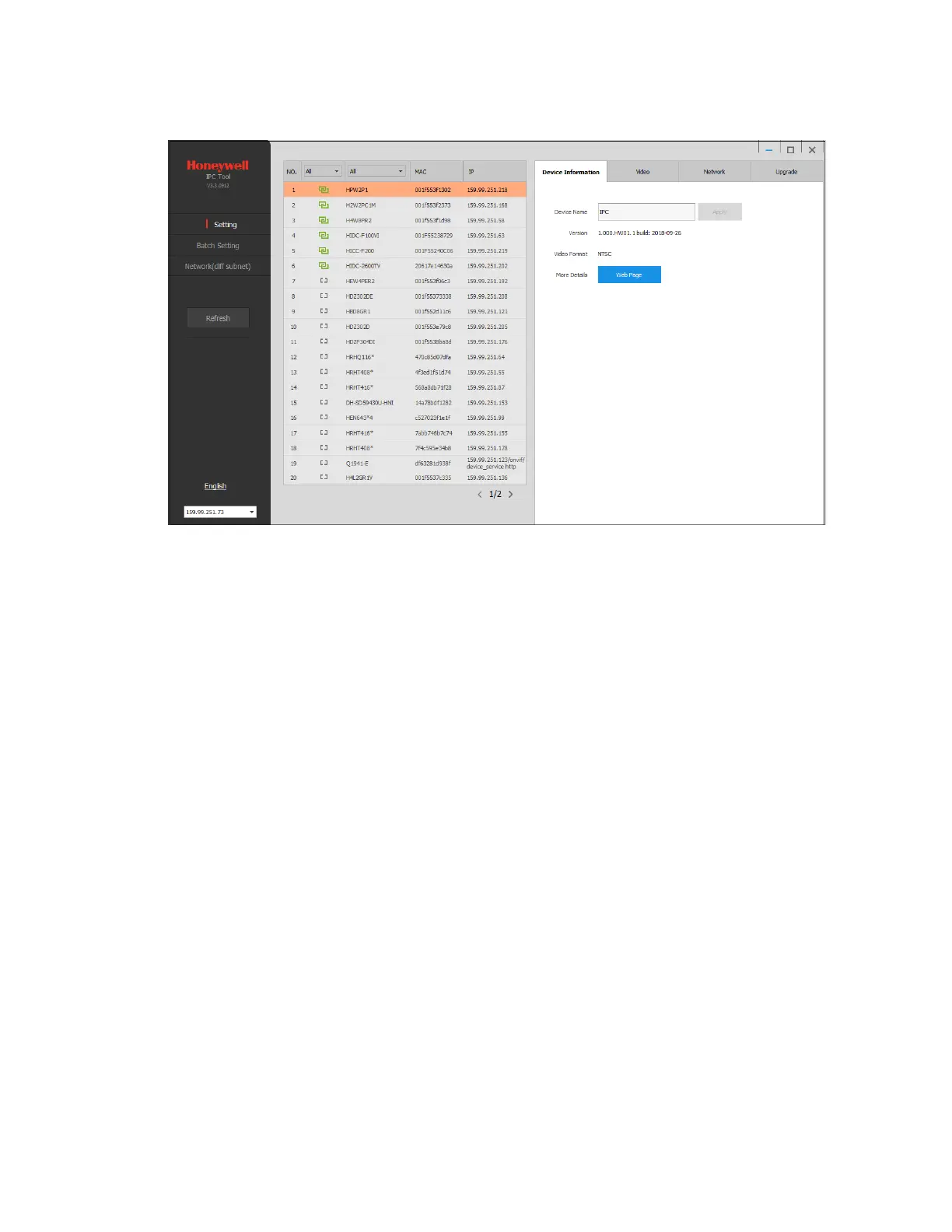Performance Series IP Camera Software Configuration Guide
4
Figure 2-1 IPC Tool
Assigning a New IP Address to Your Camera
The current IP address of your camera appears in the IP column of the devices list. If you
want, you can assign a new static IP address to the camera.
To change the IP address of a single camera:
1. Select the camera that you want to configure from the devices list.
2. Click the Network tab.
3. Clear the DHCP check box.
4. Enter the new IP settings in the IP Address, Subnet Mask, and Default Gateway fields.
5. Click Apply to apply the settings.
To change the IP addresses of multiple cameras at the same time:
1. In the left-most pane of the IPC Tool utility, click Batch Setting.
2. Select all the cameras that you want to configure from the devices list.
3. Click the Network tab.
4. Do one of the following:
• To assign dynamic IP addresses, select the Set all to DHCP check box, and then click
Apply.
• To assign static IP addresses, enter the settings in IP Range, Subnet Mask, and
Default Gateway fields, and then click Apply.
