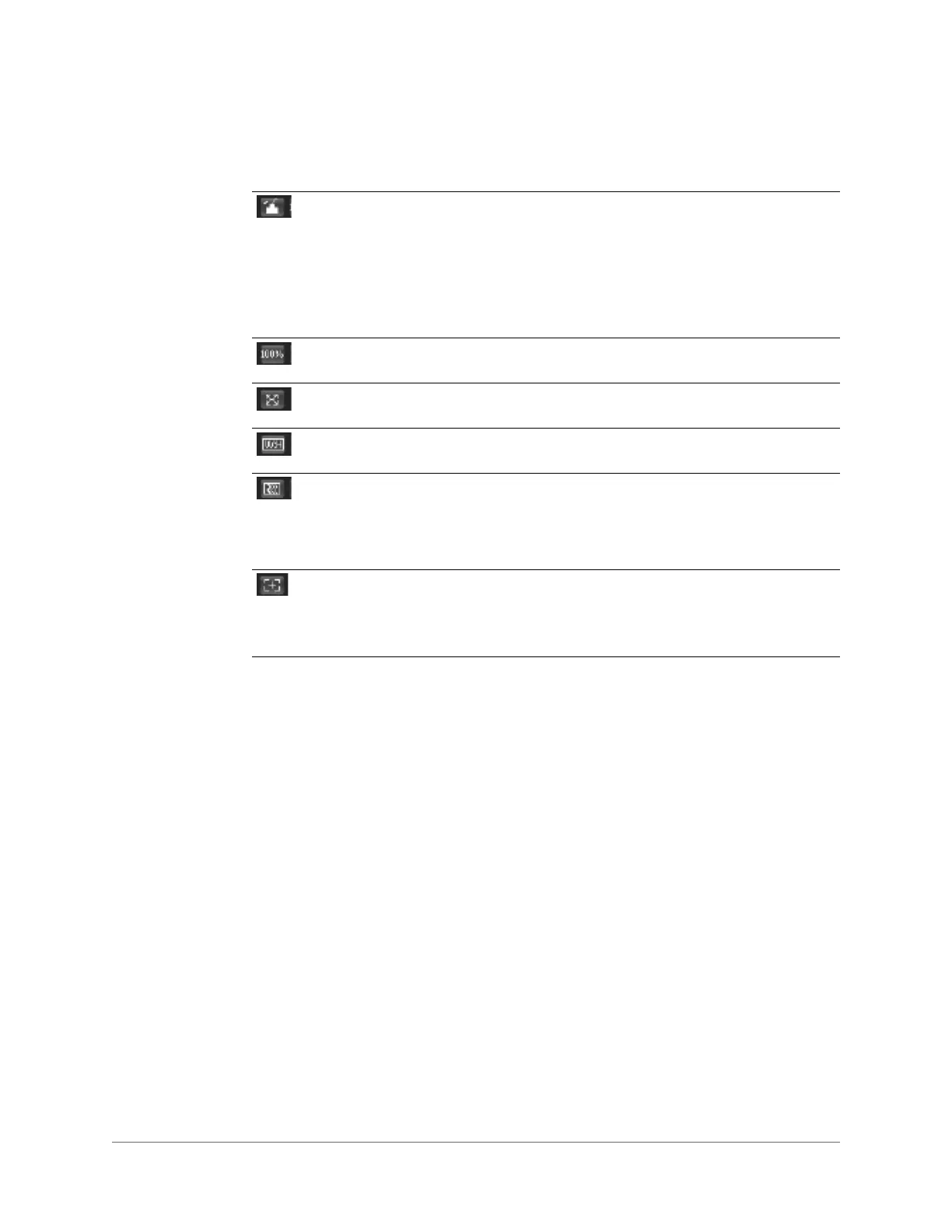www.honeywell.com/security
38 | Performance Series IP Camera Software Configuration Guide
Table 3-3 Live View Window Configuration Tools
Image Control Click to open the Image Adjustment panel. Drag the sliders
to set brightness, contrast, hue, and saturation, or click reset
to return to the default settings.
Alternatively, you can go to Setup
Camera Conditions
to adjust these settings.
Note
Image adjustments apply only to video displayed with
the web client interface.
Original Size Click to return video display to original size (depends on
resolution of bit stream).
Full Screen Click to enter full-screen mode. Press Esc or double-click the
mouse to exit full screen.
Width and
Height Ratio
Click to return video display to original aspect ratio (or an
aspect ratio suitable for the window).
Adjust Fluency Click to select a fluency level based on your network
connection. The default setting is Normal. If your network
connection is slow, you can select Fluent to make the video
appear smoother (however, there may be a decrease in image
quality).
Zoom and Focus Note
This option is available only for HBD3PR2 and
H4D3PRV2 cameras.
Click to open the Zoom and Focus panel. Drag the sliders to
adjust the zoom and focus, and then click Auto Focus.
