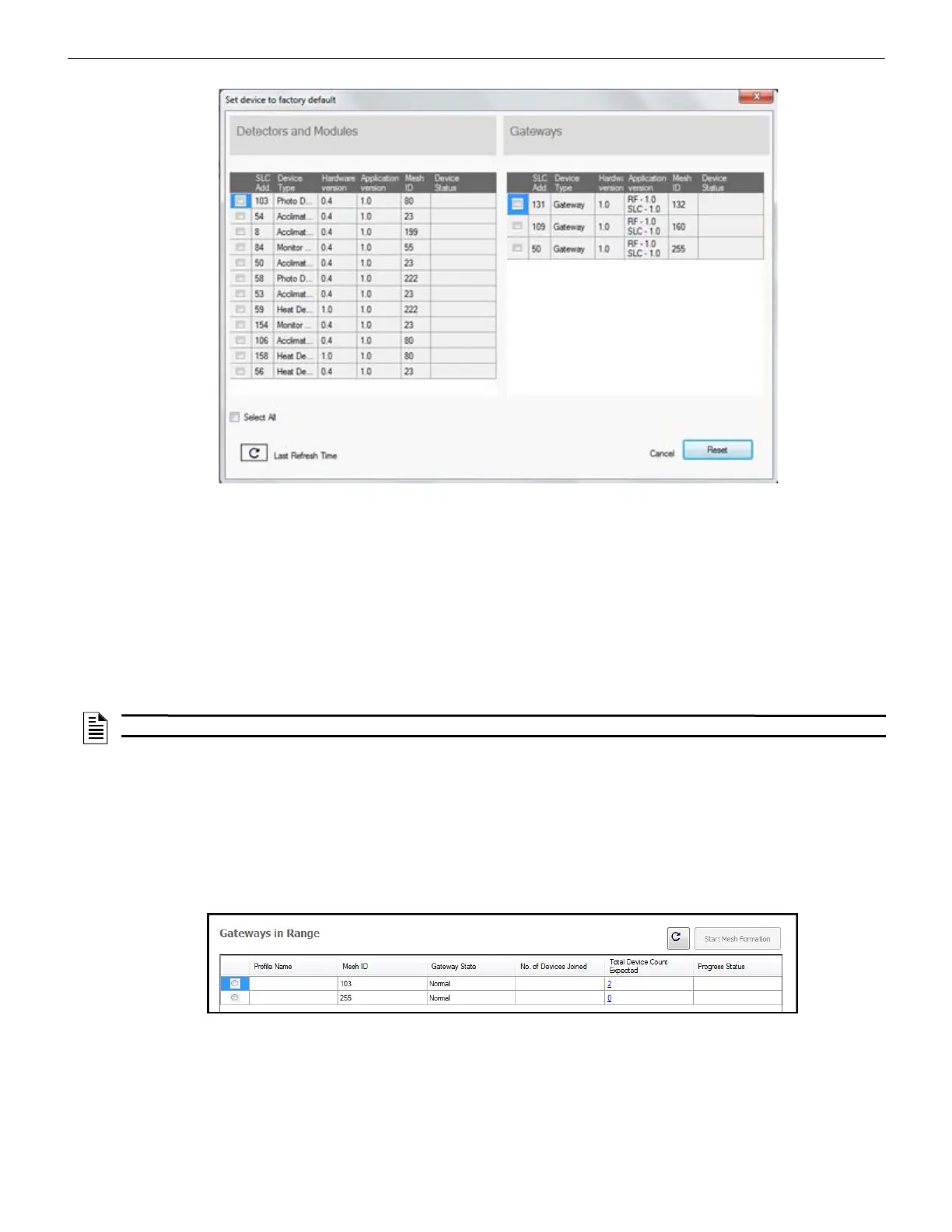SWIFT® Smart Wireless Integrated Fire Technology Manual — P/N LS10036-000SK-E:G 4/13/2020 17
Configuration and Programming WSK-WGI Wireless System Gateway
The profile is removed and the gateway is reset to factory default state. Refer to Section 3.5.3 on page 33 for information on returning
devices to the factory default state.
Remove a Profile from a Gateway without using SWIFT Tools
1. Start with the gateway powered off. The process is performed during start-up.
2. Power on the gateway using SLC power or external +24V. Refer to Sections 2.7.3 and 2.7.4 for more information.
3. Verify the gateway is in the profile modification state. The gateway is in the profile modification state when both the LEDs on the
gateway double blink yellow every second for ten seconds.
4. Activate both magnetic sensors on the gateway within ten seconds of start-up while the double yellow blink is active. If the ten
second window is missed, power down the gateway and repeat the process starting at step 1.
The LEDs on the gateway will blink green every second for five seconds indicating that the profile is removed.
2.8.3 Create a Mesh Network
To create a mesh network using the SWIFT Tools, perform the following steps.
1. Connect the W-USB device to your laptop. For more information on the W-USB adapter, refer to Section 5, “W-USB Adapter”, on
page 40.
2. Launch SWIFT Tools. Refer to Appendix A for more information.
3. From the Home Screen, select the Create Mesh Network function.
4. Proceed to the second step of the Create Mesh Network function by clicking the arrow marked Next at the bottom of the screen.
5. Click to select the desired gateway displayed in the Gateways in Range table.
6. The Enter password for Gateway screen is displayed. Enter the password and follow the on-screen instructions. Note that, once
accessed, the login will be valid for only 30 minutes. For additional information, refer to “Lock/Unlock the Gateway” on page 20.
7. Click Start Mesh Formation.
8. A message is displayed. Click Yes to proceed or click No to cancel.
9. The Mesh Formation screen is displayed indicating that the mesh formation is in progress.
resetdevices.jpg
Figure 2.12 Reset Devices Screen
NOTE: If a gateway has been locked using SWIFT Tools, the ability to remove a profile using magnets is no longer available.
meshoptools.png
Figure 2.13 Gateways in Range Table
