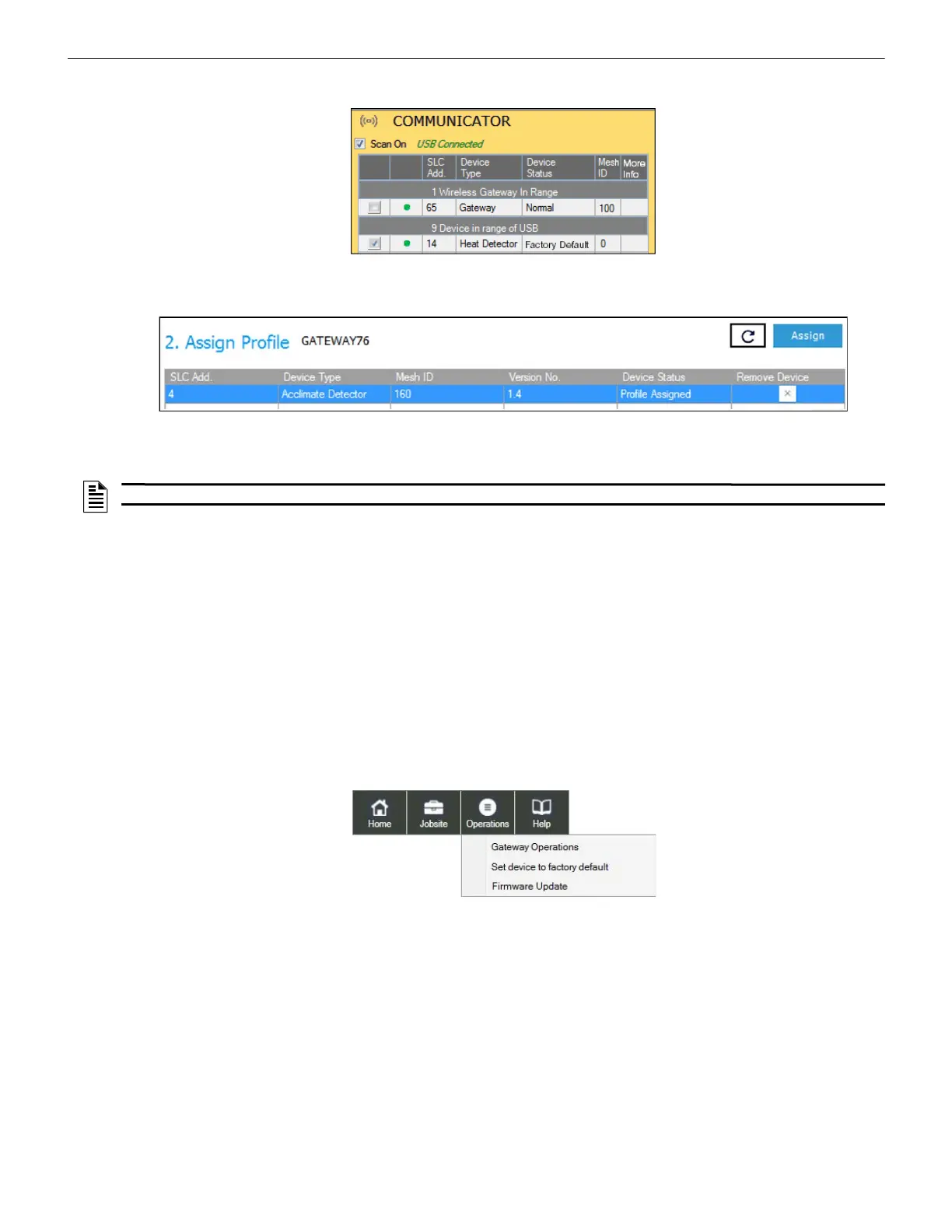SWIFT® Smart Wireless Integrated Fire Technology Manual — P/N LS10036-000SK-E:G 4/13/2020 33
Configuration and Programming Wireless Devices
8. Select the device from the Communicator panel.
9. Click Assign. The device is now included in the list of devices with a profile assigned. When the profile is assigned, the green
LEDs turn on steady for 10 seconds.
10. If more devices need to be assigned profiles, all devices that have been assigned profiles in the Assign Profile table must be
removed by clicking the “x” prior to adding the new devices.
3.5.2 Mesh Formation
To add a device to a mesh, refer to the topic2.8.3, "Create a Mesh Network". To form a mesh network, ensure that the gateway is pow-
ered on and contains a profile. Activate the mesh formation (refer to Figure 2.2) magnetic sensor on the gateway.
Repeater
The SWIFT Network does not require the use of a dedicated repeater as all wireless devices act as repeaters. When the repeater function
is needed in a location where no specific fire function is required, a wireless monitor module or another device can be installed to act as
a repeater.
3.5.3 Restoring a Device to Factory Default
SWIFT Tools must be used to restore a device to its factory default state.
1. Connect the W-USB device to your computer. For more information on the W-USB adapter, refer to Section 5.
2. Launch the SWIFT Tools application. Refer to Appendix A, “SWIFT Tools” for more information on the programming utility.
3. From the Home Screen, select the Site Survey, Create Mesh Network, or Diagnostics function.
4. Click Operations and select Set device to factory default.
Figure 3.2 Selecting a Device
assignprofile.png
Figure 3.3 Assigning a Profile
NOTE: Only 49 devices can be assigned to one Gateway.
Figure 3.4 Operations Menu
