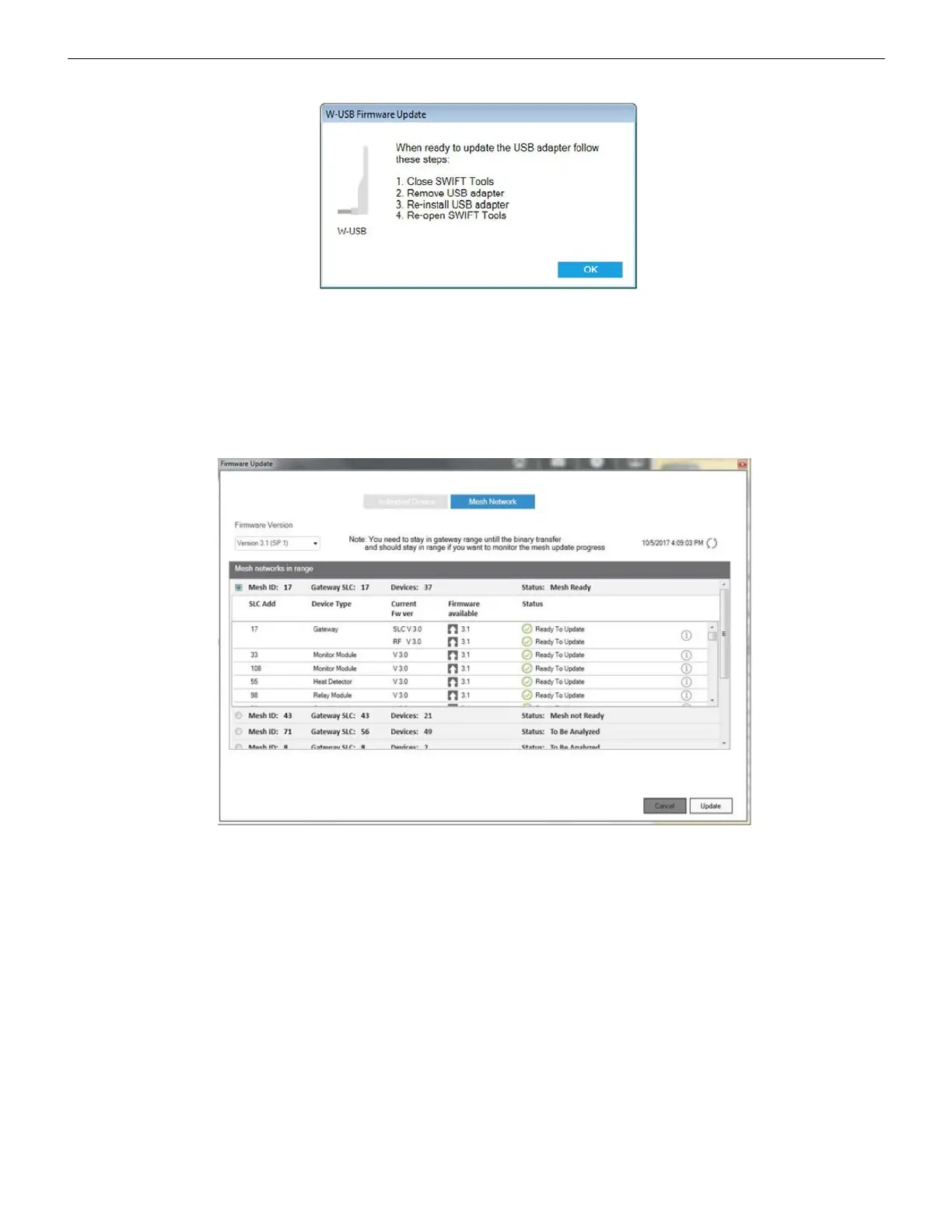SWIFT® Smart Wireless Integrated Fire Technology Manual — P/N LS10036-000SK-E:G 4/13/2020 59
Mesh Network Firmware Upgrade/Downgrade Procedure Firmware Upgrade/Downgrade Instructions
5. If the USB update is declined by clicking Cancel at step 1, a re-update procedure will display.
E.2 Mesh Network Firmware Upgrade/Downgrade Procedure
The following procedure provides firmware upgrade and download instructions for the gateway mesh. Ensure the latest version of
SWIFT Tools is installed. SWIFT Tools and firmware can be downloaded from www.silentknight.com. There are multiple .bin files with
the zip file. Save the files to a folder.
1. Launch SWIFT Tools and navigate to the home screen and select either Site Survey, Create Mesh Network, or Diagnostics.
2. Ensure the gateway is in range of the W-USB adapter and the PC running SWIFT Tools.
3. Click on the Operations menu and select Firmware Update.
4. Select the Mesh Network tab from the displayed screen. The Firmware Update screen is displayed.
5. Select the Service Pack from the Firmware Version drop-down box or click Choose File and then browse for the service pack zip
file from your local drive and click OK.
6. Select the respective gateway and follow the on-screen instructions and wait until the mesh feasibility check finishes.
7. Click Update. As the mesh update progresses, the status bar will update.
E.3 Device and Gateway Firmware Upgrade/Downgrade Procedure
The following procedure provides firmware upgrade and download instructions for the wireless devices and gateway. Ensure the latest
version of SWIFT Tools is installed. SWIFT Tools and firmware can be downloaded from www.silentknight.com. There are multiple
.bin files with the zip file. Save the files to a folder.
1. Launch SWIFT Tools and navigate to the home screen and select either Site Survey, Create Mesh Network, or Diagnostics.
2. Ensure devices are powered on and in range of the W-USB adapter and the PC running SWIFT Tools.
3. Tamper the device (or activate the hall sensor on the detector). Once the device has been tampered (or hall sensor activated), a 60
minute countdown will start for firmware upgrade.
