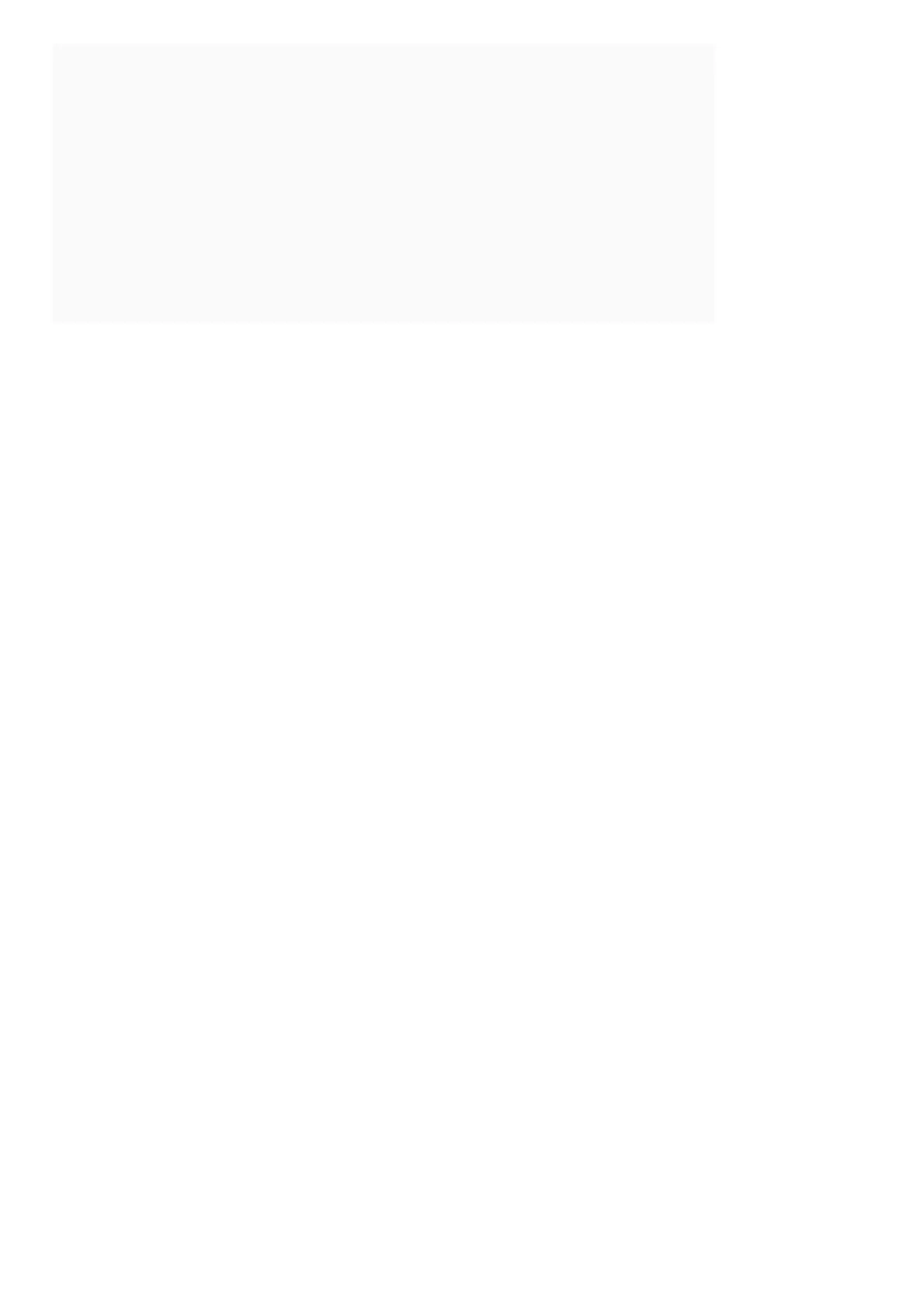Contents [ hide
1 What are the features on my T5, T5+, or T6 Pro WiFi thermostat?
2 How are multiple users set up with the Honeywell Home T5 Wi-Fi thermostat?
3 Why is my Honeywell Home T5 Wi-Fi thermostat not finding the in-home Wi-Fi
network?
4 What comes in the T5 7-Day Programmable Thermostat package?
5 What is Honeywell’s warranty on the T5 7-Day Programmable thermostat?
6 How do I set the time on my T5 7-Day Programmable Thermostat?
7 How do I set the date on my T5 7-Day Programmable Thermostat?
8 How do I enter the Setup menu for my T5 7-Day Programmable Thermostat?
9 Downloads
9.1 Related Manuals
What are the features on my T5, T5+, or T6 Pro WiFi thermostat?
Additional Features are provided via the Honeywell Home mobile app.
Circulate:
Available under the Fan setting, the Circulate feature turns on the fan for 30% of the time every hour in order to
circulate the air in your home.
Hold:
When using a schedule or geofencing, the thermostat enables the Hold feature. 2 types of Holds are available,
Temporary and Permanent. (When Geofencing is enabled, Permanent Hold is disabled.)
Temporary Hold – Adjust the temperature setting on your thermostat display. A “HOLD UNTIL” message will appear,
followed by the time of the next schedule change. Touch the time again and use the +/- icons to adjust the time the
hold will end. The thermostat will keep the desired setting until it is changed, or until the HOLD UNTIL time is
reached, at which point it will resume following the schedule.
Permanent Hold – Adjust the temperature setting on your thermostat display. A “HOLD UNTIL” message will appear,
followed by the time of the next schedule change. Touch the HOLD UNTIL message and 2 new messages will
appear, PERMANENT HOLD and RUN SCHEDULE. Touch PERMANENT HOLD to keep the new setting
permanently.
Scheduling:
Additional scheduling options, such as Geofencing, are available within the Honeywell Homes mobile app. Look at
the T5/T5+ – Honeywell Home App section for more details The thermostat is capable of scheduling 4 periods per
day for each day of the week. Time-based schedules can be programmed daily, or on a 5-2 schedule (same for all
days of the week, but different schedules on the weekends.
To setup a schedule:
Touch MENU on the thermostat display, select SCHEDULE
Each Day / Period will be displayed. Touch SELECT to edit each period.
Touch the TIME displayed and use the +/ – icons to adjust the start time for the desired period (adjustable in 15-
minute increments). Touch the TEMPERATURE displayed to adjust the desired heating or cooling temperature
(Touch the TEMPERATURE display again to alternate between the cooling and heating temperature setting) Press
SELECT when complete.
After adjusting the TEMPERATURE and TIME for each schedule day and period, DONE will be displayed on the
screen. Touch SELECT to save your new schedule
To Modify your schedule:
Touch MENU on the thermostat display, select SCHEDULE
Each Day / Period will be displayed. Touch < or > to locate the desired period you wish to edit.
