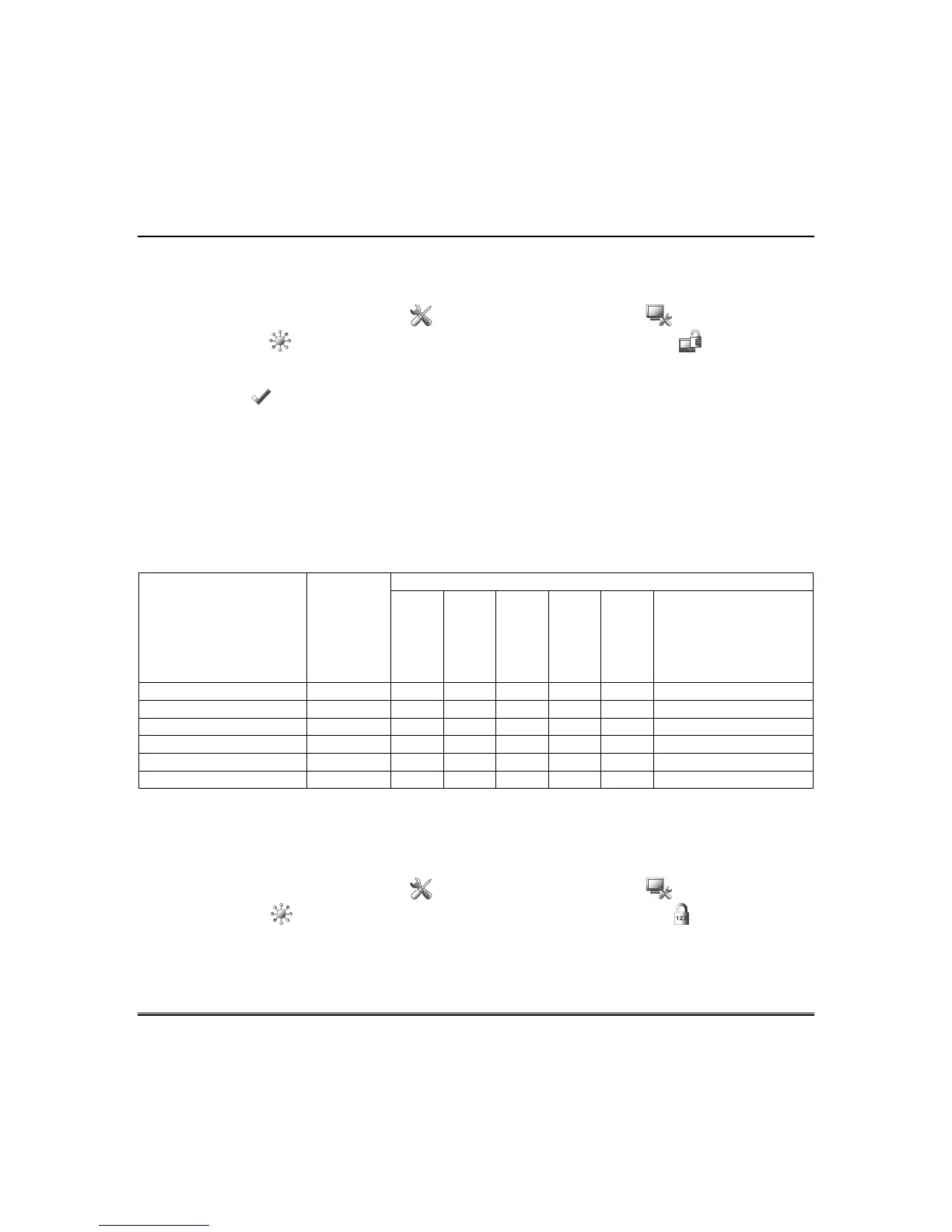29
Security
Screen Security
The Screen Security icon displays a list of authority levels and the user level that has been given
access to them. To view and/or edit Screen Security, do the following:
From the "Home" screen, press the Setup icon and then the System setup icon.
Press the CS Setup and enter your authorized code. Press the Screen Security icon.
- If authority levels are correct, press BACK or Home to exit the menu.
- If changes are necessary, select the line to be changed and the level of user to have access; then
press Apply .
NOTES:
1. The Screen Security screen contains a heading of Advanced Setup, Central Station Setup, Disp. &
Audio Setup, Event Logs, Lighting, Message, Security, or Time/Date highlighting the line that was
selected for change. The Screen Security screen is re-displayed listing any changes.
2. The User Levels listed on this screen match the User Levels in commercial panels. See the following
chart for corresponding User Levels in Residential Panels.
Residential Panels and Screen Security
Authority Level in
Panel
Matching
Authority
Level in
Keypad
Access Level Chosen in Keypad Screen Security
Installer
Master
Manager
Operator A
Operator B
Operator C
System Master Master No Yes Yes Yes Yes Yes
Partition Master Master No Yes Yes Yes Yes Yes
Standard User Normal No No No Yes Yes Yes
Arm Only N/A No No No No No No
Guest Guest No No No No Yes Yes
Duress N/A No No No No No No
Code Authority
The Code Authority screen displays User Names and Partition Authority Level for the User Code. To
view the Code Authority level, do the following:
From the "Home" screen, press the Setup icon and then the System setup icon.
Press the CS Setup and enter your authorized code. Press the Code Authority icon. Enter the 4-
digit User Code for the user that you want to obtain Authority Level information about. Press BACK.
NOTE: If the User Code entered is not active in the system, an “INVALID” message will be displayed.
