
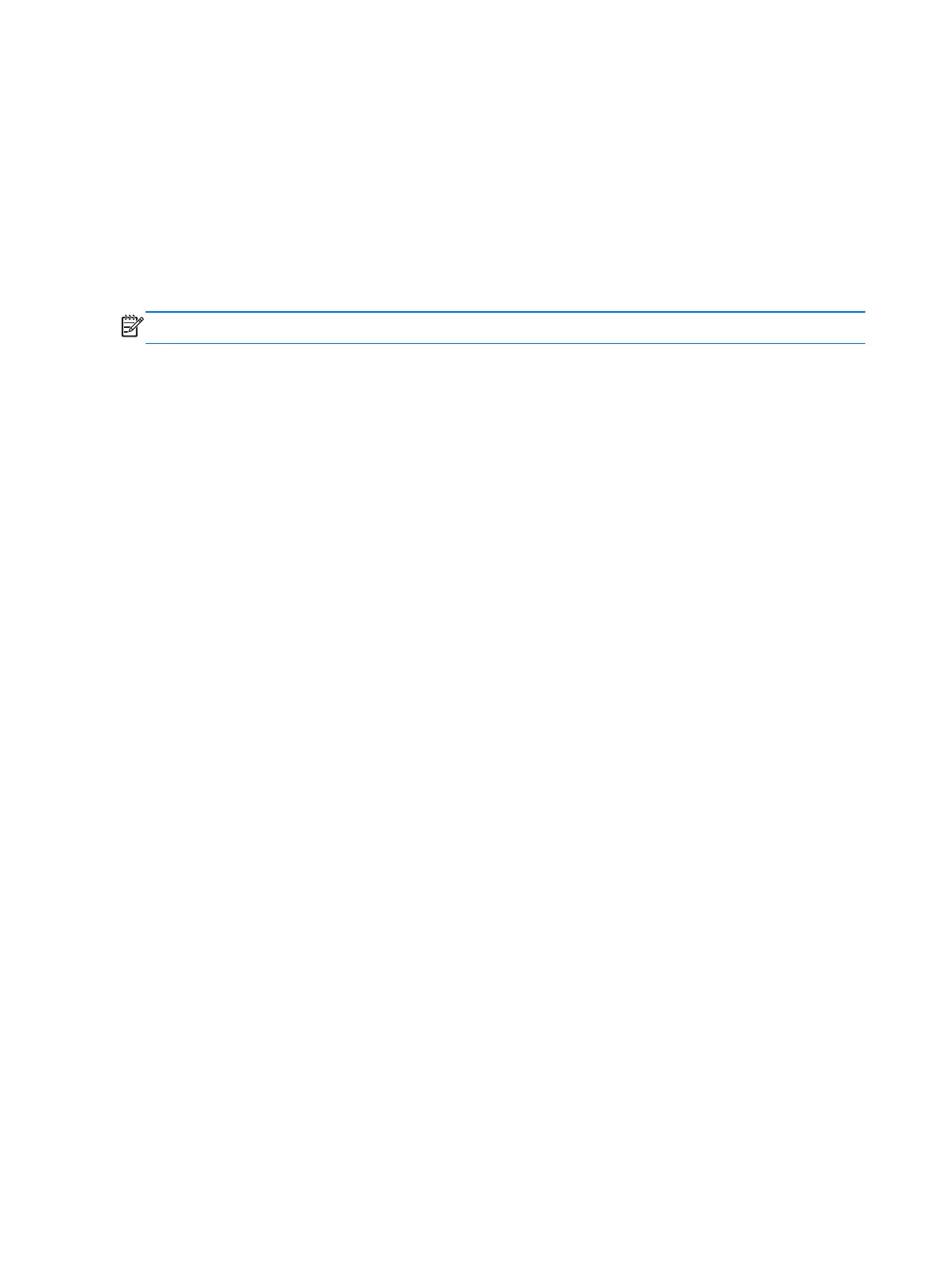 Loading...
Loading...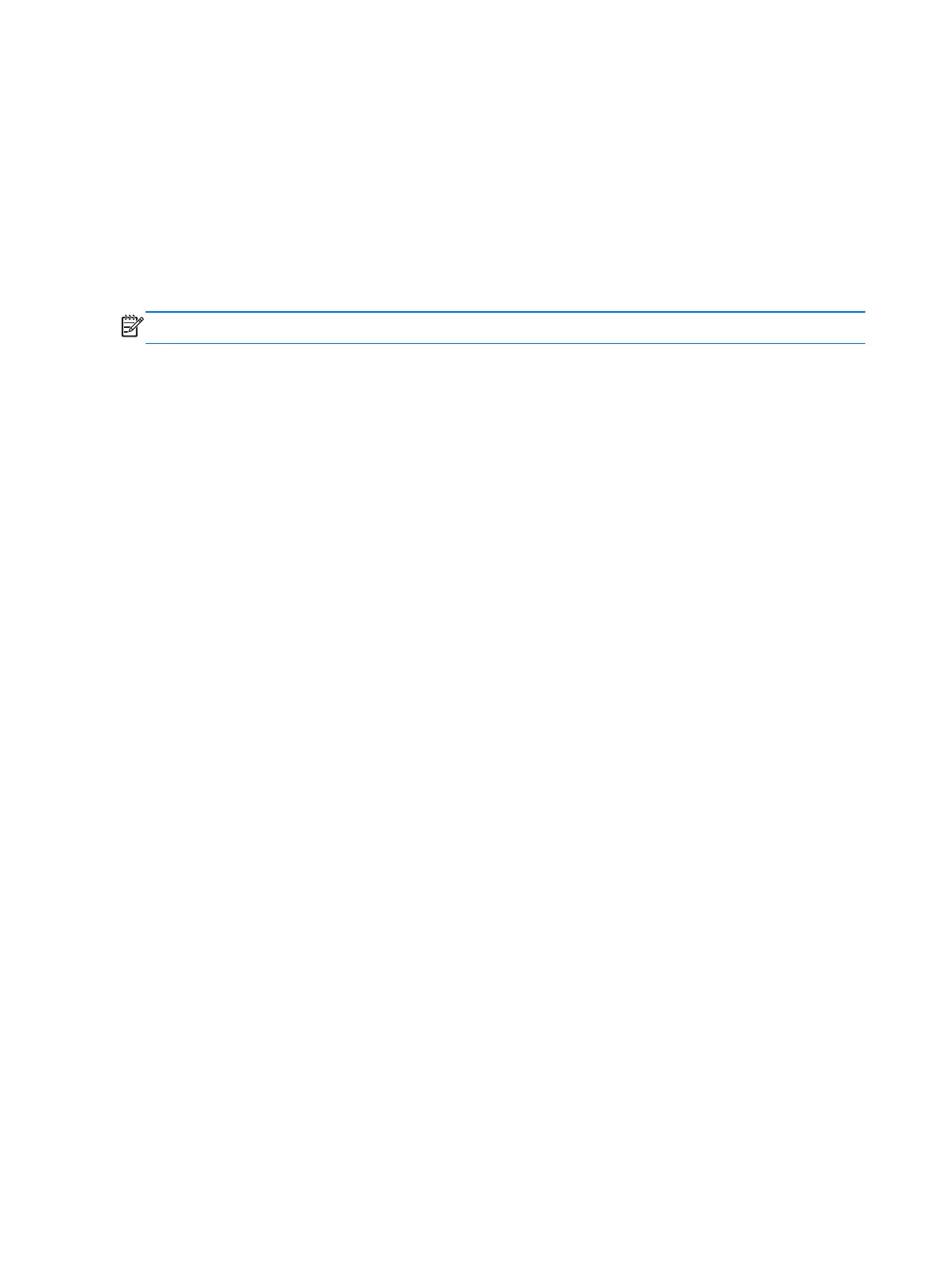
Do you have a question about the HP 240 and is the answer not in the manual?
| Category | Laptop |
|---|---|
| Weight | 1.47 kg |
| Display Size | 14 inch |
| Display Resolution | 1366 x 768 |
| RAM | 8 GB DDR4 |
| Storage | 256 GB SSD |
| Battery | 3-cell, 41 Wh Li-ion |
| Graphics | Intel UHD Graphics |