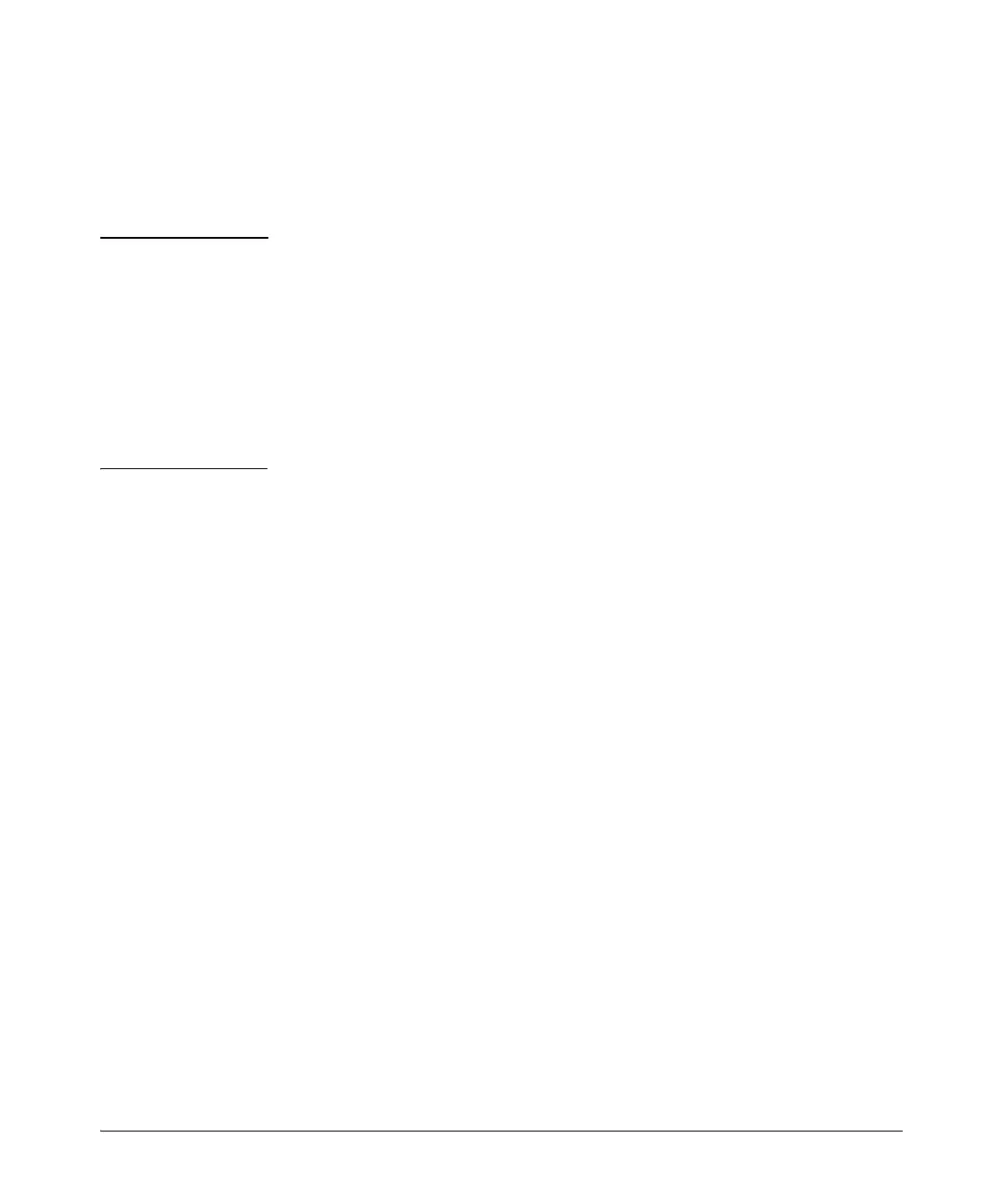2-17
Installing the Switch
Installation Procedures
If you want to operate the console using a different configuration, make sure
you change the settings on both the terminal and on the switch so they are
compatible. Change the switch settings first, then change the terminal
settings, then reboot the switch and reestablish the console session.
Note USB Console Port Driver Download. When using the Micro USB Console
Port, the connected PC first requires “virtual COM port” USB drivers to be
installed. USB drivers are available for Windows XP, Windows Vista, and
Windows 7.
USB console drivers are available at www.hp.com/networking/support. Type a
product name (e.g. 2530) or product number in the Auto Search textbox. Select
one of the switches from the drop-down list. Click the Display selected button.
From the options that appear, select Software downloads (on the right-hand
side). Download the “USB Console Port Drivers and Information.”
Direct Console Access
To connect a console to the switch, follow these steps:
1. Connect the PC or terminal to the switch’s Console Port using the console
cable included with the switch. (If your PC or terminal has a 25-pin serial
connector, first attach a 9-pin to 25-pin straight-through adapter at one
end of the console cable.)
Alternatively, connect the PC to the switch’s Micro USB Console Port
using a USB cable (not supplied).
Use a USB 2.0 high-speed cable with
male type A (4-pin) to male micro-B (5-pin) connectors. The maximum
allowable length is 5 meters.
To use the USB Console Port, you must first download a USB driver to the
PC. See the Note at the top of this page for more information.
