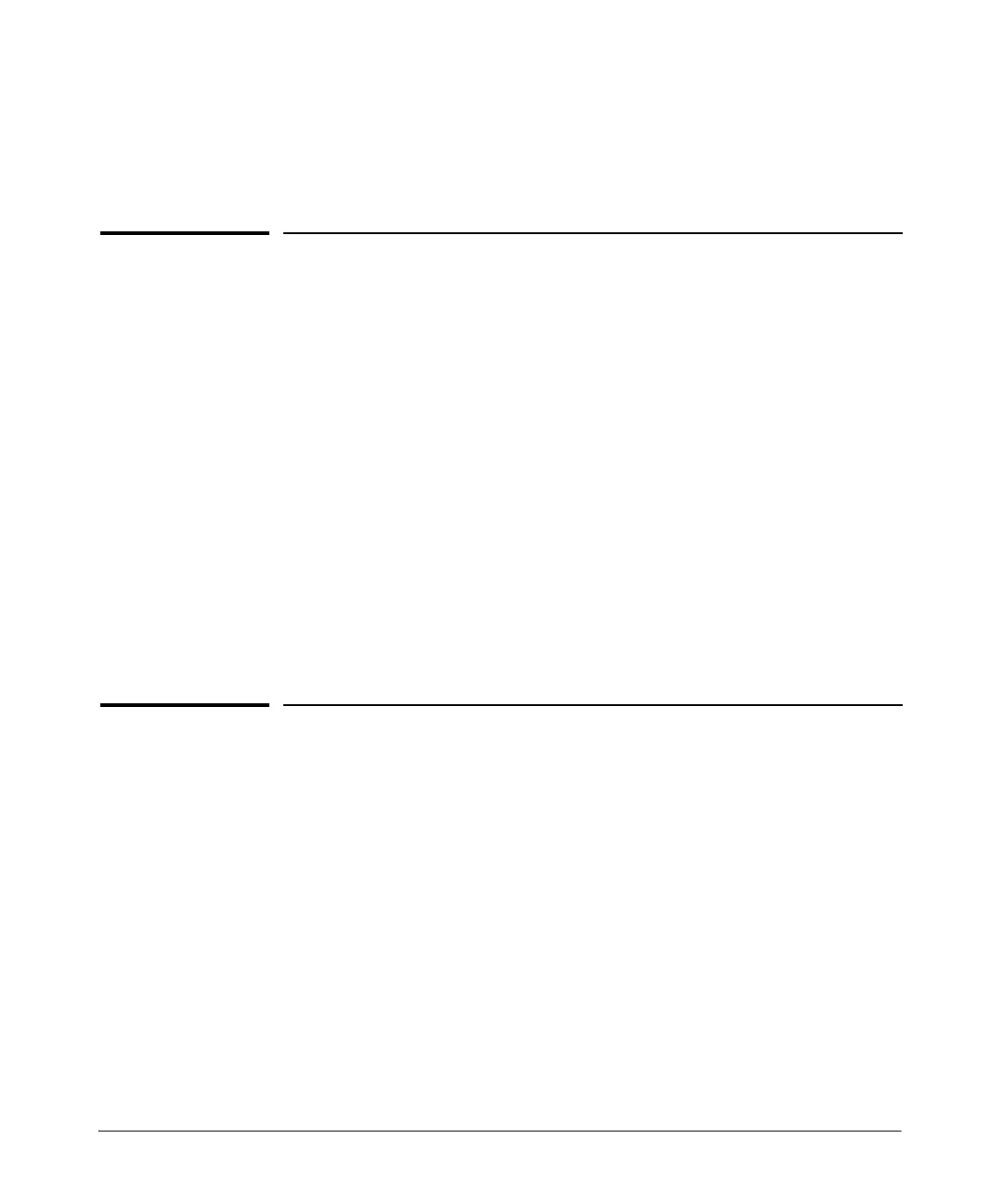4-1
4
Troubleshooting
This chapter describes how to troubleshoot the Switches. This document
describes troubleshooting mostly from a hardware perspective. You can
perform more in-depth troubleshooting on these devices using the software
tools available with the switches, including the full-featured console interface,
the built-in Web browser interface, and HP PCM, the SNMP-based HP network
management tool. For more information, see the chapter “Troubleshooting”
in the Management and Configuration Guide, which is on the HP Web site
at www.hp.com/networking/support.
This chapter describes the following:
■ basic troubleshooting tips (page 4-1)
■ diagnosing with the LEDs (page 4-4)
■ proactive networking tools (page 4-9)
■ hardware diagnostic tests (page 4-10)
■ restoring the factory default configuration (page 4-12)
■ downloading new software to the Switches (page 4-13)
■ HP Customer Support Services (page 4-13)
Basic Troubleshooting Tips
Most problems are caused by the following situations. Check for these items
first when starting your troubleshooting:
■ Connecting to devices that have a fixed full-duplex configuration.
The RJ-45 ports are configured as “Auto”. That is, when connecting to
attached devices, the switch operates in one of two ways to determine the
link speed and the communication mode (half duplex or full duplex):
• If the connected device is also configured to Auto, the switch will
automatically negotiate both link speed and communication mode.
• If the connected device has a fixed configuration, for example 100
Mbps,
at half or full duplex, the switch will automatically sense the
link speed, but will default to a communication mode of half duplex.
