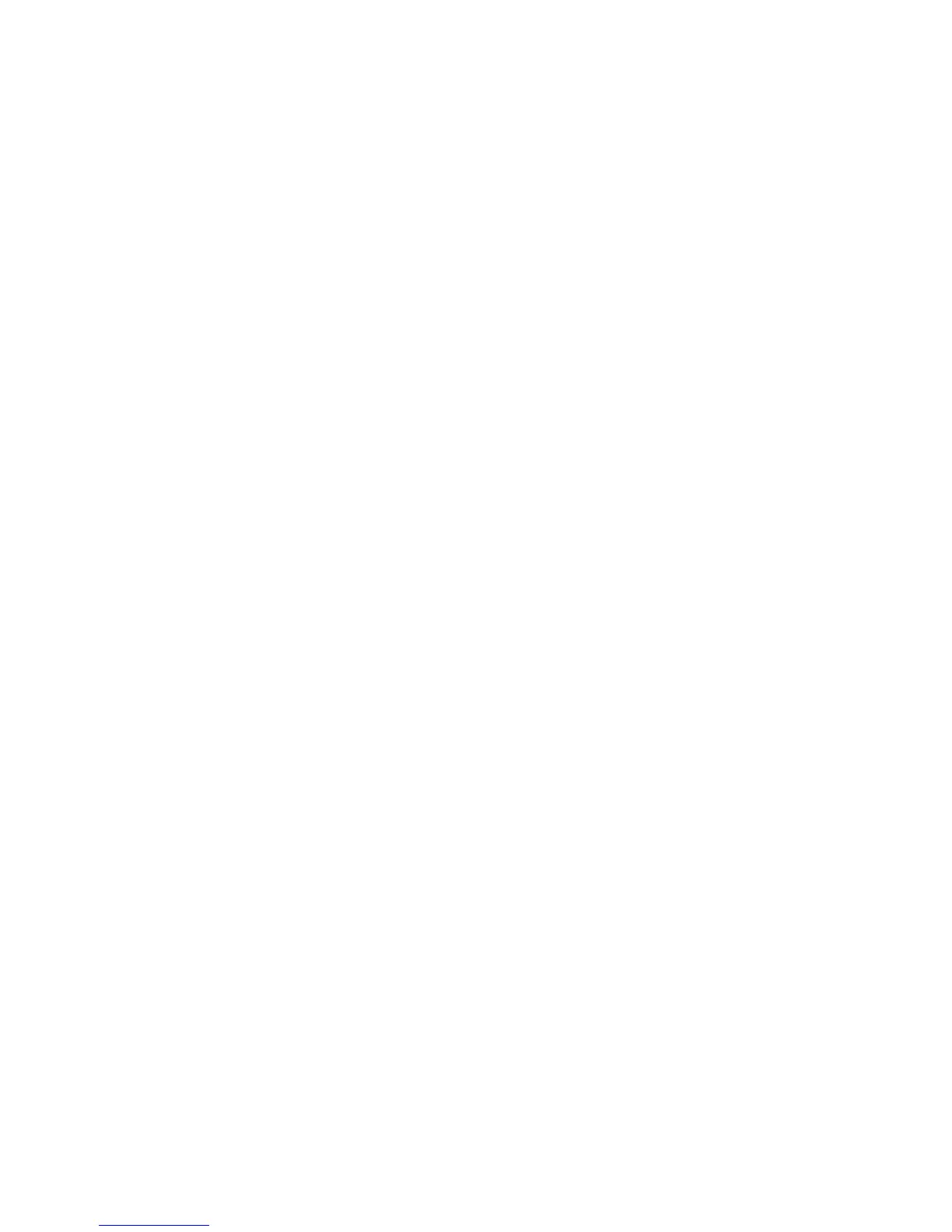54 Getting Started
Getting Started54
User's Guide for more details on customizing your Aplets.
Downloading Aplets
Another way to build your Aplet Library is by downloading HP 39gs Aplets from web sites that you trust. HP has a number of HP Aplets available at
www.hp.com/calculators. Once you have downloaded an Aplet onto your PC, you will need to use the HP 39gs Connectivity Kit to load these new Aplets
onto your HP 39gs. You can download the Connectivity Kit from the same URL above.
Backing Up Your Aplet Library
There are two ways to back up your Aplet Library. The best way is to use the HP 39gs Connectivity Kit to copy your Aplet Library to your PC periodically.
In a pinch, you can also keep a second HP 39gs handy with a back-up of all your Aplets.
Deleting Custom Aplets
At some point, if you have loaded too many Aplets, the HP 39gs will run out of memory space. In this case, back up your Aplet Library to your PC using
the HP 39gs Connectivity Kit and delete one or more of the Aplets on your HP 39gs. To delete an Aplet, select it from the Aplet Library and press the
DELETE menu key. You will be prompted to confirm the deletion; press the OK menu key to confirm, or the CANCL menu key to cancel deletion.
Tips and Tricks Summary
The following section illustrates in more detail the functions you used in the example problem in the previous section using the Function Aplet. Menu keys,
deleting and clearing, and the various functions associated with the user interface were shown in the example, and are explained here in more detail. In
addition, this section discusses a few more advanced features and information about lists, matrices, and programs, as well as some basic information
about the calculator. If you require more detailed information on the 39s calculator, refer to the HP 39gs Graphing Calculator User’s Guide located on the
web at www.HP.com, located in Handhelds and Calculators under the Shop for Products and Services tab.
More about Input Boxes, Choose Boxes, and Check Boxes
Input Boxes
The most common user interface device is the Input box. Figure 40 shows the Function Aplet's Plot Setup view, with the Minimum Horizontal Value high-
lighted. The value, –6.5, sits in an input box. You can edit the current value by pressing the EDIT menu key, or enter any acceptable value in this box sim-
ply by typing it. Figure 41 shows the user entering a value of zero in the input box. Notice that editing occurs at the bottom of the screen rather than in the
field itself. Because users often want to enter complex expressions rather than just a few digits, using the entire bottom of the display for entry gives you a
