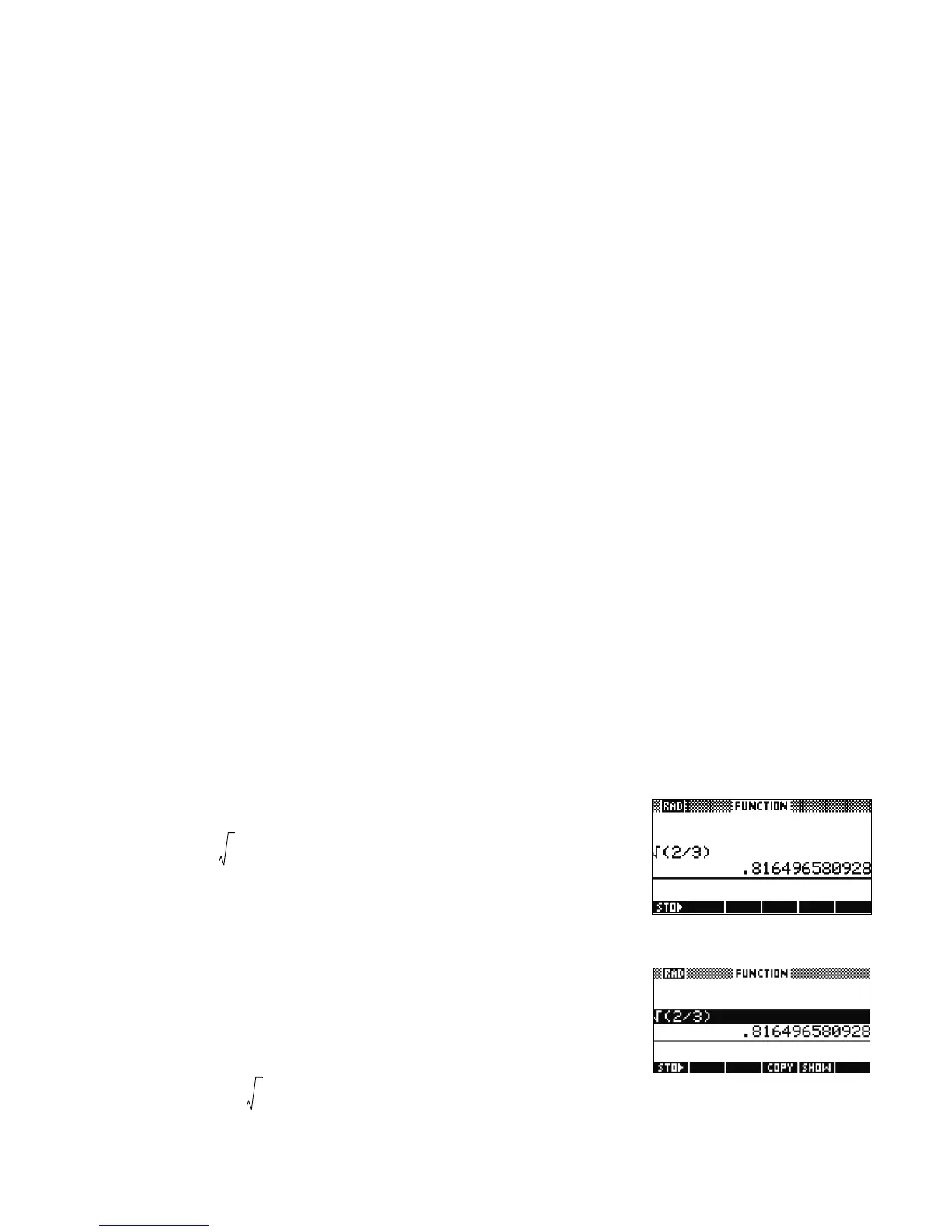2 Getting Started
Getting Started2
Take a moment to verify the screen is at a contrast that is comfortable to your eye. To adjust the display screen, press ON and hold it, and press either
the + (PLUS) or the - (MINUS) key repeatedly. Each press of the + or - key increases or decreases the contrast, respectively. To turn the calculator off, press
SHIFT followed by ON.
Modes
To change the angle measure, the number format, or the decimal mark character from a dot to a comma, press SHIFT followed by HOME (MODES). Use
the cursor keys to scroll through the fields. With a field highlighted, press the CHOOS menu key to see the available options, and use the cursor keys to
scroll. With your selection highlighted, press either the OK menu key to save your settings, or the CANCL menu key to cancel. Once you have set your
preferences on the Home Modes page, press the HOME key to return to the Home view.
Entering and Editing Expressions
To calculate the square root of , enter the expression then press ENTER. The HP 39gs displays the
results with 12 digits of accuracy (Figure 2).
Figure 2
Menu Keys
Now press the UP cursor key twice to highlight the expression you entered (see Figure 3). Note that two
additional menu labels are now displayed: COPY and SHOW. The SHOW command typesets the
expression using standard mathematical notation. This command is useful if you want to check that the
expression you entered - with one or more sets of parentheses - is exactly what you want. Try it out by
pressing the SHOW menu key with
selected.
Figure 3
