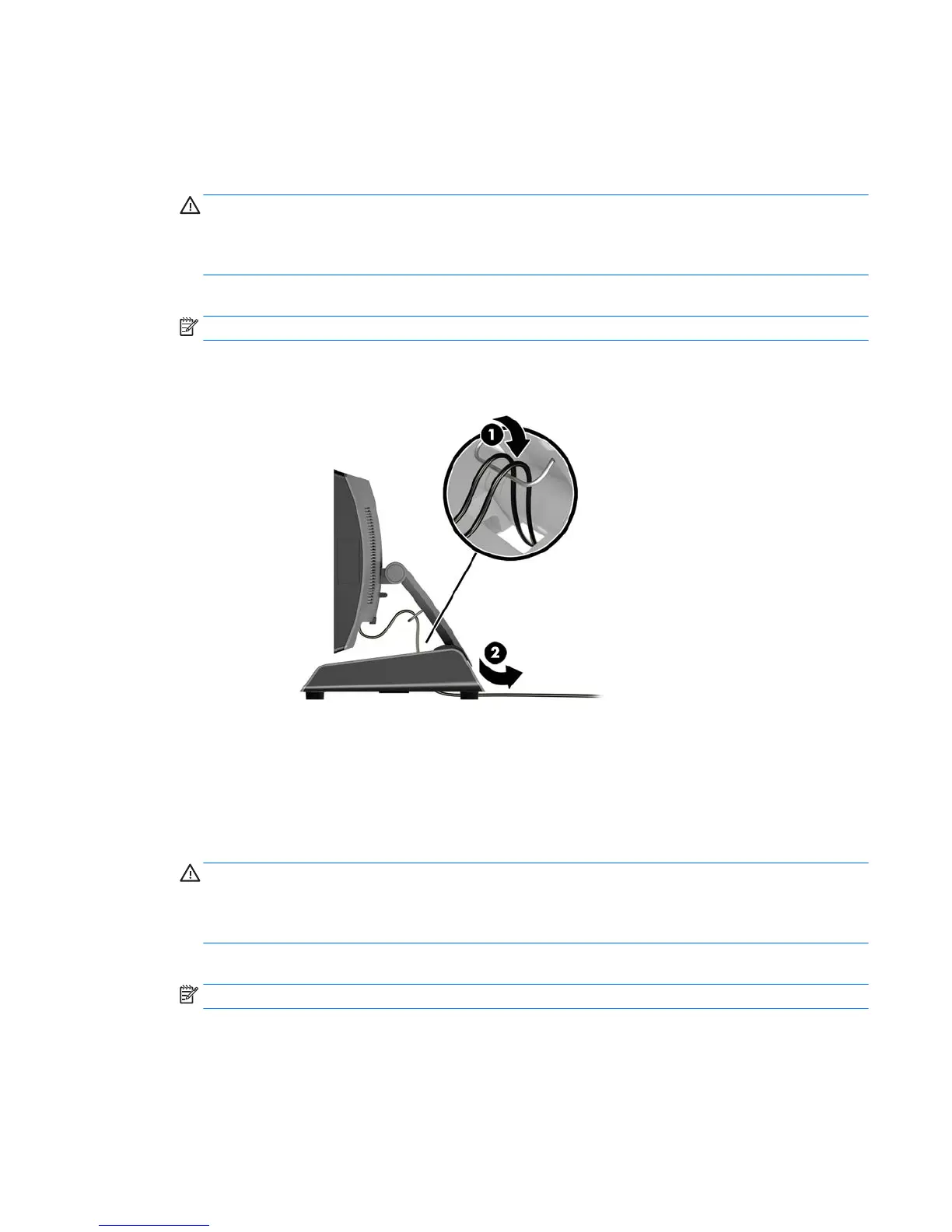Routing cables (ergonomic stand)
1. Shut down the computer properly through the operating system, then turn o any external devices.
2. Disconnect the power cord from the power outlet.
CAUTION: Regardless of the power-on state, voltage is always present on the system board as long as
the system is plugged into an active AC outlet. You must disconnect the power cord and wait
approximately 30 seconds for the power to drain to avoid damage to the internal components of the
computer.
3. Connect the cables to the appropriate rear connectors.
NOTE: Tilt the display head back for easy access to the rear connectors.
4. Route the cables from the connectors on the rear panel through the cable retainer on the neck of the
stand (1), and then through the hole in the center of the base and out the underside of the base (2).
5. Reconnect the power cord and press the power button.
Routing cables (compact stand)
1. Shut down the computer properly through the operating system, then turn o any external devices.
2. Disconnect the power cord from the power outlet.
CAUTION: Regardless of the power-on state, voltage is always present on the system board as long as
the system is plugged into an active AC outlet. You must disconnect the power cord and wait
approximately 30 seconds for the power to drain to avoid damage to the internal components of the
computer.
3. Connect the cables to the appropriate rear connectors.
NOTE: Tilt the display head back for easy access to the rear connectors.
4. Snap o the cable routing cover on the neck of the stand (1).
5. Route the cables from the connectors on the rear panel down the neck of the stand, and then through
the hole in the center of the base and out the underside of the base (2).
Routing cables (ergonomic stand) 9