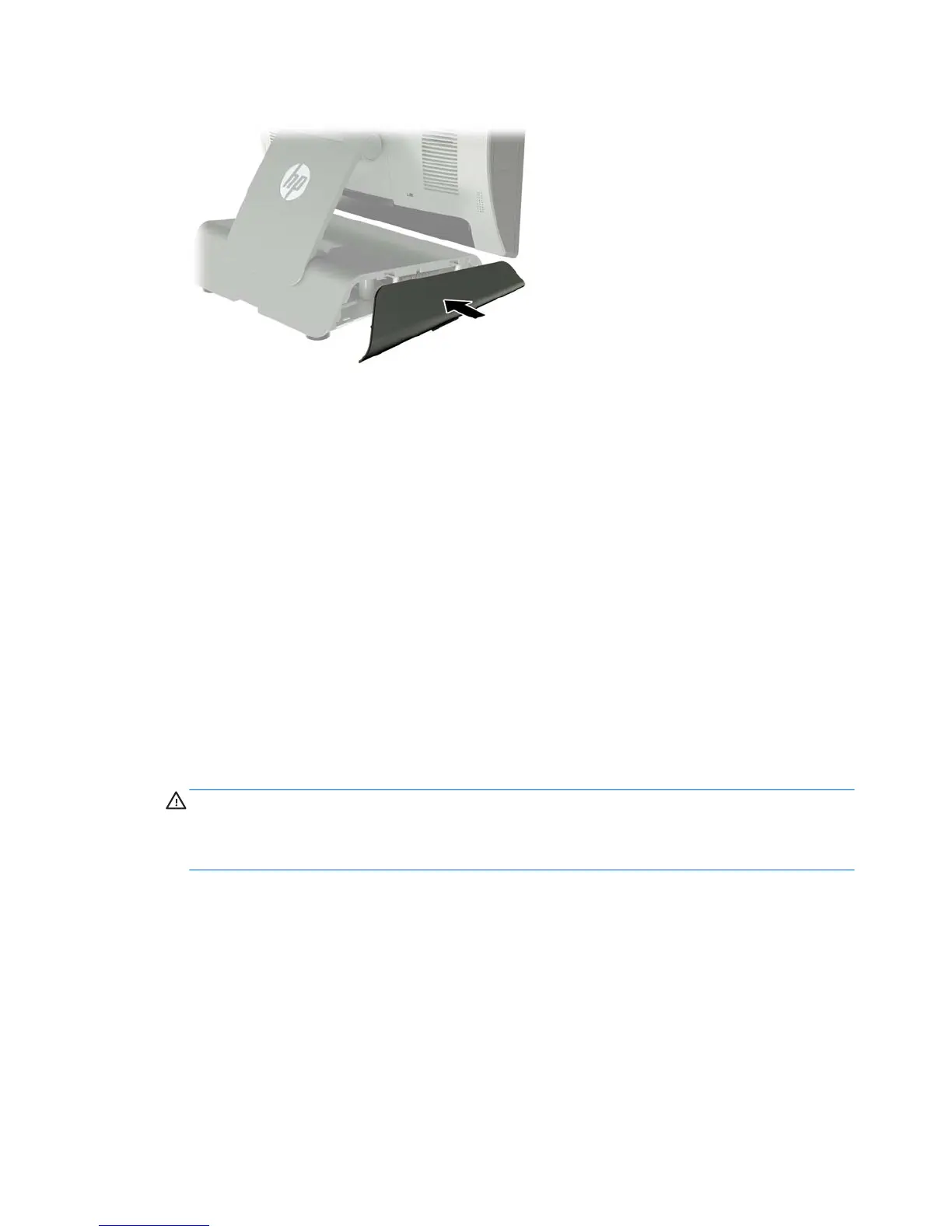11. Snap the left side cover back onto the stand’s base.
12. Connect the power cord to an electrical outlet.
Installing an optional HP integrated USB barcode scanner,
magnetic strip reader (MSR), biometric reader, or webcam
Only install HP approved integrated USB modules designed for these USB ports. The USB ports do not support
optical drives or hard drives.
The integrated barcode scanner, integrated MSR, and integrated biometric reader can be installed on the left
or right side of the display head. The integrated webcam can only be installed on the top of the display head.
There is a separate integrated barcode scanner that can be installed on the bottom of the display head.
Installing an optional HP integrated USB module on the sides or top of the display
head
The procedure for installing a module is the same for all modules, whether it is on the left side, the right side,
or the top of the display head.
1. Shut down the computer properly through the operating system, then turn o any external devices.
2. Disconnect the power cord from the power outlet.
CAUTION: Regardless of the power-on state, voltage is always present on the system board as long as
the system is plugged into an active AC outlet. You must disconnect the power cord and wait
approximately 30 seconds for the power to drain to avoid damage to the internal components of the
computer.
3. Disconnect all cables from the rear I/O connectors.
14 Chapter 2 Hardware upgrades