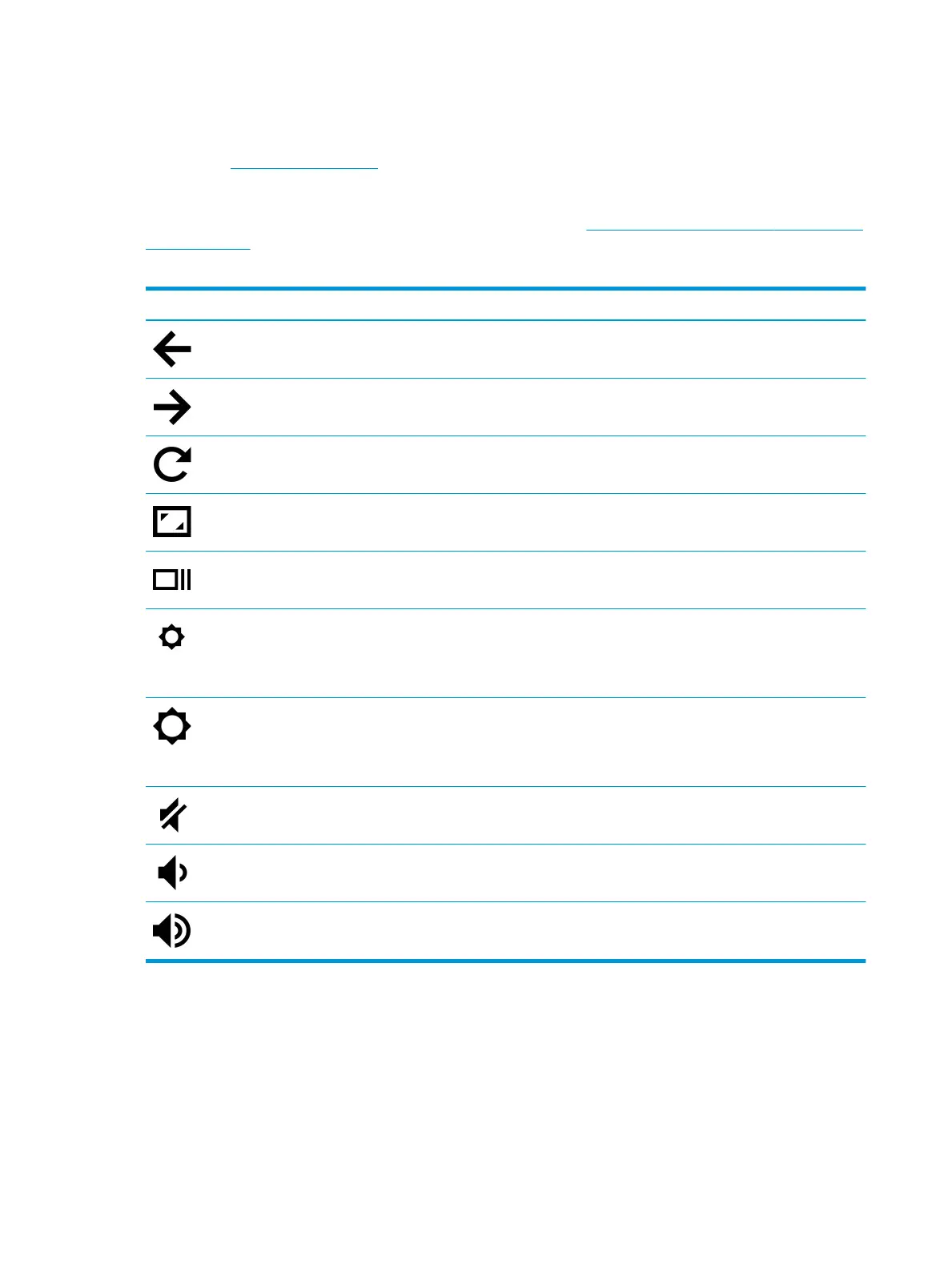Action keys
An action key performs the function indicated by the icon on the key. To determine which keys are on your
product, see Special keys on page 7.
▲ To use an action key, press and hold the key.
For more information on action keys and keyboard shortcuts, go to https://support.google.com/chromebook/
answer/183101. Select your language at the bottom of the page.
Table 2-7 Action keys and their descriptions
Icon Key Description
Back Displays the previous page in your browser history.
Forward Displays the next page in your browser history.
Reload Reloads your current page.
Full screen Opens your page in full-screen mode.
Display apps Displays open apps.
NOTE: Pressing this button in conjunction with ctrl takes a screenshot.
Brightness down Decreases the screen brightness incrementally as long as you hold down
the key.
Press simultaneously with ctrl to decrease the keyboard backlight (select
products only) incrementally as long as you hold down the key.
Brightness up Increases the screen brightness incrementally as long as you hold down
the key.
Press simultaneously with ctrl to increase the keyboard backlight (select
products only) incrementally as long as you hold down the key.
Mute Mutes speaker sound.
Volume down Decreases speaker volume incrementally as long as you hold down the
key.
Volume up Increases speaker volume incrementally as long as you hold down the key.
8 Chapter 2 Getting to know your computer